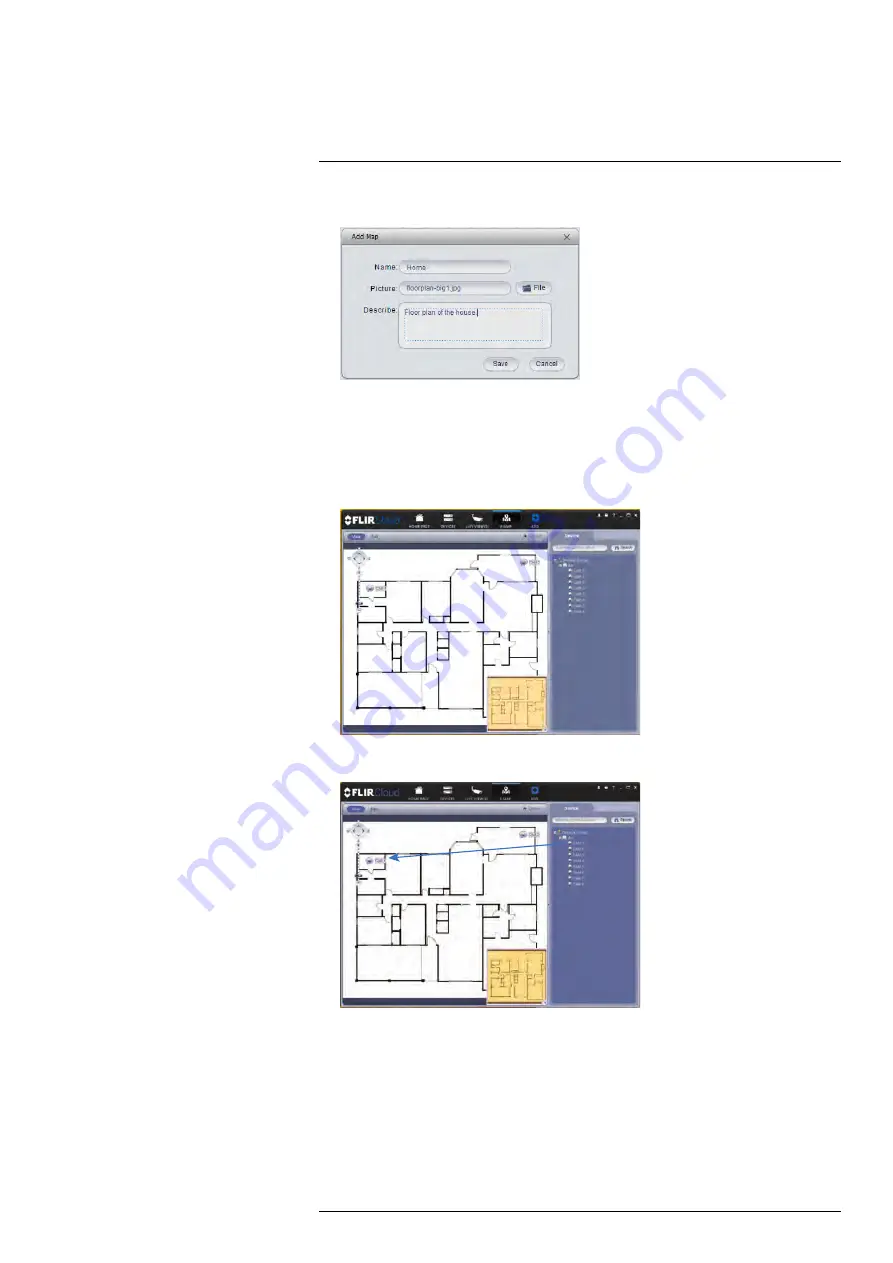
Using FLIR Cloud™ Client for PC or Mac
3. Configure the following:
•
Name
: Enter a name for your e-map of your choice.
•
Picture
: Click
File
and then select a .png, .bmp, or .jpg image on your computer
to use as the e-map.
•
Describe (optional)
: Enter a text description of the e-map.
4. Click
Save
.
5. Click
Edit
to edit the e-map.
6. Click and drag cameras from the device list to place them on the map.
To open cameras from the e-map:
1. Click
View
.
#LX400062; r.30885/35920; en-US
84
Summary of Contents for TCX series
Page 1: ...Instruction Manual FLIR TCX Thermal Cameras...
Page 2: ......
Page 3: ...Instruction Manual FLIR TCX Thermal Cameras LX400062 r 30885 35920 en US iii...
Page 4: ......
Page 8: ......
Page 148: ......
Page 149: ......






























