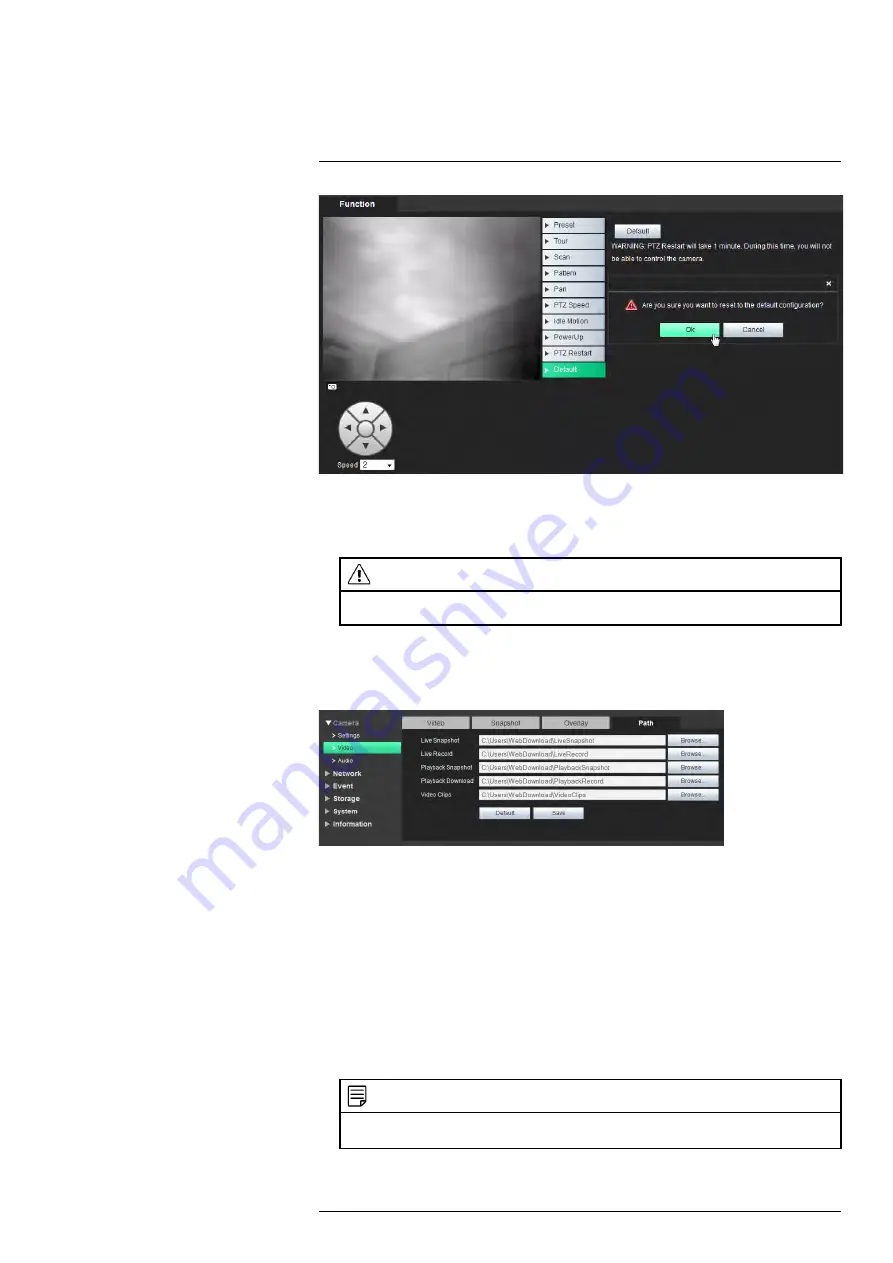
To reset PTZ defaults:
1. Under
PTZ
>
Function
, click
Default
.
2. Click the
Default
button. You will be prompted to confirm the reset.
CAUTION
Resetting to defaults will eras any custom PTZ functions you have created — this step cannot be
undone.
6.1.13
Path
The Path tab allows you to configure the folder where snapshots and manual recordings
are saved to.
To configure the recording and snapshot folder:
1. Configure the following:
•
Live Snapshot:
The folder on your hard drive where snapshots are stored. Click
Browse
to select a different folder.
•
Live Record:
The folder on your hard drive where manual recordings are stored.
Click
Browse
to select a different folder.
•
Playback Snapshot:
The folder on your hard drive where playback snapshots
are stored. Click
Browse
to select a different folder.
•
Playback Download:
The folder on your hard drive where playback downloads
are stored. Click
Browse
to select a different folder.
•
Video Clips:
The folder on your hard drive where video clips are stored. Click
Browse
to select a different folder.
NOTE
An SD / microSD card (not included) must be installed to use playback functions. Check the techni-
cal specifications for your camera to see it supports SD / microSD cards.
2. Click
Save
to save changes.
#LX400062; r.30885/35920; en-US
28
Summary of Contents for TCX series
Page 1: ...Instruction Manual FLIR TCX Thermal Cameras...
Page 2: ......
Page 3: ...Instruction Manual FLIR TCX Thermal Cameras LX400062 r 30885 35920 en US iii...
Page 4: ......
Page 8: ......
Page 148: ......
Page 149: ......






























