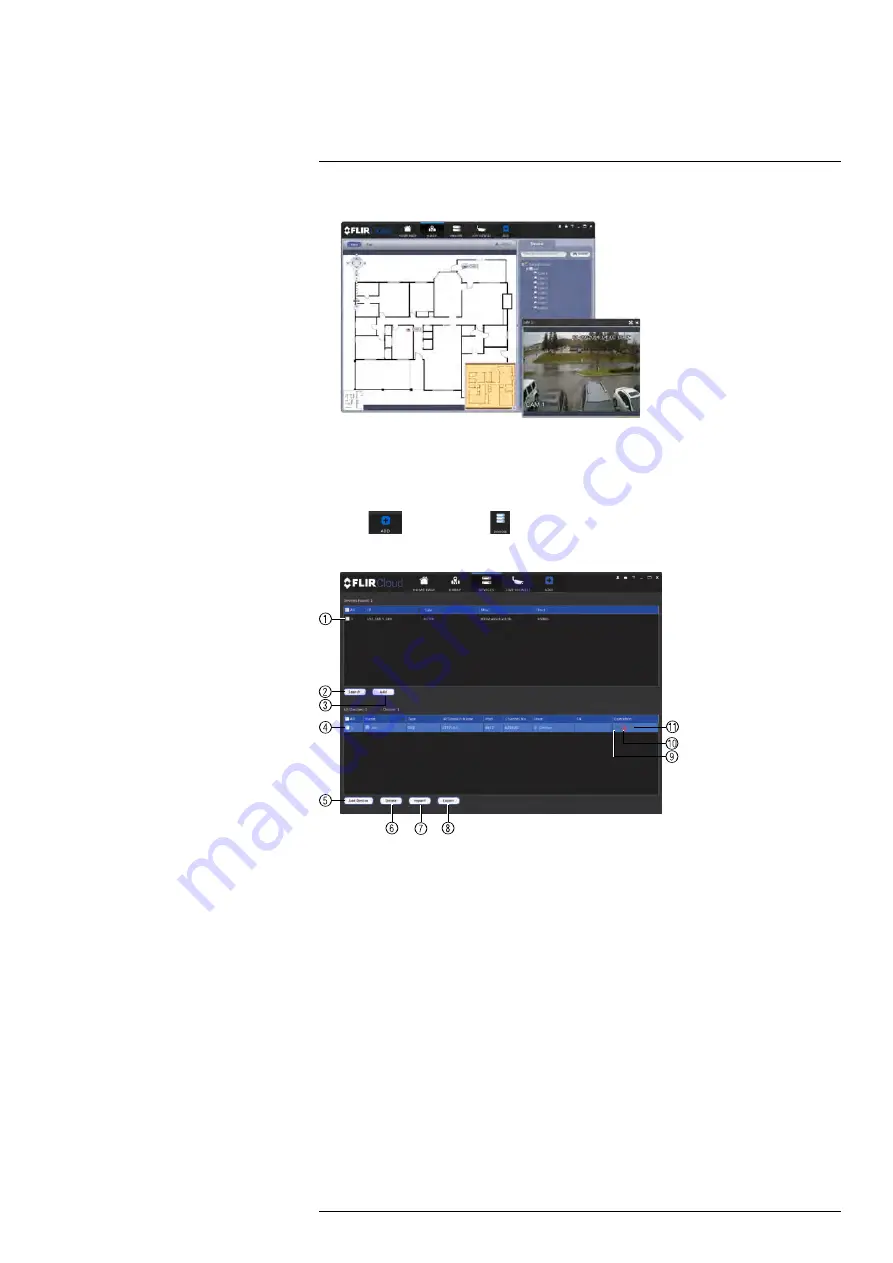
Using FLIR Cloud™ Client for PC or Mac
2. Double-click cameras on the map to open live video.
10.10
Devices
The Devices menu is where you can manage systems connected to the client software.
To access the Devices menu:
• Click
and then click
.
Devices overview:
1.
Devices Found
: Shows systems that are connected to the same network as the
computer where the client is installed. Once you connect to the system, it moves to
the bottom of the screen.
2.
Search
: Refresh the list of systems connected to the network.
3.
Add
: Add checked systems to the client software.
4.
Device list
: Shows a list of systems connected to the client software, and shows
which systems are online.
5.
Add Device
: Add a remote system using a Device ID or IP/DDNS address.
6.
Delete
: Delete the selected system.
7.
Import
: Import a list of systems from a saved .xml file.
8.
Export
: Export a list of currently connected systems to an .xml file. This is useful if
you need to re-install the software or if you want to open the same list of systems on
a different computer.
9.
Delete
: Delete system.
10.
Manual connect/disconnect
: Manually connect/disconnect the system.
11.
Edit
: Edit the connection details for the system.
10.11
Device Config
The Device Config menu allows you to remotely configure settings for connected
systems.
#LX400062; r.30885/35920; en-US
85
Summary of Contents for TCX series
Page 1: ...Instruction Manual FLIR TCX Thermal Cameras...
Page 2: ......
Page 3: ...Instruction Manual FLIR TCX Thermal Cameras LX400062 r 30885 35920 en US iii...
Page 4: ......
Page 8: ......
Page 148: ......
Page 149: ......






























