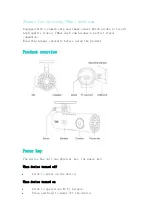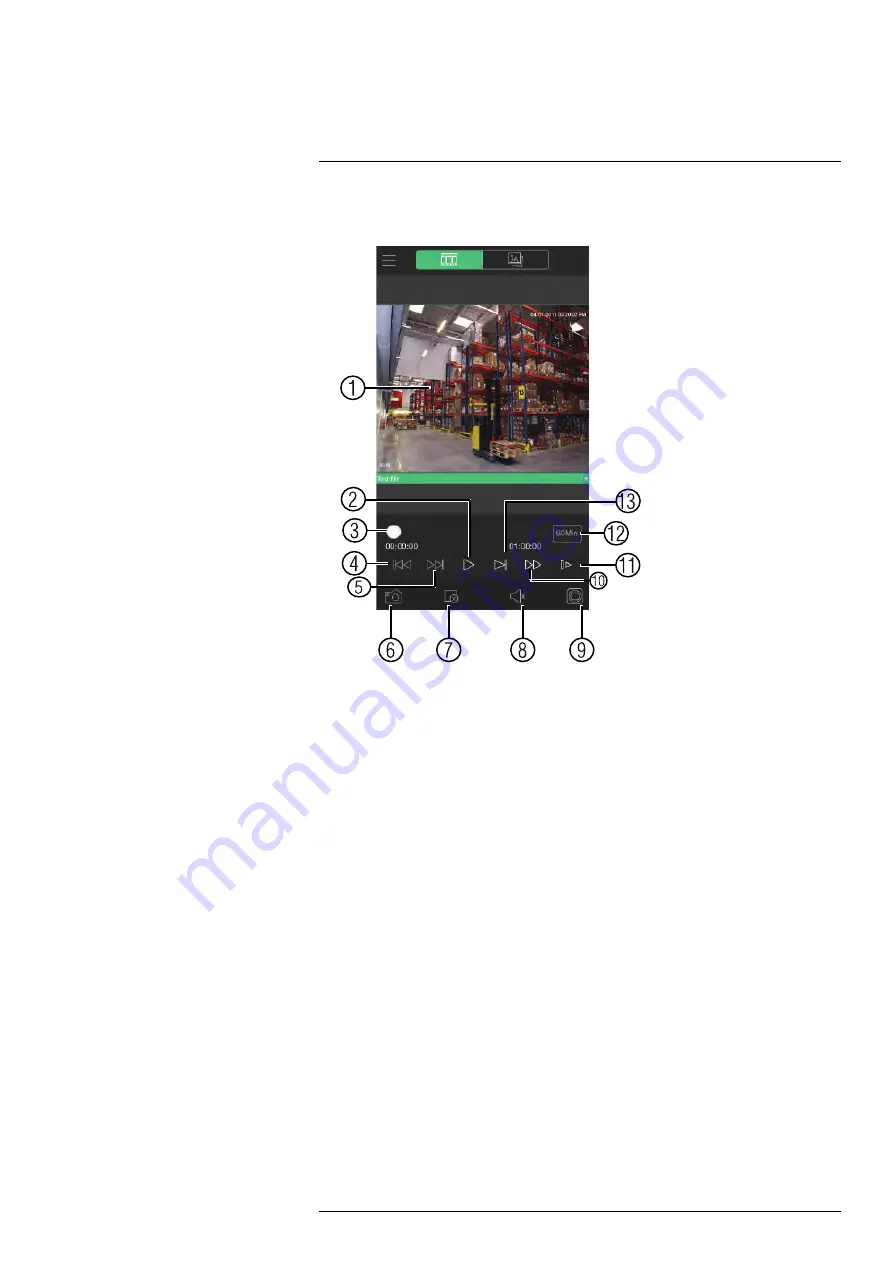
4. Use the on-screen controls to control playback.
Playback Controls
4.1.
Display Area
: Double-tap to open in full-screen.
4.2.
Play/pause.
4.3.
Time Bar
: Tap inside the bar to fast forward or rewind.
4.4.
Previous
: Select previous video file.
4.5.
Next
: Select next video file.
4.6.
Snapshot
: Tap to take a snapshot from the selected camera.
4.7.
Stop All
: Stop playback on all channels.
4.8.
Audio
: Tap to mute / un-mute audio coming from the camera (audio-enabled
cameras only; must have self-powered microphone connected to the camera).
4.9.
Manual Record
: Tap to start/stop recording to your mobile device’s local
storage.
4.10.
Fast.
4.11.
Slow.
4.12.
Time Range
: Tap to change the range of time shown in the time bar.
4.13.
Next frame.
11.3.7
Enabling Push Notifications
You can have the app send push notifications to the notifications area on your device
when one of your cameras detects motion. Once you have received a push notification,
you can select it to open live video or a snapshot attachment from the camera that de-
tected motion.
#LX400062; r.30885/35920; en-US
128
Summary of Contents for TCX series
Page 1: ...Instruction Manual FLIR TCX Thermal Cameras...
Page 2: ......
Page 3: ...Instruction Manual FLIR TCX Thermal Cameras LX400062 r 30885 35920 en US iii...
Page 4: ......
Page 8: ......
Page 148: ......
Page 149: ......