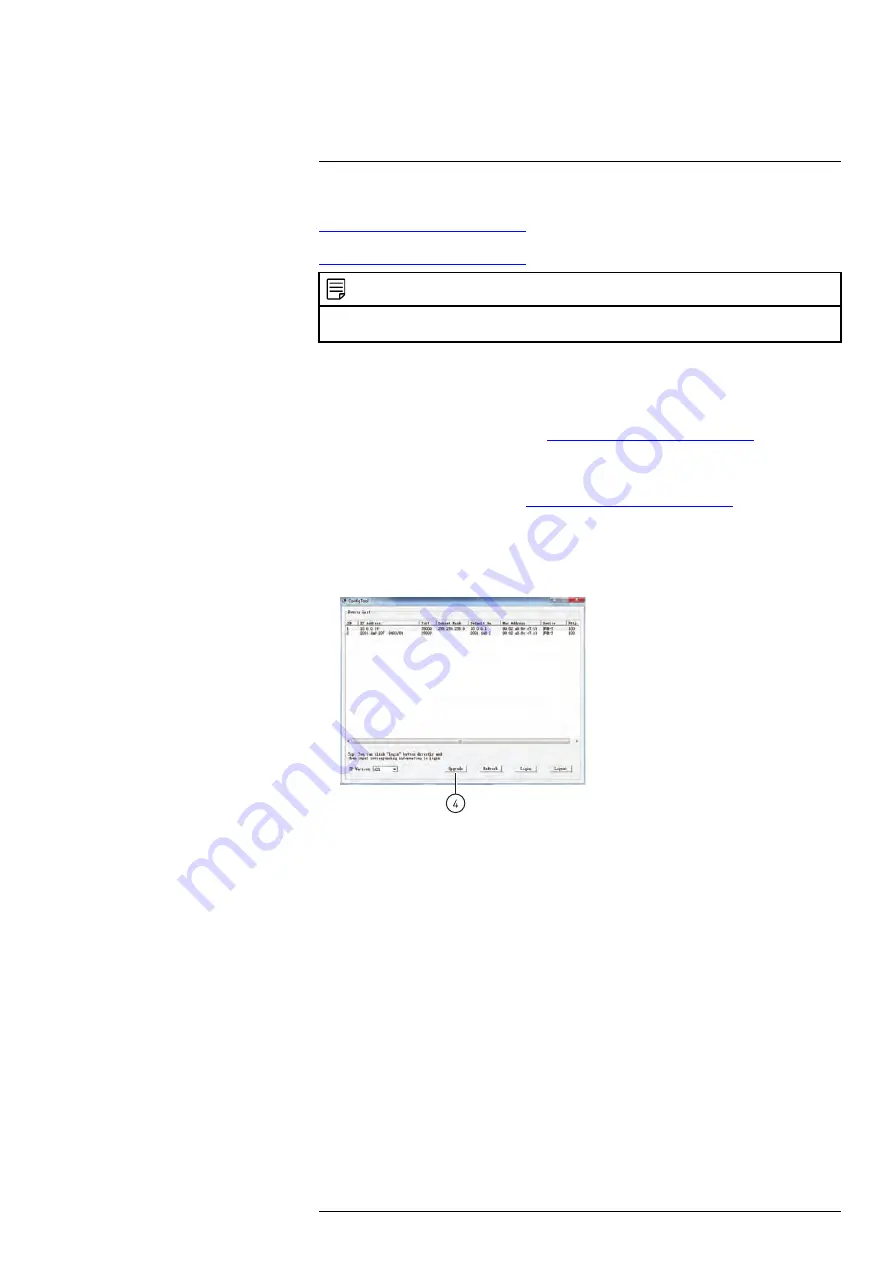
To perform a firmware upgrade over the LAN or Internet, a Config Tool is available from
http://www.flir.com/security/support
. In an effort to continuously improve the functionality
of our products, firmware upgrades are available as a free download on
http://www.flir.com/security/support
.
NOTE
The Config Tool is supported on PC only. Firmware upgrades can also be completed using the web
browser interface (see 6.6.7
13.1
Installing a Firmware Upgrade Over the LAN
Prerequisites:
• Connect your network camera to a router or switch on your network.
• Download a firmware upgrade from
http://www.flir.com/security/support
, if one is avail-
able. Extract the contents.
To perform a firmware upgrade over the LAN:
1. Download the Config Tool from
http://www.flir.com/security/support
.
2. Extract the contents into a folder.
3. Open the folder and right-click
ConfigTool.exe
and
Run as administrator
. If a Win-
dows Firewall warning appears, click
Allow Access
. The Config Tool scans your
LAN for network cameras.
4. Click
Upgrade
.
5. Check any network cameras you would like to upgrade.
6. Click
Open
. Select the upgrade firmware file (.bin).
7. Click
Upgrade
. Wait for the upgrade to complete.
Do not power off the system or
disconnect the power cable during upgrade.
The system will restart when the up-
grade is complete.
#LX400062; r.30885/35920; en-US
137
Summary of Contents for TCX series
Page 1: ...Instruction Manual FLIR TCX Thermal Cameras...
Page 2: ......
Page 3: ...Instruction Manual FLIR TCX Thermal Cameras LX400062 r 30885 35920 en US iii...
Page 4: ......
Page 8: ......
Page 148: ......
Page 149: ......




















