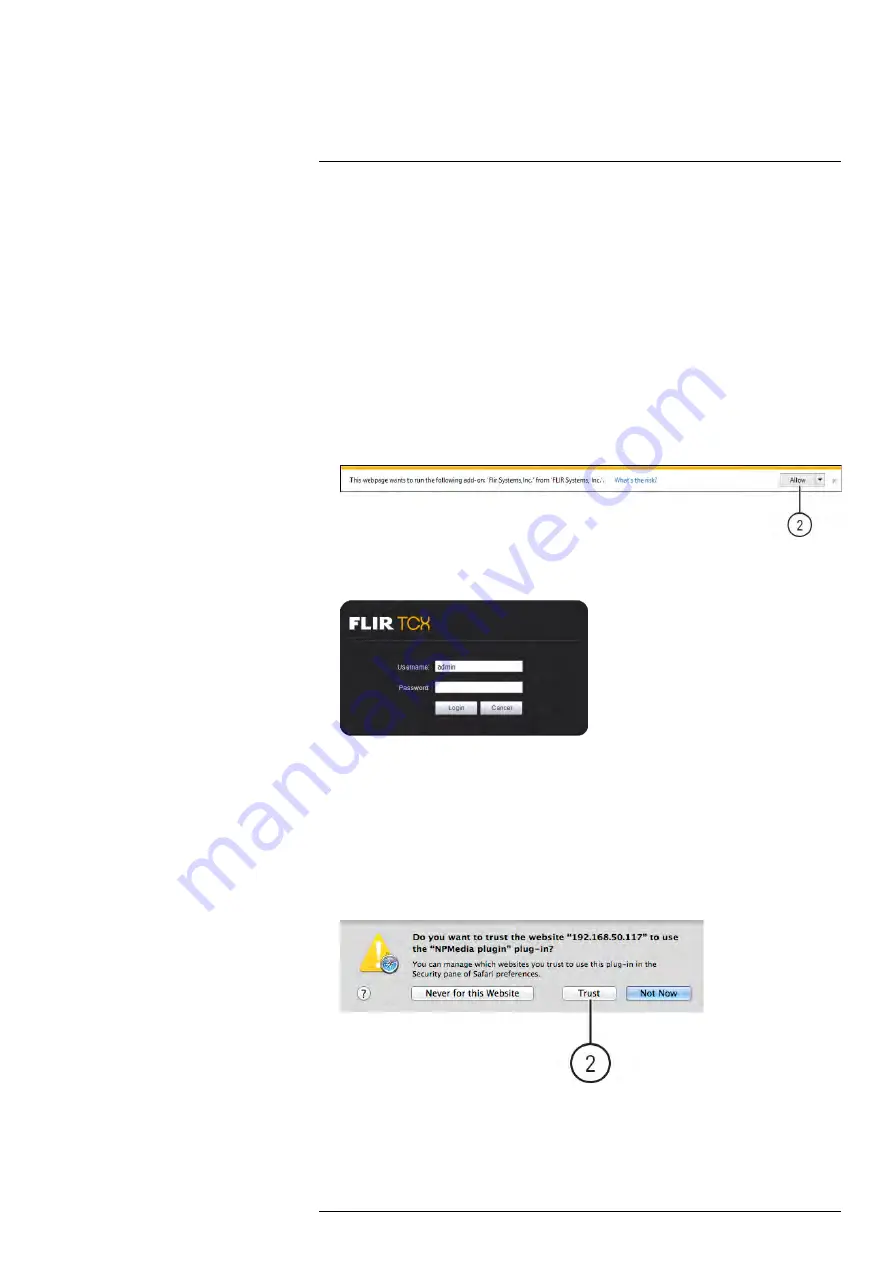
The camera includes a built-in web interface that can be accessed using a web browser.
4.1
Supported Browsers
• Google Chrome™, Mozilla Firefox®, and Apple Safari® (via Webplugin)
• Microsoft Internet Explorer® 8.0 or later, 32-bit version (via ActiveX®)
4.2
Internet Explorer Setup
1. Open Internet Explorer® and enter the camera’s IP address in the address bar in the
following format:
http://IP address:HTTP Port
.
• For example:
http://192.168.0.100:80
• The IP address can be found using the FLIR Cloud CMS. See 9.3
era over the Local Network (LAN)
, page 68 for details.
2. A notification bar appears asking if you would like to install ActiveX® plugins. Click
Install
or
Allow
to install the plugins.
3. Enter the camera user name (default:
admin
) and password (default:
admin
) and
click
Login
.
4.3
Safari Setup
1. Open Safari® and enter the camera’s IP address in the address bar in the following
format:
http://IP address:HTTP Port
.
• For example:
http://192.168.0.100:80
• The IP address can be found using the FLIR Cloud CMS. See 9.3
era over the Local Network (LAN)
, page 68 for details.
2. A notification appears asking if you want to use the NPMedia plug-in. Click
Trust
to
use the plug-in.
#LX400062; r.30885/35920; en-US
5
Summary of Contents for TCX series
Page 1: ...Instruction Manual FLIR TCX Thermal Cameras...
Page 2: ......
Page 3: ...Instruction Manual FLIR TCX Thermal Cameras LX400062 r 30885 35920 en US iii...
Page 4: ......
Page 8: ......
Page 148: ......
Page 149: ......




























