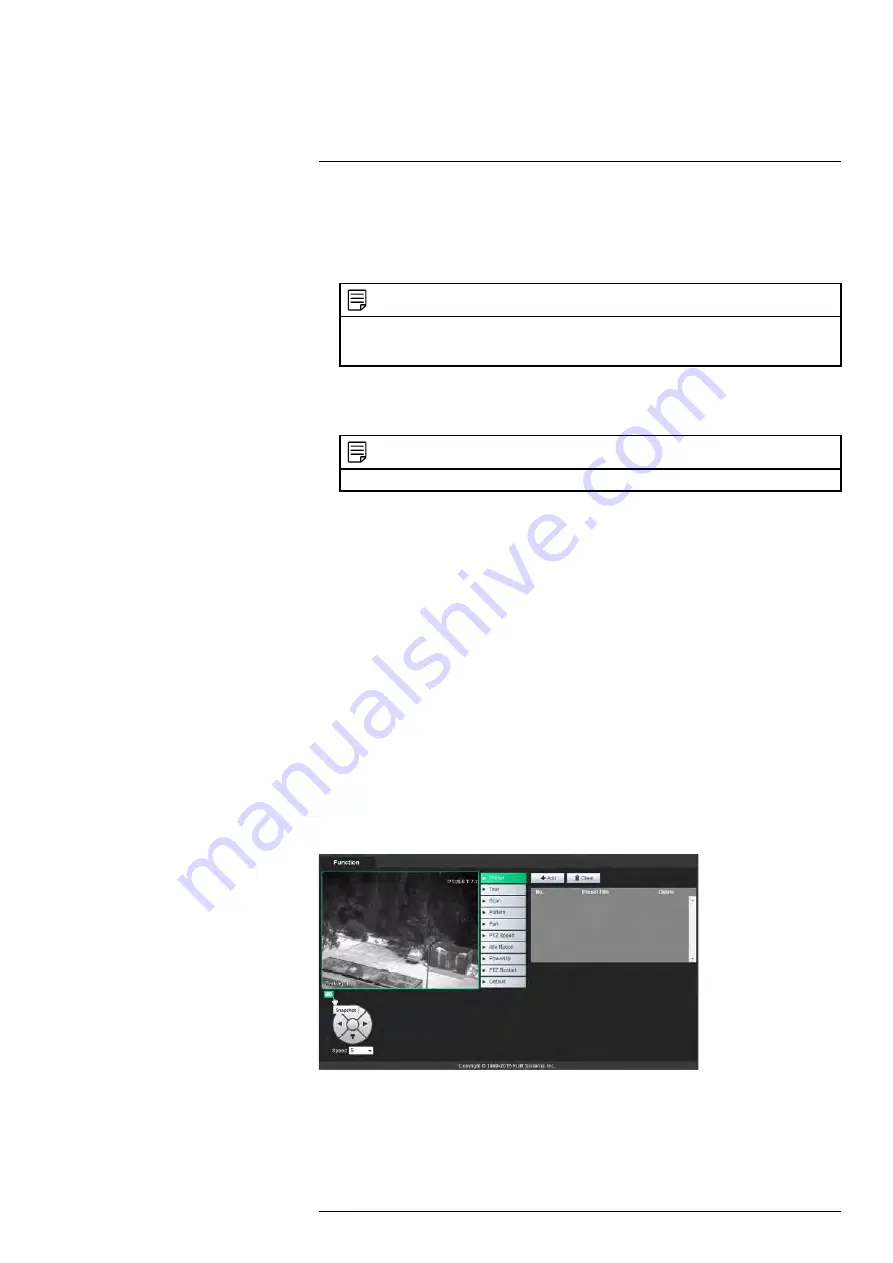
To enable multicast:
1. Under
Main Stream
or
Sub Stream
, click
Enable
. The main stream and sub stream
are enabled by default.
2. Under
Multicast Address
, enter the desired multicast IP address.
NOTE
If there are multiple cameras using multicast on the same network, each camera must have a differ-
ent multicast IP address. Multicast addresses must be between
224.1.2.4
and
239.255.255.255
.
For example,
239.255.42.42
3. Under
Port
, enter your desired port for main stream, such as
40000
for main stream
and
40006
for the sub stream. Main and sub stream should have different ports if
multicast IP is the same.
NOTE
Multicast port numbers must an even number between
1025
and
65529
.
Use the following URL to retrieve the video:
•
rtsp://<IP Address>/cam/realmonitor?channel=1&subtype=<0 for main stream or 1 for
substream>&unicast=false
For example, if the camera has the IP address 192.168.250.226, and multicast da-
ta as above, use:
•
Main Stream:
rtsp://192.168.250.226/cam/realmonitor?channel=1&subtype=0&unicast=false
•
Sub Stream:
rtsp://192.168.250.226/cam/realmonitor?channel=1&subtype=1&unicast=false
6.2.11
QoS (Service Only)
6.3
PTZ
The PTZ submenu allows you to configure preset locations, patterns, and tours for re-
trieval at any time.
6.3.1
Preset
Presets wills save a camera position for quick retrieval.
To add presets:
1. Under
PTZ
>
Function
, click
Preset
.
2. Use the PTZ controls to move the camera to the desired location.
3. Click
Add
to add the current location to the list of presets.
#LX400062; r.30885/35920; en-US
35
Summary of Contents for TCX series
Page 1: ...Instruction Manual FLIR TCX Thermal Cameras...
Page 2: ......
Page 3: ...Instruction Manual FLIR TCX Thermal Cameras LX400062 r 30885 35920 en US iii...
Page 4: ......
Page 8: ......
Page 148: ......
Page 149: ......






























