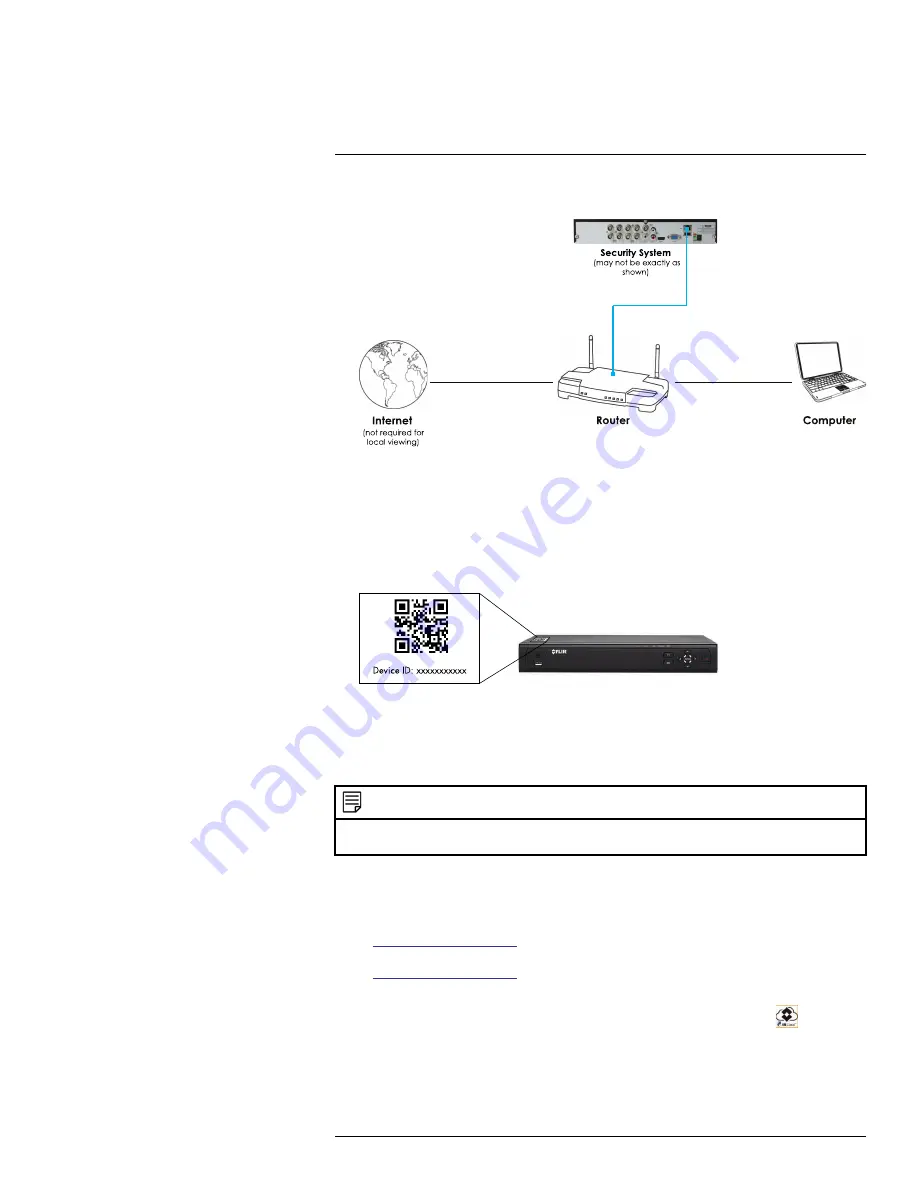
Connecting to Your System Over the Internet on PC or Mac
18
3. Reconnect the power adapter to power the system back on.
18.3
Step 2 of 3: Obtain the system’s Device ID
The Device ID is a unique code that allows your system to handshake with FLIR Cloud™
servers for a secure connection over the Internet.
To find the Device ID:
1. The Device ID is located on a sticker on the system.
2. Write down the
Device ID
of the system.
18.4
Step 3 of 3: Connect to the System Over the Internet
Follow the steps below to connect to the system over the Internet.
NOTE
Make sure to upgrade your system to the latest firmware version.
You must have the latest firmware
and client software to connect to the system over the Internet.
To connect to the system over the Internet:
1. Download and install the client software.
•
PC Users
: Download and install the
Client Software for PC
from
www.flirsecurity.com/pro
.
•
Mac Users
: Download and install the
Client Software for Mac
from
www.flirsecurity.com/pro
. Double click to extract the software. Then, drag the soft-
ware to
Applications
.
2. Once installation is finished, double-click the FLIR Cloud™ Client icon (
) from the
desktop or Applications list.
#LX400051; r. 1.0/23100/23101; en-US
77
Summary of Contents for M3200 Series
Page 1: ...Instruction Manual M3200 M4200 SERIES ...
Page 2: ......
Page 3: ...Instruction Manual M3200 M4200 SERIES LX400051 r 1 0 23100 23101 en US iii ...
Page 10: ......
Page 188: ......
Page 189: ......






























