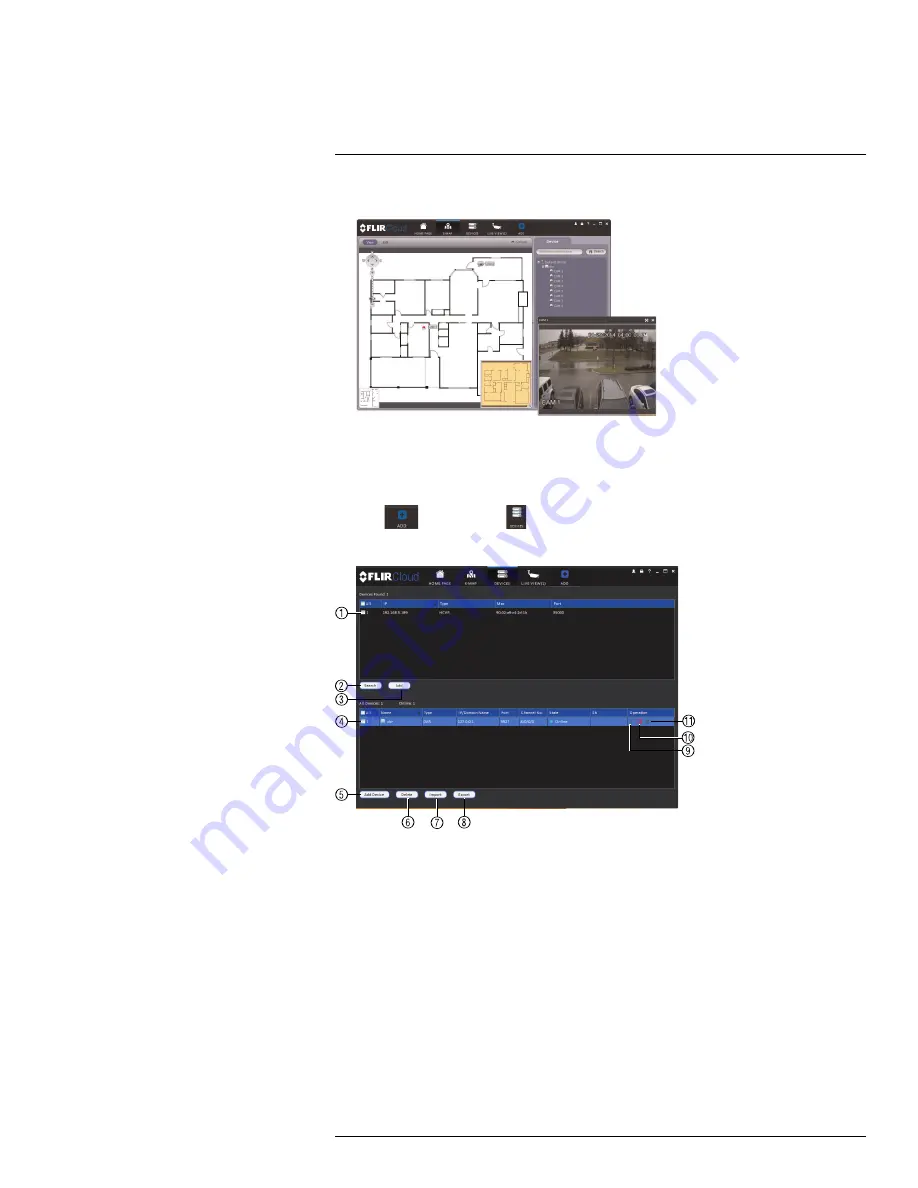
Using FLIR Cloud™ Client for PC or Mac
19
2. Double-click cameras on the map to open live video.
19.10
Devices
The Devices menu is where you can manage systems connected to the client software.
To access the Devices menu:
• Click
and then click
.
Devices overview:
1.
Devices Found
: Shows systems that are connected to the same network as the com-
puter where the client is installed. Once you connect to the system, it moves to the bot-
tom of the screen.
2.
Search
: Refresh the list of systems connected to the network.
3.
Add
: Add checked systems to the client software.
4.
Device list
: Shows a list of systems connected to the client software, and shows which
systems are online.
5.
Add Device
: Add a remote system using a Device ID or IP/DDNS address.
6.
Delete
: Delete the selected system.
7.
Import
: Import a list of systems from a saved .xml file.
8.
Export
: Export a list of currently connected systems to an .xml file. This is useful if you
need to re-install the software or if you want to open the same list of systems on a dif-
ferent computer.
9.
Delete
: Delete system.
10.
Manual connect/disconnect
: Manually connect/disconnect the system.
#LX400051; r. 1.0/23100/23101; en-US
96
Summary of Contents for M3200 Series
Page 1: ...Instruction Manual M3200 M4200 SERIES ...
Page 2: ......
Page 3: ...Instruction Manual M3200 M4200 SERIES LX400051 r 1 0 23100 23101 en US iii ...
Page 10: ......
Page 188: ......
Page 189: ......






























