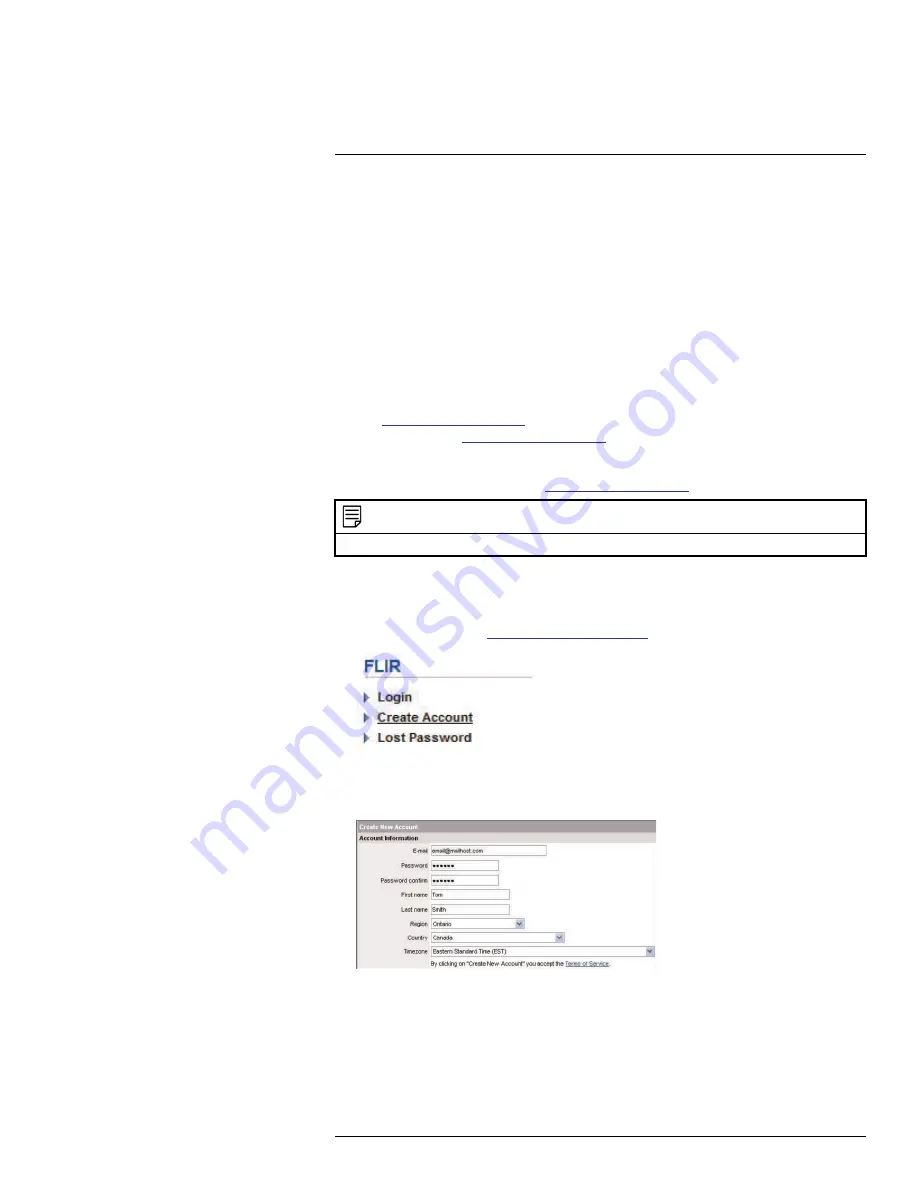
DDNS Setup (Advanced)
21
To set up remote connectivity with your system, you must:
1. Port forward the HTTP port (default:
80
) and Client port (default:
35000
) on your router
to your system’s IP address.
2. Create a DDNS account.
3. Enable DDNS on the system.
4. Test the remote connection by entering your DDNS address in the client software.
21.2.1
Step 1 of 4: Port Forwarding
You
must
port forward the HTTP port (default:
80
) and Client port (default:
35000
) on your
router to your system’s IP address before you can remotely connect to your system. There
are several methods to port forward your router:
• Use the
Auto Port Forwarding Wizard
(PC only) to port forward the required ports
(see
www.flirsecurity.com/pro
for details). For instructions, see the Auto Port Forward
Wizard manual on
www.flirsecurity.com/pro
.
• Manually port forward the required ports on your router to your system’s IP address by
following your router manufacturer’s instructions. For more information on port forward-
ing, see the reference guides on
www.flirsecurity.com/pro
.
NOTE
If the above ports are not forwarded on your router, you will not be able to access your system remotely.
21.2.2
Step 2 of 4: Create a DDNS Account
To setup your free FLIR DDNS account:
1. In your browser, go to
http://ddns.myddns-flir.com
and click
Create Account
.
2. Complete the
Account Information
fields with your personal information. Complete
the
Warranty Information
with your purchase details (optional).
#LX400051; r. 1.0/23100/23101; en-US
152
Summary of Contents for M3200 Series
Page 1: ...Instruction Manual M3200 M4200 SERIES ...
Page 2: ......
Page 3: ...Instruction Manual M3200 M4200 SERIES LX400051 r 1 0 23100 23101 en US iii ...
Page 10: ......
Page 188: ......
Page 189: ......






























