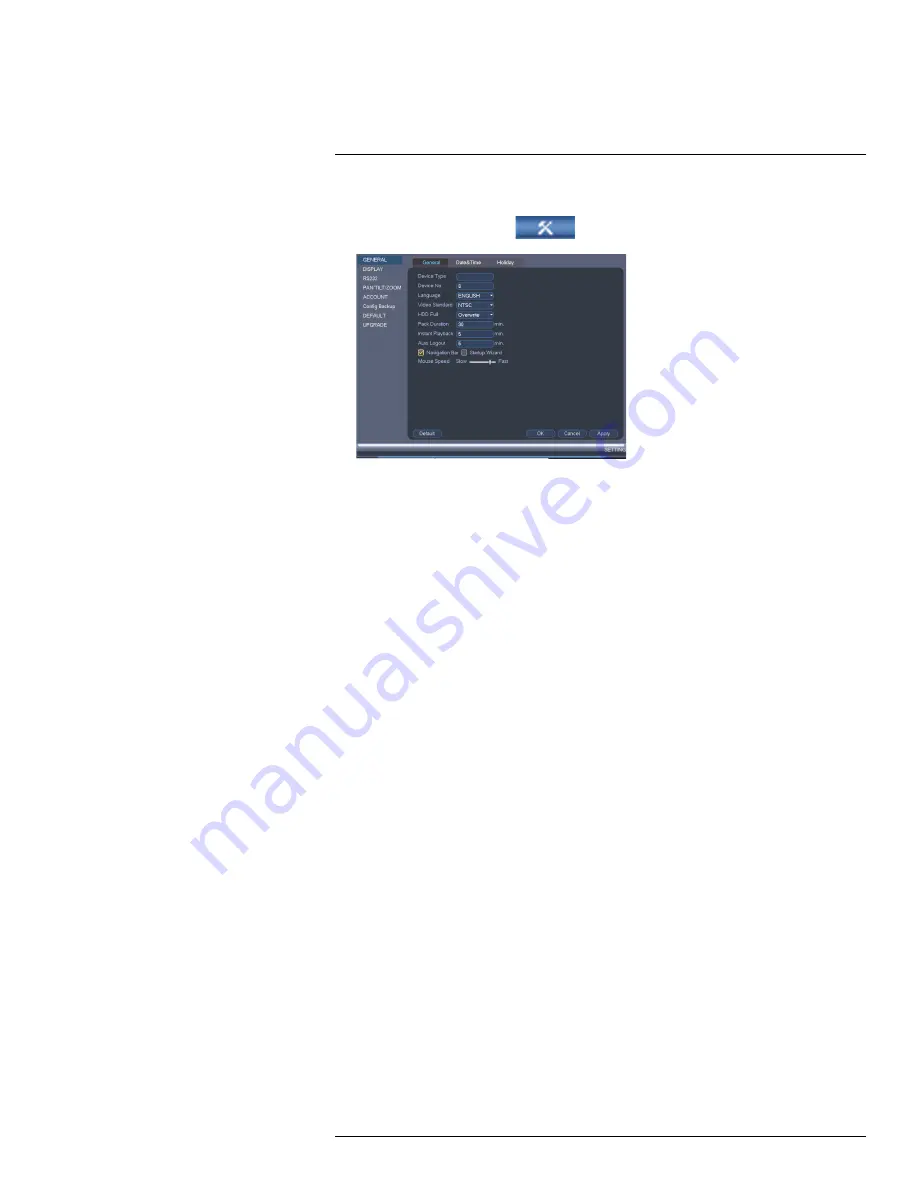
Using the Main Menu
17
To configure general settings:
1. From the Main Menu, click
and then click
Setting>General>General
.
2. Configure the following:
•
Device Type
: Shows the model number of your system.
•
Device No.
: Select the remote control address of the system. See 10.1
Setting the
Remote Control Address
, page 19.
•
Language
: Set the system languages. Available options are English, French, and
Spanish.
•
Video Standard
: Select
NTSC
(North America) or
PAL
(Europe).
•
HDD Full
: Select
Overwrite
for the system to overwrite the oldest recordings when
the hard drive is full or select
Stop Record
for the system to stop recording when
the hard drive is full.
•
Pack Duration
: Select the length (in minutes) of video files stored on the system.
For example, if this is set to 30 minutes, the system will create a new video file for
each 30 minutes of continuous recording.
•
Instant Playback
: Select the amount of time (in minutes) the system will go back
when instant playback is activated in live view.
•
Auto Logout
: Select the idle time (in minutes) before the system will logout the cur-
rent user.
•
Navigation Bar
: Check to enable the Navigation Bar that comes up when you left
click in live view.
•
Startup Wizard
: Check to enable a setup wizard when you start up the system.
•
Mouse Speed
: Use the slider to adjust the mouse speed.
3. Click
OK
to save changes.
17.3.22
Setting the Monitor Resolution (Display)
The Display menu allows you to configure the systems monitor resolution and other dis-
play settings.
#LX400051; r. 1.0/23100/23101; en-US
69
Summary of Contents for M3200 Series
Page 1: ...Instruction Manual M3200 M4200 SERIES ...
Page 2: ......
Page 3: ...Instruction Manual M3200 M4200 SERIES LX400051 r 1 0 23100 23101 en US iii ...
Page 10: ......
Page 188: ......
Page 189: ......






























