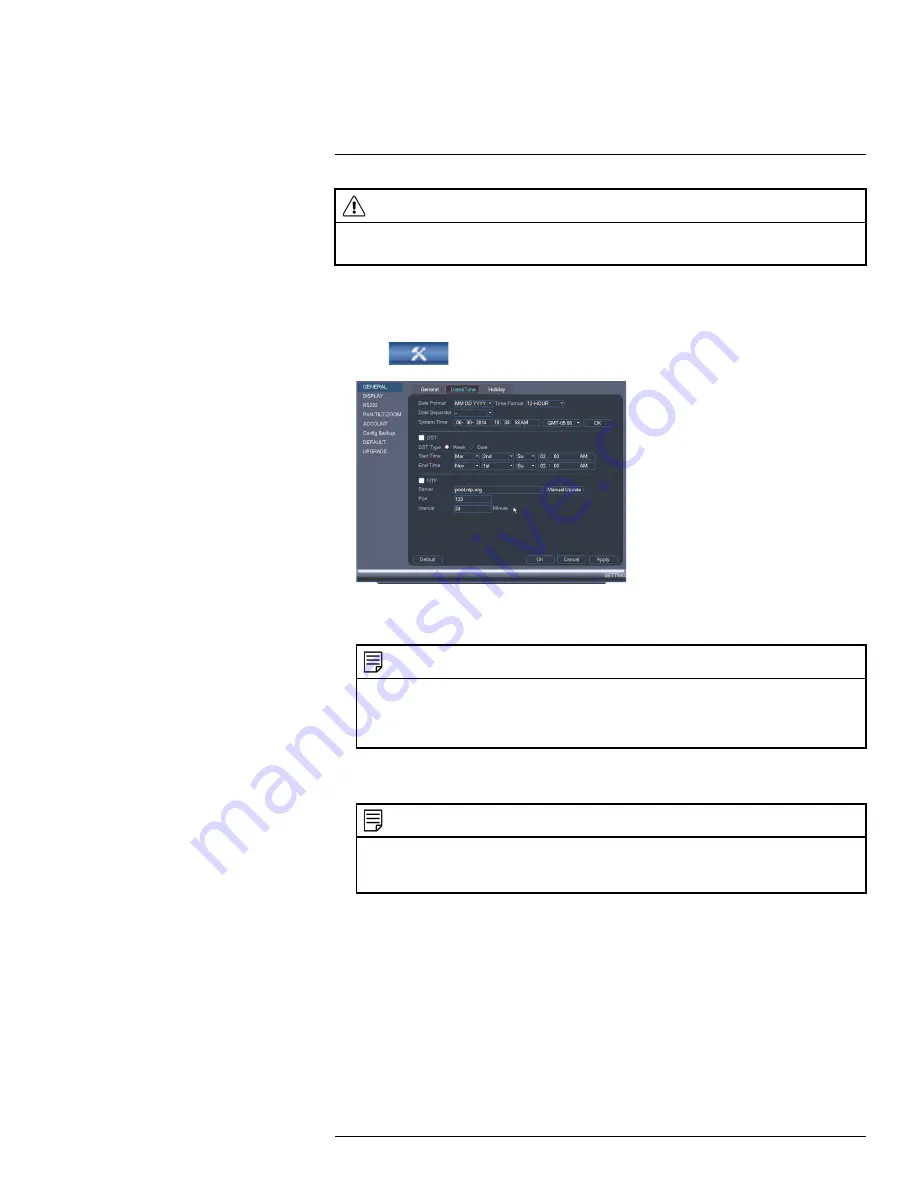
Setting The Time
12
CAUTION
It is highly recommended to set the date and time when first setting up your system.
Inaccurate time stamps may render your footage unusable for court evidence.
To set the date and time:
1. In the main viewing mode, right-click and click
Main Menu
.
2. Log in using the system user name (default:
admin
) and password (default:
000000
).
3. Click
and select
Setting
. Click
General
and select the
Date&Time
tab.
4. Under
System Time
, enter the current time and select your time zone. Then, click
OK
.
5. Check
DST
to enable auto Daylight Savings Time updates.
NOTE
•
You can adjust the
Start Time
and
End Time
for Daylights Savings Time if the default settings do
not match your region.
•
Under
DST Type
, select
Day of Week
to set the start and end time based on a day and week (e.g.
2nd Sunday in March), or select
Date
to set the start and end time to a specific date.
6. (Optional) Check
NTP
to sync your system with an Internet time server. Click
Manual
Update
to instantly update the time.
NOTE
•
Your system must have a constant connection to the Internet to use NTP.
•
(Advanced) You can enter a custom NTP server under
Server IP
and
Port
, and you can select
how often the system will sync the time using
Interval
.
7. Click
Apply
to save changes.
#LX400051; r. 1.0/23100/23101; en-US
25
Summary of Contents for M3200 Series
Page 1: ...Instruction Manual M3200 M4200 SERIES ...
Page 2: ......
Page 3: ...Instruction Manual M3200 M4200 SERIES LX400051 r 1 0 23100 23101 en US iii ...
Page 10: ......
Page 188: ......
Page 189: ......






























