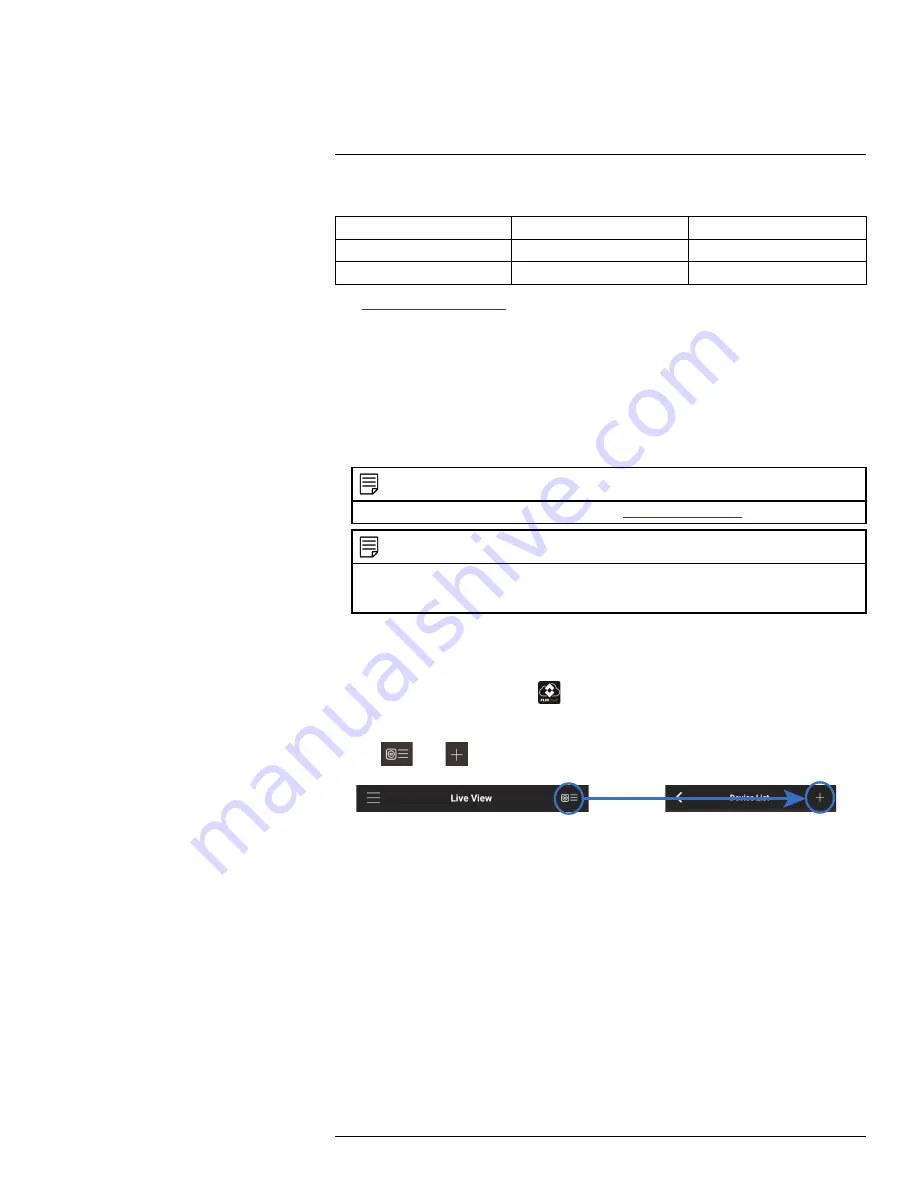
Connecting to your System Using
Smartphone or Tablet Apps
20
The system is compatible with iPhone, iPad and Android devices.
Platform
App Name
Get App From
iPhone/iPad
FLIR Cloud™
Apple App Store
Android
FLIR Cloud™
Google Play Store
See
www.flirsecurity.com/pro
for the latest list of supported apps and devices.
20.1
iPhone
FLIR Cloud™ is an iPhone app that allows you to remotely view your system.
20.1.1
Prerequisites
• Connect your system to your router using an Ethernet cable (included).
•
Make sure to upgrade your system to the latest firmware version
. You must have
the latest firmware and mobile apps to connect to the system over the Internet.
NOTE
For the latest list of supported apps and devices, visit
www.flirsecurity.com/pro
.
NOTE
The app will ask for permission to send push notifications and to access Photos. It will only send notifi-
cations if you enable motion-activated push notifications in the Push Config menu. It needs access to
Photos to save snapshots and video clips to the local storage on your mobile device.
20.1.2
Connecting to your System on iPhone
1. Download
FLIR Cloud™
for free from the App Store.
2. Tap on the FLIR Cloud™ icon (
) to start the app.
3. Tap
Sign up
and enter your email address and password to create a new account.
4. Tap
then
.
5. Configure the following:
#LX400051; r. 1.0/23100/23101; en-US
107
Summary of Contents for M3200 Series
Page 1: ...Instruction Manual M3200 M4200 SERIES ...
Page 2: ......
Page 3: ...Instruction Manual M3200 M4200 SERIES LX400051 r 1 0 23100 23101 en US iii ...
Page 10: ......
Page 188: ......
Page 189: ......






























