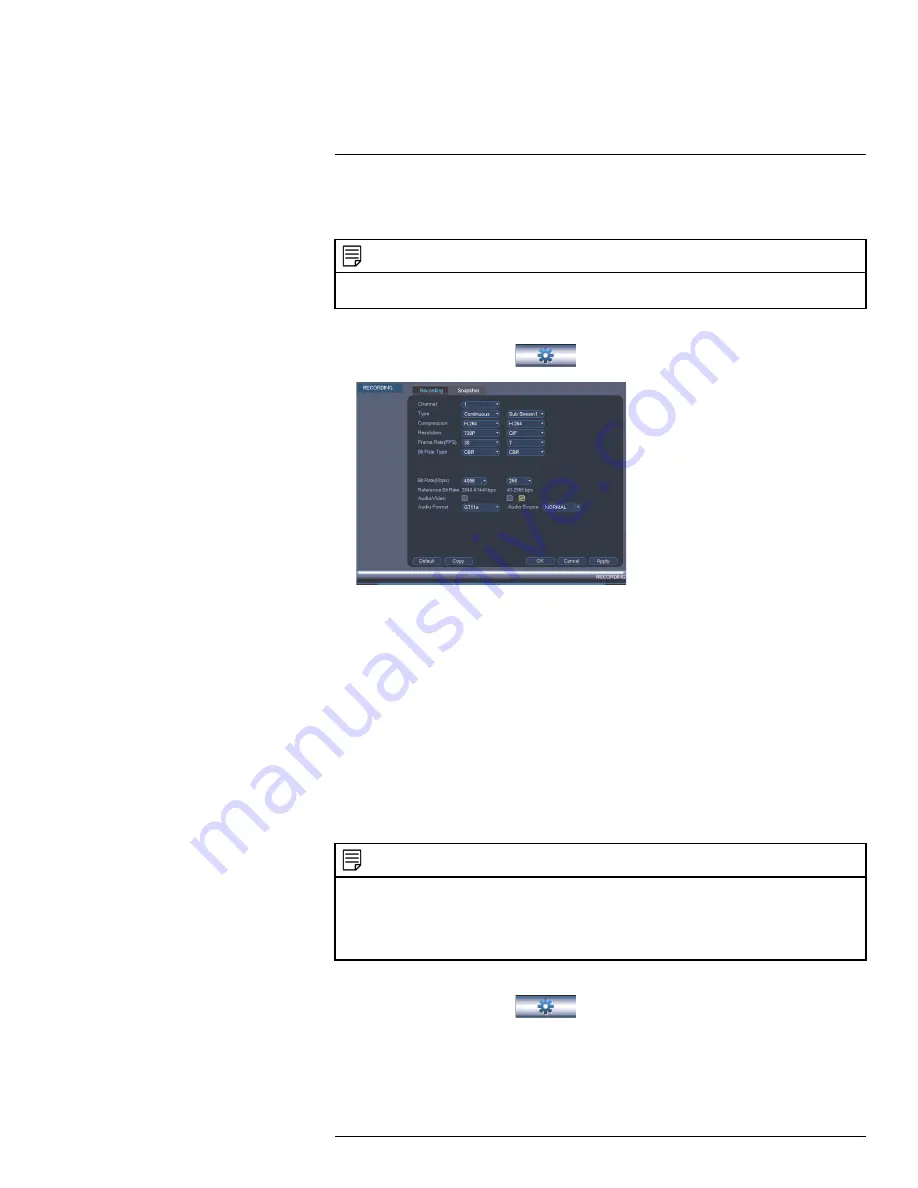
Using the Main Menu
17
17.1.3
Configuring Audio Recording
The system supports one channel of audio recording.
NOTE
You must connect an RCA audio input device to the system to use audio recording or you must have an
MPX camera that supports audio.
To configure audio recording:
1. From the Main Menu, click
and select
Recording>Recording
.
2. Under
Channel
, select
1
.
3. Check the left
Audio/Video
checkbox to enable audio recording. Check the middle
checkbox to enable audio streaming to remote devices (such as a smartphone). Check
the right checkbox to enable video streaming to remote devices.
4. Under
Audio Format
, select the format that will be used to record audio. G711a is
recommended.
5. Under
Audio Source
, select
Normal
to use the system’s RCA audio input.
6. Click
OK
to save changes.
17.1.4
Configuring Snapshot Recording Settings
The system can be set to record snapshot images when a camera detects motion. These
snapshots can be viewed through the Search menu or can be attached to email alerts and
push notifications. The Snapshot tab in the Recording menu controls the quality and re-
cording parameters for each camera.
NOTE
In order to enable Snapshot recording, the following menu options must be configured:
•
The Snapshot schedule must be enabled for times that you would like to save snapshots. See 17.3.16
Configuring the Snapshot Schedule
, page 64.
•
Snapshot recording must be enabled for motion detection in the Event menu. See 17.3.7
Configuring
Motion Detection
, page 56.
To configure snapshot recording settings:
1. From the Main Menu, click
and select
Recording>Snapshot
.
2. Under
Snap Number
, select the number of snapshots the system will take when the
snapshot button is pressed.
#LX400051; r. 1.0/23100/23101; en-US
45
Summary of Contents for M3200 Series
Page 1: ...Instruction Manual M3200 M4200 SERIES ...
Page 2: ......
Page 3: ...Instruction Manual M3200 M4200 SERIES LX400051 r 1 0 23100 23101 en US iii ...
Page 10: ......
Page 188: ......
Page 189: ......






























