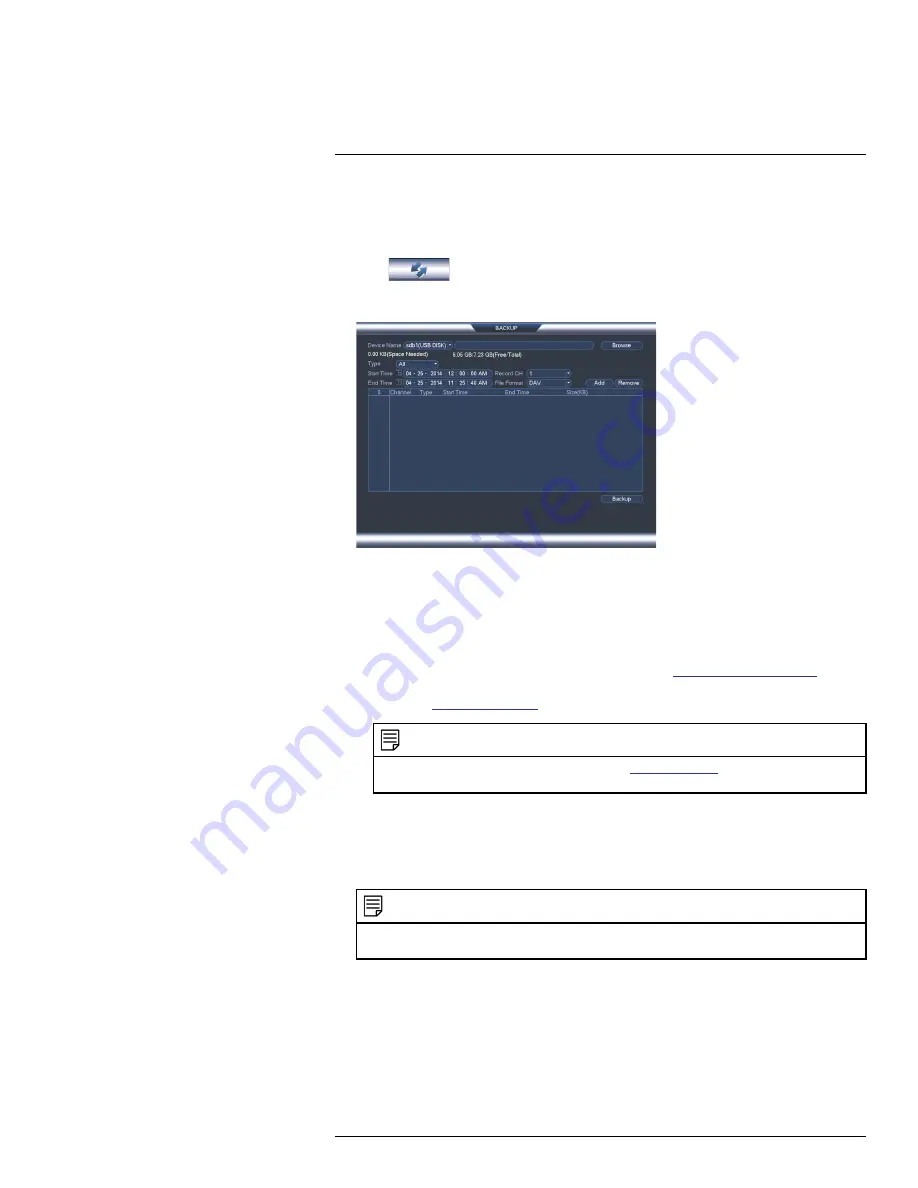
Backup
15
15.2
Backing up Video
1. Insert a USB thumb drive (not included) into one of the USB ports.
2. From live view, right-click and then select
Main Menu
. Login if prompted.
3. Click
>Backup
.
4. Configure your search options:
• Select the USB device you would like to format under
Device Name
.
•
Type
: Select the recording type you would like to search for or select
All
to search
all recording types.
•
Channel
: Select the channel you would like to search or select
All
to search all
channels.
•
File Format
: Select
DAV
to save files to save files to .dav format. You can playback .
dav files using the FLIR video player software from
www.flirsecurity.com/pro
. Or, se-
lect
ASF
for .asf format. You can playback .asf files in VLC Media Player (free down-
load from
www.videolan.org
) on PC or Mac.
NOTE
VLC Media Player is a free software available from
www.videolan.org
. VLC Media Player is not
supported by FLIR.
•
Start Time/End Time
: Select the start and end time for your search.
5. Click
Add
. A list of files that match your search criteria appears.
6. Check files you would like to backup and then click
Backup
. Wait for the backup to
complete.
NOTE
HD video files saved on the system may take up a large amount of disk space. The size of video files
selected and the amount of free space on your USB device is shown at the top of the screen.
15.3
Using Video Clip Backup
Video clip backup allows you to select a duration of video during playback mode and save
it to a USB device (not included).
To use Video Clip Backup:
1. Insert a USB flash drive (not included) or USB external hard drive (not included) into
one of the USB ports.
#LX400051; r. 1.0/23100/23101; en-US
32
Summary of Contents for M3200 Series
Page 1: ...Instruction Manual M3200 M4200 SERIES ...
Page 2: ......
Page 3: ...Instruction Manual M3200 M4200 SERIES LX400051 r 1 0 23100 23101 en US iii ...
Page 10: ......
Page 188: ......
Page 189: ......






























