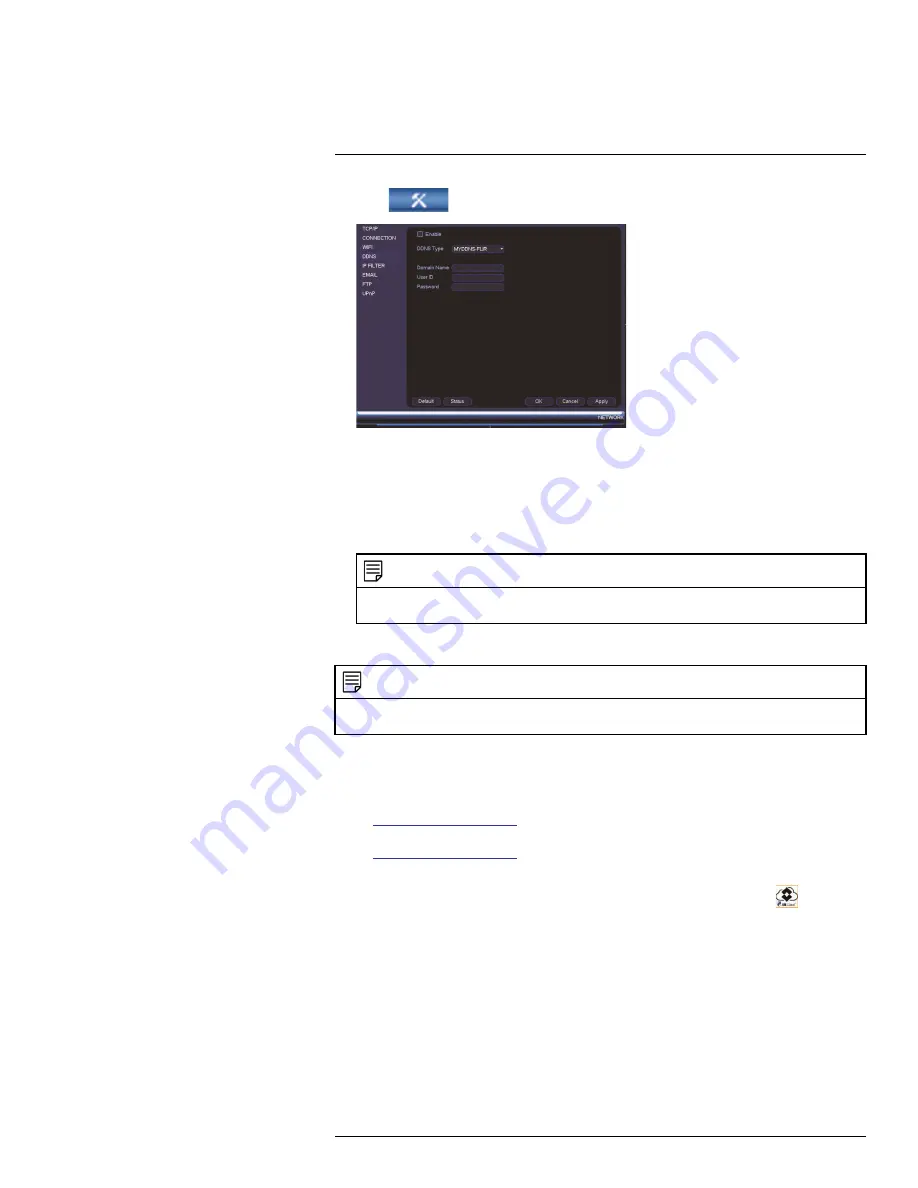
DDNS Setup (Advanced)
21
2. Click
and then click
Network>DDNS
.
3. Check
Enable
.
4. Under
Domain Name
, enter the Domain Name/URL Request your received in the
email after registering for DDNS.
5. Under
User Name
, enter your DDNS User Name.
6. Under
Password
, enter your DDNS Device password.
7. Click
OK
to save your settings.
NOTE
Please allow 10~15 minutes for the DDNS servers to update with your new DDNS address before at-
tempting to connect.
21.2.4
Step 4 of 4: Connect to the System’s DDNS Address
NOTE
Please allow 10~15 minutes for the DDNS servers to update with your new DDNS address before at-
tempting to connect.
To connect using the system’s DDNS address:
1. Download and install the client software on a remote computer.
•
PC Users
: Download and install the
Client Software for PC
from
www.flirsecurity.com/pro
.
•
Mac Users
: Download and install the
Client Software for Mac
from
www.flirsecurity.com/pro
. Double click to extract the software. Drag the software to
Applications
.
2. Once installation is finished, double-click the FLIR Cloud™ Client icon (
) from the
desktop.
#LX400051; r. 1.0/23100/23101; en-US
154
Summary of Contents for M3200 Series
Page 1: ...Instruction Manual M3200 M4200 SERIES ...
Page 2: ......
Page 3: ...Instruction Manual M3200 M4200 SERIES LX400051 r 1 0 23100 23101 en US iii ...
Page 10: ......
Page 188: ......
Page 189: ......






























