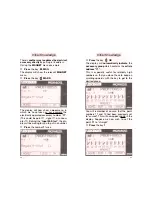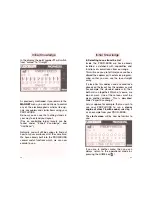cut off,
the speed of the loco shown in the
display will go to v=0.
In the display ”
--S-T-O-P--
“ will appear.
This is known as a
”complete emergency
stop“
.
By
pressing
the red knob
twice
, 2 x ,
the power to the layout will be turned on
again. Turn the knob and the loco last shown
will start to run again.
How to run several locos at once can be
found in the later chapter marked
”Expert
Knowledge“.
After learning about the running, we will turn
our attention to switching operations, in the
menu marked
MAGNET
, (for electrically
operated accessories). Now you will find out
how to
change the points and signals.
4.
Switching electrically operated accessories
First, we should give you a little more relevant
information:
The digital control commands sends several
types of commands through the track at the
same time, but directs them to the specific,
individual address of the decoder of the article.
15
The loco will continue to run at the speed
selected until you increase the speed by turning
the knob further round, or go slower if you turn
the knob in the opposite direction. Once you
have come to a halt, (v = 0) then there must be
a pause of at least 0.5 of a second when you
wish to change direction ( the engine driver will
need to turn his head around too).
If you turn the red knob now in the oppo-
site direction, the loco will run backwards. In the
display, the speed block will now be shown to
the left of the arrow symbol, which will now
itself be pointing downwards.
Information about the number of speed steps
can be found in the chapter
”Expert Knowledge“
.
3.4 EMERGENCY STOP
You have now mastered the art of
running
the loco. If however, the situation occurs
when you need to stop
immediately
, then
you have two possibilities:
1st Possibility
➙
press the red knob once
1 x
The
loco with its address shown in the dis-
play
(3) will stop immediately (v=0). This is
known as an
”individual loco emergency stop“
.
By
turning
the knob , the loco will start
up again.
The whole layout and all other locos will
retain power. Only the loco shown in the dis-
pay will come to a halt.
2nd Possibility
➙
press the red knob twice
2 x
The
power to the whole layout will now be
14
Initial Knowledge
Initial Knowledge