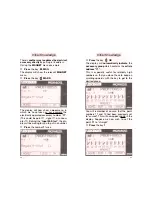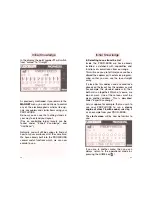Initial Knowledge
First we will show you
how to switch the loco lights on and off, and
alter the inertia settings for acceleration and
braking, top speed, loco address, loco indi-
cation, etc.
The
light
on your loco can be turned on or off
at any time by simply pressing one key:
➙
Press the key (= F0)
In the Display
, the ”sun“ is shining in the
area alongside FO and the loco light is on.
If you wish to turn the light off, then press the
key F0 once again.
Now we will try and see if the loco will run.
➙
Turn the red knob in a clockwise di-
rection
The display will indicate right (= forwards)
with an ”arrow pointing upwards“ (= for-
wards) together with a black block section
which will become wider indicating the speed
as you turn the knob further. In addition, the
speed will also be displayed
numerically:
V = 8 corresponds to speed step 8, which
when running at 28 speed steps setting is a
medium speed.
13
Generally speaking, you will find that the
functions of the PROFI-BOSS can be carried
out
parallel to the running operations
, i.e.
the loco will always be under control
(”online“) whichever function you wish to
operate. As necessary, by pressing the ”Lok“
key, the rotating control knob will always be
the speed controller! It also will not be neces-
sary to interupt the running operations or put
the vehicle onto a special ”programming“
track. See
”expert knowledge“
later.
We will begin with the loco settings, starting
with the loco settings, beginning with the
loco
address 3
(= ”house number“, standard on
DCC). The screen below is what will be shown
in the display when switching your PB on:
3.3 The Display
The indicated menu points shown on the
lower edge of the display (here: LOK,
MAG,
FUNC
and
F0
) are always accessed by using
the keys in the top row of the keyboard.
12
Initial Knowledge