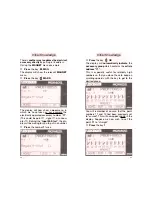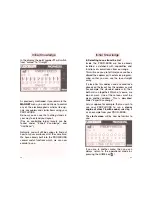The PROFI-BOSS offer you the possibility to
set up a databank which contains only your
personal locos.
This databank is titled
”my databank“
and is
empty when the PROFI-BOSS is delivered.
Using the following example, you will see
how it can be filled up.
➙
Return to the
running menu
➙
Press ”LOK
“ for at least 1 second
You have now reached the
FLEISCHMANN
loco databank
recogniseable by the small *
in front of the loco description. (If you have a
list without stars, then you have a ”used“
PROFI-BOSS in your hand. In which case,
change to the FLEISCHMANN databank by
pressing the ”alt“ key).
➙
Select
”
55 * 055
“ and press „
SEL
“
The display will now change to running oper-
ation where your loco
”55”
with all its charac-
teristics and functions will now be displayed.
➙
Press the ”
C +alt
“.
Now you have reached the menu
”settings“
.
37
In order to ensure that this address has been
transmitted to the loco, then you must con-
firm the
PROG
(=programming) command.
➙
Press the ”
PROG
“ key
After a short time, the loco will now have the
address
55
.
Using this routine, you have now learned how
to set values on the PROFI-BOSS.
At this point, we would like to advise you of
several operational mechanisms which we do
not need to explain more explicitly.
We will use this display screen as an exam-
ple.
➙
Using
MENU,
you can usually return to
the previous menu level.
➙
Using the
UP
and
DOWN
keys you can
change the selection frame and thereby
the object which you wish to change
(here: select between
Address
and
Value
).
➙
With the
PROG
key the setting of the loco
will be stored.
36
Expert Knowledge
Expert Knowledge