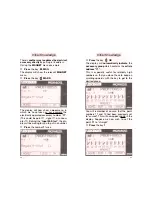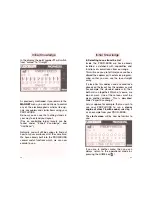45
The choice between
impulse duration
and
output
output can be switched using
the keys
Confirm
the selection of the impulse
duration with
PROG.
In this menu point, by pressing the
alt
key, it is also possible to choose for each
output of the MA decoder, whether it
should work as a continual operation (for
colour light signals, for example, or as a
blink operation, for level crossing lights,
or simply as an impulse to switch point
motors.
On each layout, it is often the case that cer-
tain points/ magnetic articles are used "more
often” than others. Therefore, we have built
into the PB a useful function which makes it
possible for you to choose and store 10 of
your most used MA, which we shall call
”favourites“
so that you can call them up
easily.
Whilst in the menu
”magnet article“
, press
the
alt
key and the menu ”favourites“ will
appear.
❖
Menu
CV-direct input
:
Here you can set the CV value (value
area 0-255) for every CV number (area
from 1-1024).
Input
via the keyboard or the
Switch
between the
CV number
and
CV
value
with
Confirm
the input with
PROG.
❖
Menu
Decoder Address
:
The addresses of FLEISCHMANN MA
accessory decoders cannot be read out!
Instead, the current address of the
decoder will be displayed with
”----
“. If
you try to read it out, then you will only
get the message ”error“ displayed.
Therefore,
put in
the decoder address
via the keyboard or by using the
Confirm
the input with
PROG.
Now the MA decoder will have this
address.
For example:
MA decoder address 6 will receive ad-
dresses
21 – 24
for the outputs 1 – 4.
❖
Menu
output 1
to
output 4
:
Here you can set the individual
duration
of the impulse
(impulses are 1 = 0.05
seconds, up to 254 = 12.7 seconds).
Input
the steps
1-254
via the keyboard
or the
44
Expert Knowledge
Expert Knowledge