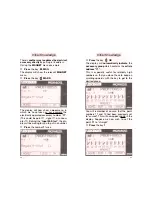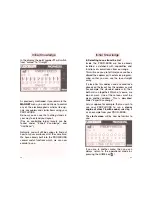➙
Press
the key
OK
The display will
automatically indicate
the
accessory group
which contains the
article
address ”11“.
This is especially useful for relatively high
numbers so that you do not have to keep on
scrolling upwards with the key to get to the
desired group.
You will remember of course, that the point
numbers 11 and 15 had been previously set
to ”curved“. This will now appear again in the
display. Suppose we now wish to set the
point
11
to ”straight“.
➙
Press
the key
1
23
There is
another way to address the electrical
accessory directly
by putting in its address.
Call up the
MAGNET
menu once more.
➙
Press
the key
MAG
The display will show the relevant
MAGNET
menu.
➙
Press
the key
MADR
The display will now show a
new
menu, in
which we have taken as our example the
electrically operated accessory number ”
11
“.
(This could be point 11, signal 11 or uncou-
pler 11). Behind the ”
Input M-Start
“, the dis-
play wil be waiting for you to put in a number.
➙
Press
the number
1
twice
22
Initial Knowledge
Initial Knowledge