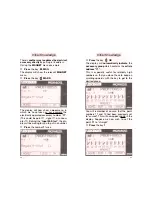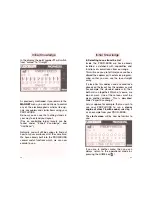Come out of the the databank now by press-
ing
”menu“
to return to the running mode. If
you have some more locos to change
address or put into
”my databank“
then sim-
ply repeat this procedure again.
Advice: Now you have a second databank
with the name
”my databank“
alongside the
FLEISCHMANN databank
(* databank). You
can switch back and forth between these two
dadatbanks using the
”alt“
key.
The FLEISCHMANN-databank cannot be
altered. ”My databank“ can be extended by
adding more locos or deleting others.
In the menu
”Loco name/address“
you can
alter the
name
and the
address
of your loco.
You can switch between
name
and
address
using the
”alt“
key. Just as you do when
using your mobile phone, you can type in the
names by pressing the keys marked with two
strips. This location can be moved by ”<“ and
”>“.
We are now leaving the ”my databank“ sec-
tion which can be filled up with
100 entries
if
required.
Referring to the table on pages 30/31, we can
now look at some additional menu points (
❖
).
In the 1. level/main menu
locomotive
, you
will find additional sub-menus:
39
➙
Select ”locomotive“
.
➙
Press ”SEL“
.
You have now reached the lower menu
”address“.
➙
Press
”
alt
“.
Now you have opened the menu
”my data-
bank“.
Alongside
”loco choice“
the curent loco allo-
cated to the control knob will be displayed,
here
”55“
.
This will be the first entry into your (personal)
”my databank“.
38
Expert Knowledge
Expert Knowledge