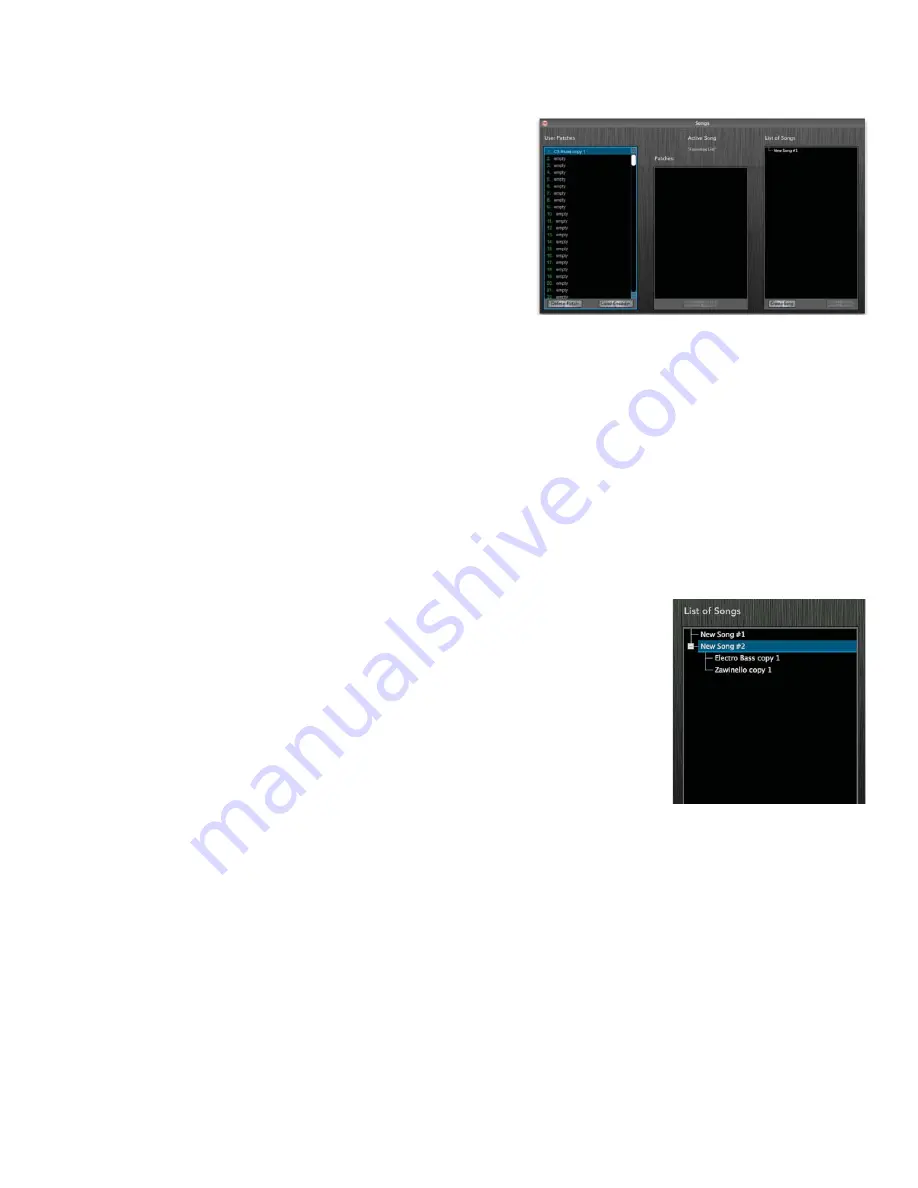
28
Plug-In Version of TriplePlay (cont’d)
Window menu
•
Patches.
Opens the Patches window. (This duplicates the func-
tionality of Browse Patches button in the Patch Readout area.)
• Songs.
Opens TriplePlay’s Songs window, where you can arrange
your User patches into groups. For example, you might want to use
Patch #3 for a song’s intro, Patch #17 for its verses, Patch #8 for the
choruses, and Patch #1 for the bridge. You could save those patch-
es as a song, with the desired sounds saved in adjacent memory
slots so that you can step through them easily using the up and
down buttons on the TriplePlay controller’s D-Pad.
The leftmost column (User Patches) lists all your saved patches. The rightmost column (List of Songs) displays all
your saved songs. The middle column (Active Song) displays all patches included in whichever song is selected
in the List of Songs column
(fi gure 24).
o To make a new song, click Create Song at the bottom of the List of Songs column.
o The Load Controller button allows TriplePlay user patch parameters to be loaded directly to your Triple-
Play controller for addressing hardware MIDI devices without a computer. Although this framework has been
added, full support of this functionality is not available at this time.
o Erase songs by highlighting them and choosing Delete Song.
o To add patches to your song, select the song title in the List of Songs Column, and then click-drag patches
from the User Patch column into the Current Song column. You can also drag a user patch directly from the
leftmost column onto a song in the rightmost column, even if it’s not the
currently active song.
o You can also reorder patches here via click-drag, or delete patches from a
song by selecting them and clicking Remove Patch.
o You can add multiple copies of the same patch to a song (which may be
useful for selecting a desired sound during the course of a song performance
without having to scroll through many patches).
o To display all the patches used in a song, click the plus sign next to the song
name in the List of Songs column. The patch names appear in order, and the
plus sign becomes a minus sign. To hide the individual patch names, click the
minus sign
(fi gure 25).
Here the individual patches in New Song #1 are hidden, while those in New Song #2 are displayed.
o You can rearrange the patch order within a song here in the List of Songs window. Just select the patch you
wish to move, and click/drag it to the desired location.
o You can’t add a factory patch to a song list. You must fi rst save it as a user patch.
o The User Patches column also includes Delete, Rename, and Load Controller buttons, which duplicate the
functionality of these same controls in the Patches window.
o If you want to incorporate a factory patch into a song, you must fi rst save it as a user patch.
Help menu
TriplePlay Help. Takes you to the latest version of the TriplePlay user’s guide. (Internet connection required.)
Service and Support. Takes you to the appropriate page of the Fishman website. (Internet connection required.)
(fi gure 24)
(fi gure 25)




















