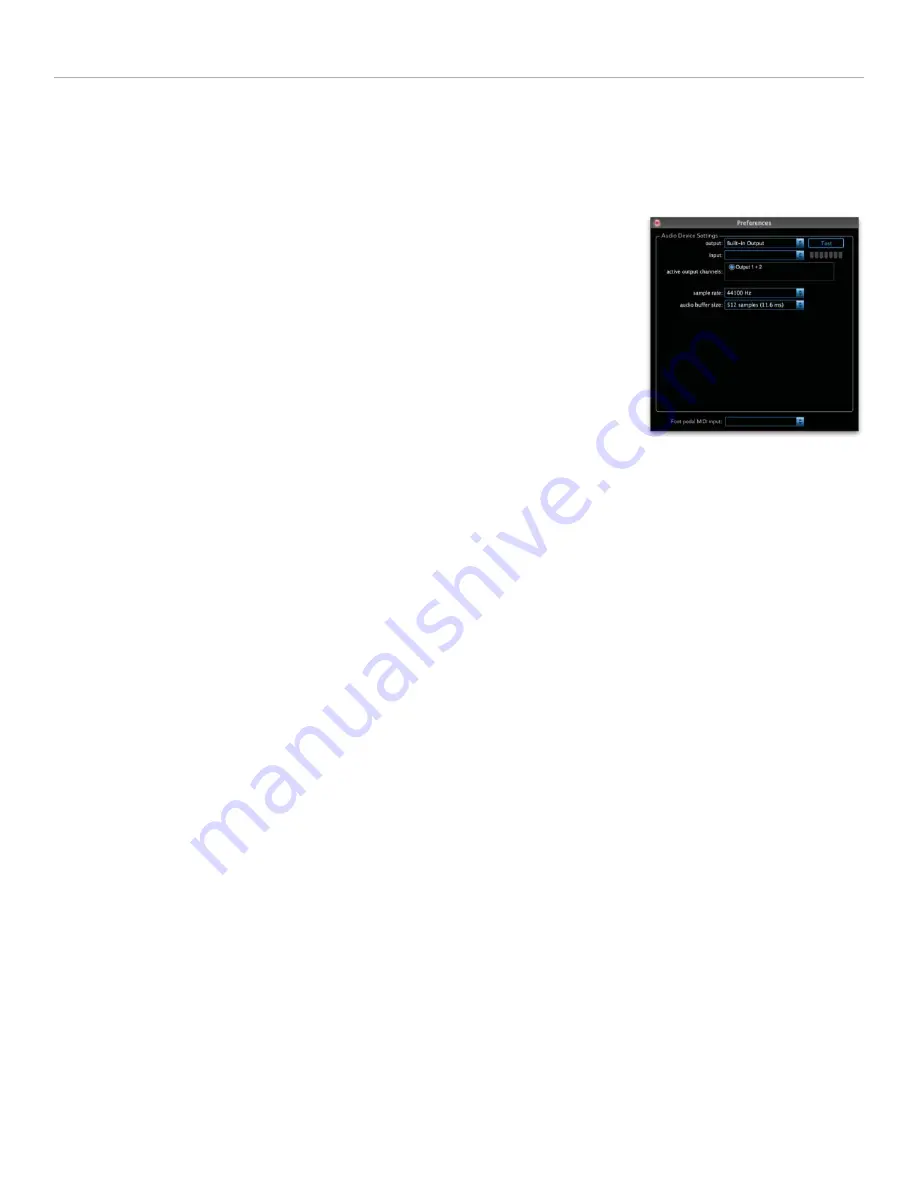
27
Pull Down Menus
Patches menu
Use this menu to save the active patch and to import and export your patch database.
Options menu
•
Preferences.
Opens the Preferences window,
(fi gure 23)
which contains
settings pertaining to your audio hardware.
o The Output pull-down menu lists the outputs for any compatible and
connected audio hardware, as well as your computer’s built-in output. The
Input pull-down displays all available input channels. (Note that this doesn’t
affect the MIDI output from your TriplePlay Controller, which is transmitted
via the TriplePlay Receiver, but only the audio signal from your guitar’s out-
put jack, whose sound appears in TriplePlay’s Guitar channel.) If your audio
hardware supports multiple output channels, you can specify which to use
in the Active Audio Outputs fi eld.
o The Sample Rate pull-down lets you specify TriplePlay’s sample rate.
(The higher the sample rate,
the higher the fi delity, but the greater the demands on your computer’s CPU.)
o The Audio Buffer Size pull-down determines the size of the buffer memory, which your computer uses to
prevent clicks, pops, and other unwanted noises. Higher settings decrease the likelihood of nasty noises,
but they introduce more latency (that is, the slight lag between the instant when you play a note and the
instant you hear the sounds through your speakers or headphones).
o The results you get from your Sample Rate and Audio Buffer Size settings vary according to the power
and speed of your computer. You may need to experiment to fi nd the right “sweet spot” between optimal
performance and minimal latency.
o The Foot Pedal MIDI Input pull-down lists any MIDI interfaces connected to your computer. (You need a
hardware MIDI interface to use a controller pedal.)
•
Show Unsaved Patch Warnings.
When this option is checked, TriplePlay presents a warning message if
you change patches without saving any recent edits.
•
About TriplePlay.
Provides info about your TriplePlay software and hardware, including the current software
version and your product serial number.
•
Check for Update.
If your computer is connected to a wi-fi network, clicking here searches online for
TriplePlay software and fi rmware updates.
View menu
• Use Rosewood Fretboard, Use Rosewood Humbucker Fret, and Use Maple Fretboard. These options let you
choose between three different looks for TriplePlay’s virtual fretboard.
• Show Splits and Hide Splits. Displays or hides fretboard splits on the Perform window’s virtual fretboard.
(These options duplicate the functionality of the Show/Hide Splits button on the Perform Window’s Fretboard/
Edit Split area.)
(fi gure 23)





















