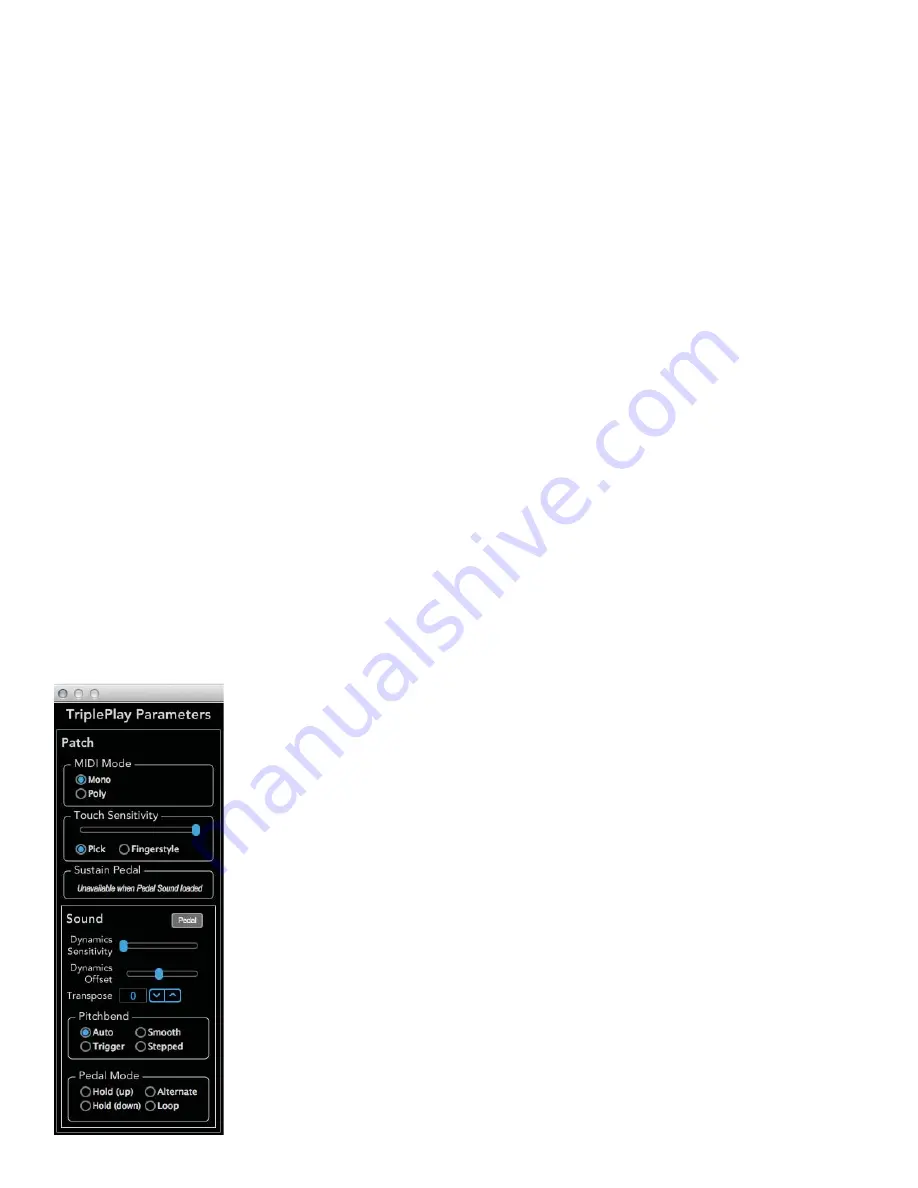
23
TriplePlay Parameters panel - Synth view (cont’d)
•
Transpose control.
You can transpose each synth independently from the others. Adjustable by ±1-24, with
1 representing a half-step, and 24 representing the maximum transposition of two octaves. (You might, for
example, dial in a setting of -12 for a bass patch to obtain notes below the regular range of the guitar, or a set-
ting of +12 for a fl ute patch above the guitar’s range.) Clicking the up and down arrows changes the transposi-
tion in half-step increments.
•
Pitchbend.
Defi nes how TriplePlay interprets pitches that “fall between” the frets, such as bent notes and
reverse bends. (Remember, however, that your results are also subject to the settings within your virtual instru-
ments. These settings don’t override settings made within the plug-ins.) There are four possible settings:
i. Auto.
TriplePlay ignores small pitch discrepancies, but if a pitch change seems more deliberate, as in a note-
bend, the virtual instrument reproduces your bend.
ii. Trigger.
Here TriplePlay uses no pitch bends. If, for example, you bend the note C up to D-fl at, TriplePlay
interprets this as two separate notes with two distinct attacks. (This is often the best choice when mimicking
traditional keyboard instruments such as piano and organ, which can’t produce pitch bends.)
iii. Smooth.
TriplePlay interprets bent notes as pitch bends rather than newly plucked notes and does not
pitch-correct them. If, for example, you bend C up to D-fl at, you hear the note C slide up to D-fl at without a
second note attack, and the D-fl at mirrors the pitch of the note you produce, even if it’s not perfectly in tune.
iv. Stepped.
Here TriplePlay rounds off every note to the nearest half-step. It interprets bent notes as pitch
bends rather than newly plucked notes, and rounds the bent pitch to the nearest half-step. If, for example, you
bend C up to D-fl at, you hear the note C slide up to D-fl at without a second note attack, and the D-fl at will be
perfectly in tune, even if your bend is not.
The TriplePlay Parameters panel also appears in several other variations. One of these appears when editing a
sound assigned to the Pedal channel. The Pedal channel lets you assign a synth or sampler sound that is only
heard when operating a MIDI controller pedal. In this case, a Pedal Mode control lets you select between four
different pedal behaviors.
TriplePlay Parameters panel (Pedal Channel)
1. Hold (Down).
When you press the pedal, you hear the sound assigned to the
Pedal channel. When you release the pedal, the last active notes played using the
pedal sound sustain indefi nitely. You might, for example, sustain a chord played us-
ing the Pedal channel sound, and then solo over the chord using sounds from other
channels
2. Hold (Up).
Like Hold (Down) mode, but with the up/down behavior reversed.
3. Alternate.
Pressing the pedal activates the Pedal channel sound, and releasing
the pedal switches you back to the non-Pedal channel sound. No notes are sus-
tained. It’s a convenient way to toggle between sounds without having to change
patches.
4. Loop.
When you press the pedal, the Pedal channel sound is heard and recorded.
When you release the pedal, recording ceases. When you press it a third time, the re-
corded phrases loops until you press the pedal yet again, which stops loop playback.

























