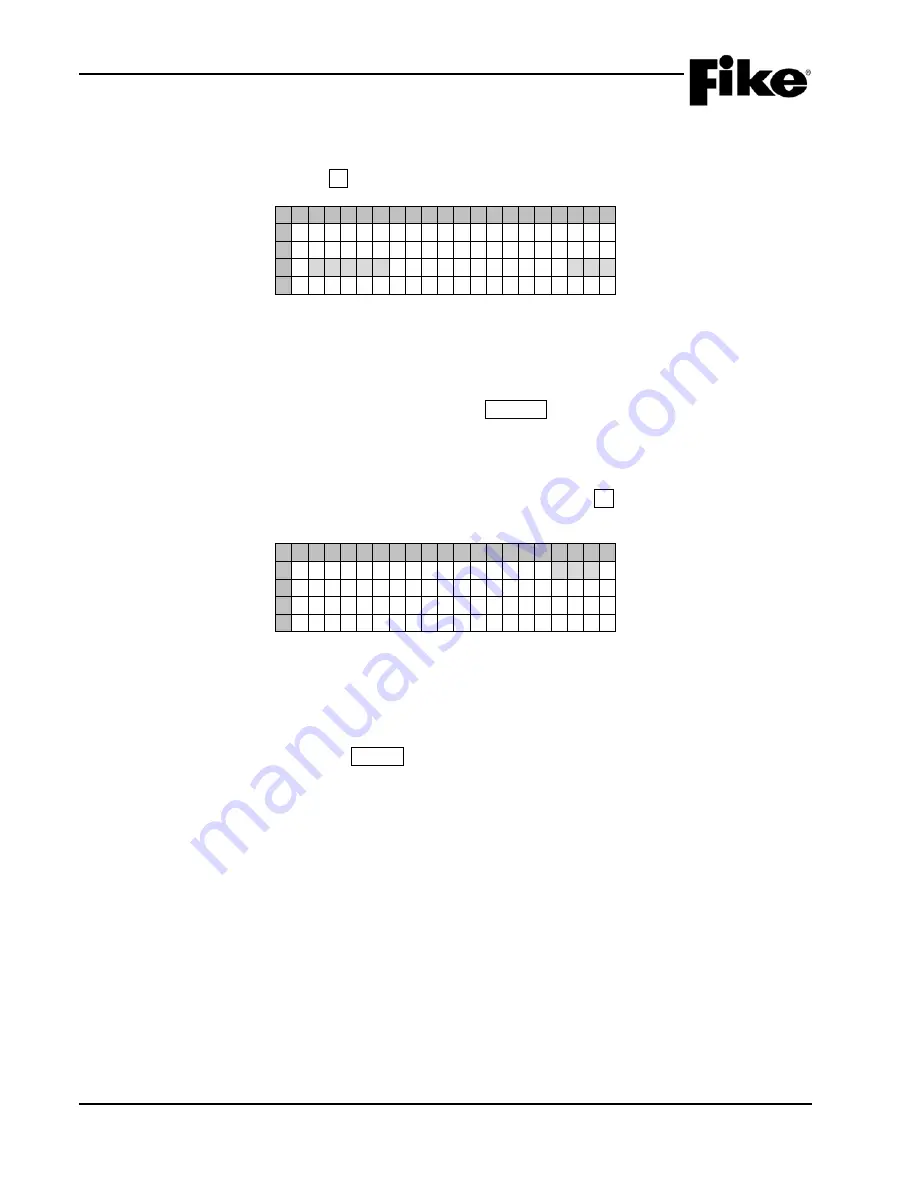
5.0 SYSTEM DIAGNOSTICS
5-8
CyberCat 254/1016 Operation Manual
UL S2203
Rev 6, 09/2015
P/N: 06-326-2
FM
5.5.1 KEYPAD DIAGNOSTICS
The Keypad Diagnostics screen allows you to test the operation of the keypad, including LEDs. From
Diagnostic Menu 2 screen, press the F1 button to view the Keypad Diagnostic screen:
1 2 3 4 5 6 7 8 9 0 1 2 3 4 5 6 7 8 9 0
A
K E Y P A D D I A G N O S T I C
B
K E Y P R E S S E D :
C
C O U N T :
D
Exhibit 5-10: Keypad Diagnostics Screen
•
Row C - Displays the button currently pressed and how many times it has been pressed.
To test the front panel LEDs, press the right arrow
► button to turn on each LED one at a time.
Keep pressing the right arrow button
► to cycle through all LEDs.
To exit the Keypad Diagnostic screen, press the ESCAPE button three times.
5.5.2 VESDA 1 DIAGNOSTICS
The VESDA 1 Diagnostics screen allows you to view the current obscuration reading and activation set points
from the selected VESDA unit. From Diagnostic Menu 2 screen, press the F2 button to view the VESDA 1
Diagnostic screen:
1 2 3 4 5 6 7 8 9 0 1 2 3 4 5 6 7 8 9 0
A
V E S D A Z O N E N U M : 0 0 1 >
B
C U R R E N T : 0 . 0 0 0 0 % / F T
C
A L : - . - - - - A C : - . - - - -
D
F 1 : - . - - - - F 2 : - . - - - -
Exhibit 5-11: VESDA 1 Diagnostics Screen
•
Row A -
Allows you to select the VESDA zone number to view. Use the ◄► arrow buttons to
position the cursor in ones, tens, or hundreds field; then press the +/– buttons to change the
value at cursor. Arrow (< >) moves back and forth to indicate communication with VESDA unit.
•
Row B - Displays current obscuration being seen at the VESDA detector selected in Row A. This
updates upon each press of ENTER button (noted in %/ft value)
•
Row C (AL) - Displays the current Alert setting (in obscuration %/ft.) for the detector selected in
Row A.
•
Row C (AC) - Displays the current Action setting (in obscuration %/ft.) for the detector selected in
Row A.
•
Row D (F1) - Displays the current Fire 1 setting (in obscuration %/ft.) for the detector selected in
Row A.
•
Row D (F2) – Displays the current Fire 2 setting (in obscuration %/ft.) for the detector selected in
Row A.
Summary of Contents for CyberCat 1016
Page 135: ......






























