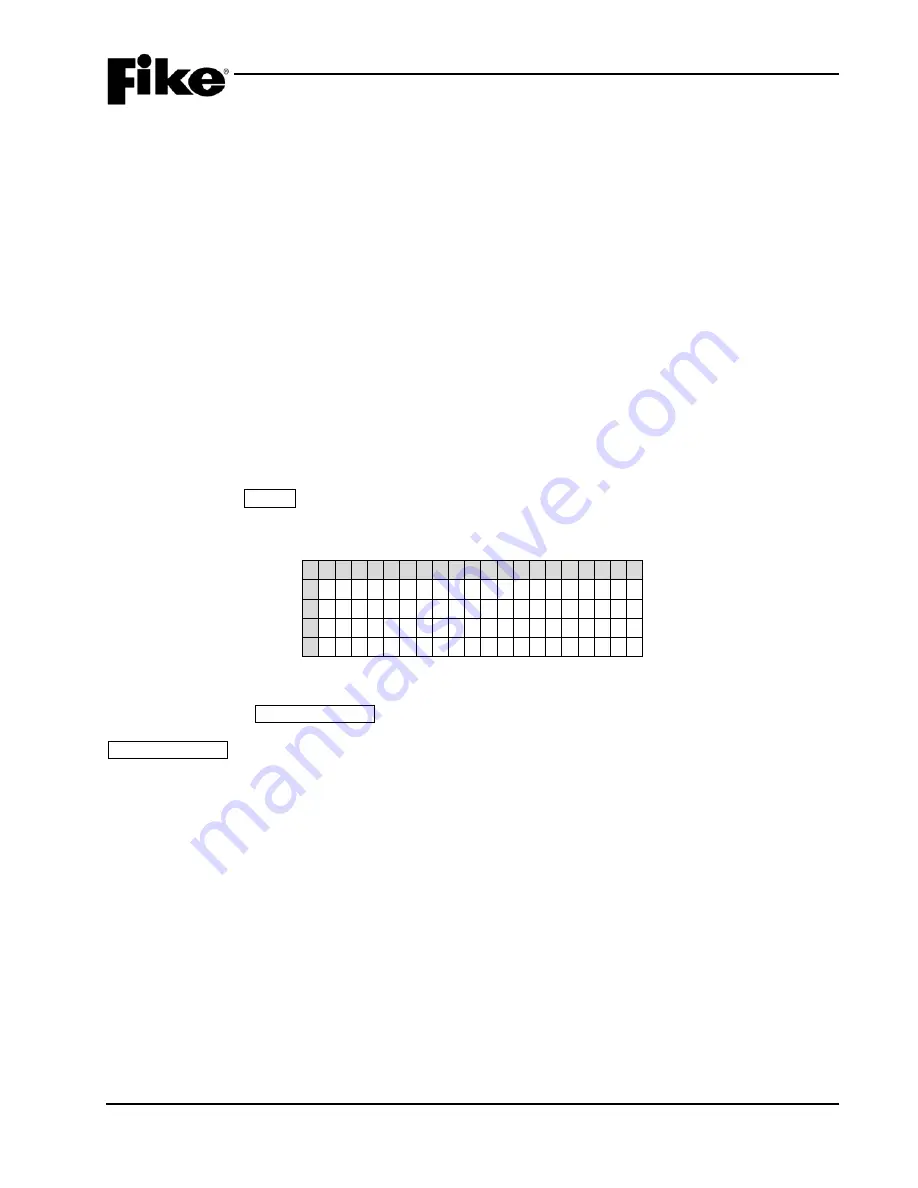
3.0 SYSTEM OPERATION
UL S2203
CyberCat 254/1016 Operation Manual
3-5
FM
P/N: 06-326-2
Rev 6, 09/2015
3.2
PANEL MENU STRUCTURE
The CyberCat control panel is equipped with an extensive menu structure. Refer to Appendix A for a
complete breakdown of the system menu structure. Access to certain panel menus and functions
(Configuration Menus) are password protected and require the operator to log onto the system in order to
view them or gain access to make changes. Refer to Section 2.2.1 for details on how to log onto the system.
Access to system menus such as History, Diagnostics and Maintenance are not password protected. This
allows responding personnel to easily review system events as they occur by accessing the History Menu and
diagnose potential problems occurring on the system via the Diagnostics Menus. The Maintenance Menu
provides several functions that are designed to assist service personnel in maintaining the system. A detailed
description of these panel menus and available functions is provided in the following Sections 4.0, 5.0 and 6.0
for reference purposes.
3.3
PANEL OPERATION BY EVENT
The operation of the control panel varies depending upon the event present on the system. This section
provides a description of the information that will be presented on display for each panel event, along with
instructions on how to respond to the event.
3.3.1
POWER-UP RESET
The system will perform a power-up reset (long reset) when power (AC or DC) is first applied to the CyberCat
controller or when a RESET command is initiated either from the main controller display, peripheral device, or
a remote input module configured for reset. Prior to performing the system reset, the panel will display the
following screen for 4 seconds.
1 2 3 4 5 6 7 8 9 0 1 2 3 4 5 6 7 8 9 0
A
R E C O R D N E W D E V I C E
B
M E S S A G E S F R O M R E S E T ?
C
N O
D
Exhibit 3-1: Record New Device Display
This screen provides you the opportunity to select whether to record new device messages during the system
reset process. If the ACKNOWLEDGE button is pressed, the “NO” on Row C will change to “YES” and all
NEW DEVICE messages will be displayed and recorded in the controller history. Pressing the
ACKNOWLEDGE button twice will change the “NO” on Row C to “YES WITH LEARN NEW” and only new
devices will be recorded in the controller history. If the loop wiring or devices are changed on the system, you
must select YES to record new device messages; otherwise the panel will reset and return to Normal State
without recording the changes made to the loop.
Once all of the new devices have been recorded or the 4 second delay expires, the system reset process will
continue and the control panel will do the following:
1. Clears All (latched) active inputs
2. Interrupts resettable power
3. Drops power to SLC loops
4. Sends “System Reset” message to history buffer, printers, PC graphics and remote displays
5. Sends BROADCAST ADDRESS message to SLC devices and requests their response (selectable)
6. Displays the following screen:
Summary of Contents for CyberCat 1016
Page 135: ......
















































