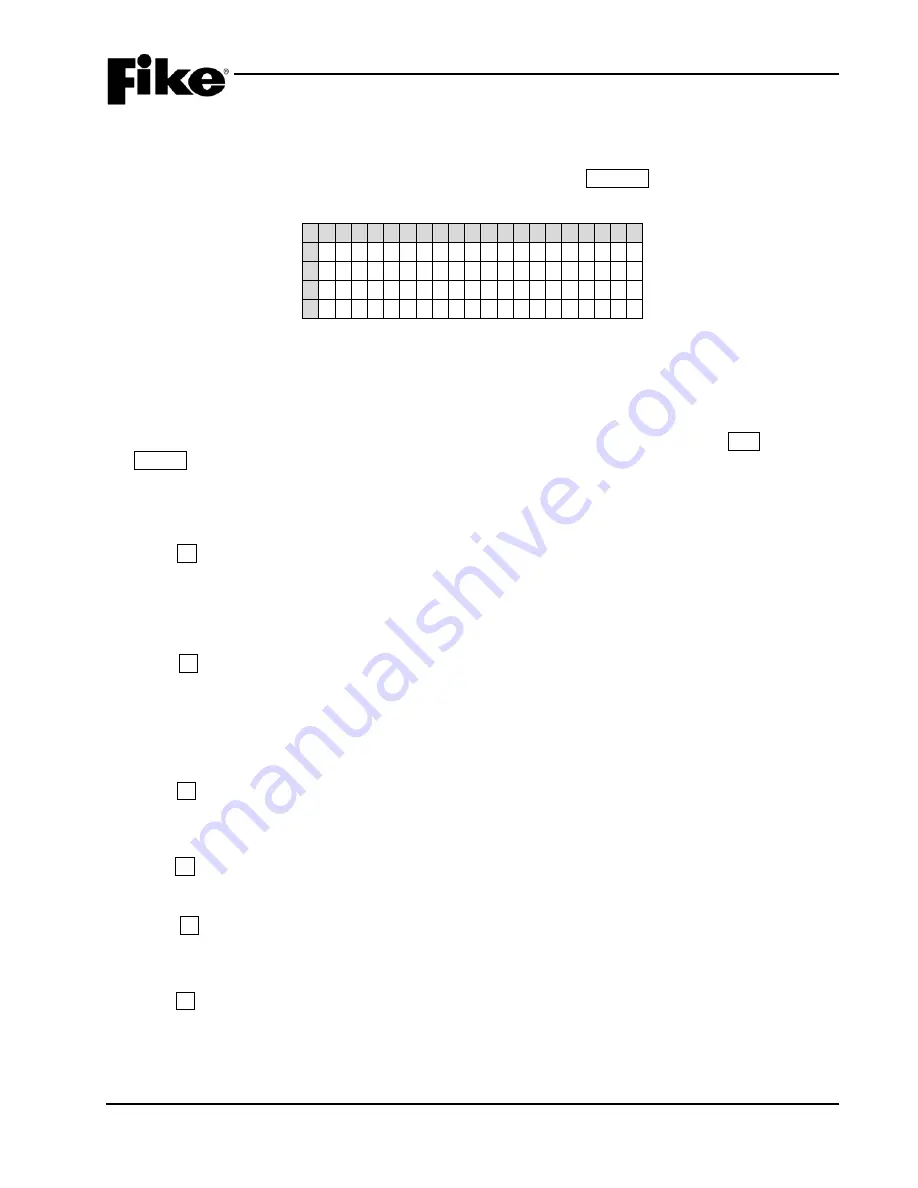
2.0 USER INTERFACE
UL S2203
CyberCat 254/1016 Operation Manual
2-7
FM
P/N: 06-326-2
Rev 6, 09/2015
2.1.5.3 TOP LEVEL MENU
The CyberCat is equipped with an extensive menu system that allows you to configure the systems operating
parameters, view history events, perform system diagnostics, and view system operating parameters for
maintenance purposes. From the System Normal Display, press the ESCAPE function button to view the
Top Level Menu, as shown in Exhibit 2-8.
1 2 3 4 5 6 7 8 9 0 1 2 3 4 5 6 7 8 9 0
A
T O P L E V E L M E N U
B
F 1 - C O N F I G F 4 - P A S S W R D
C
F 2 - H I S T R Y F 5 - M A I N T
C
F 3 - D I A G F 6 - I R C O M M
Exhibit 2-8: Top Level Menu
Most of the CyberCat’s menus are password protected to prevent unauthorized access. Limited access to the
system’s HISTORY (F2), DIAGNOSTICS (F3) and MAINTENANCE (F5) menus is allowed without needing to
enter a system password. This allows emergency response and maintenance personnel to respond to
system events.
Navigation through the menu system is accomplished using the menu function buttons, the ESC button and
the ENTER button provided on the main display as described in Section 2.1.4. Pressing the corresponding
function button will cause the LCD screen to display the selected menu. A brief description of TOP LEVEL
MENU choices is described as follows:
F1 - CONFIG
Press the F1 function button to display the panel’s Configuration menu. The configuration menus allow you
to change the operating parameters of the CyberCat system. The configuration menus are password
protected and require entry of a User Level or higher password to view; or an Administrator Level password to
change the configuration parameters.
F2 - HISTRY
Press the F2 function button to display the panel’s History menu. From this screen you can select Alarm,
Supervisory, Trouble, Events, Zone, and Erase functions. If selected, the history messages for the specific
history buffer are displayed in the sequential order they occurred. Events will be displayed ONLY if there are
current events present since reset in that respective state. Other states, such as Drill and Walktest, are
available only in the Event History.
F3 - DIAG
Press the F3 function button to display the panel’s Diagnostic menu. The diagnostic menus are designed to
assist the service technician in isolating and correcting hardware faults with the system.
F4 - PASSWRD
Press the F4 function button to display the Password entry screen.
F5 - MAINT
Press the F5 function button to display the Maintenance menu. The Maintenance menu provides several
features that can be used by service personnel to maintain and test the CyberCat system.
F6 - IR COMM
Press the F6 function button to enable system IR communication with field devices. The IR tool (non-listed) is
recommended for use in system set-up and service. It is recommended that the IR communication be
enabled only during these times and disabled during normal operation.
Summary of Contents for CyberCat 1016
Page 135: ......






























