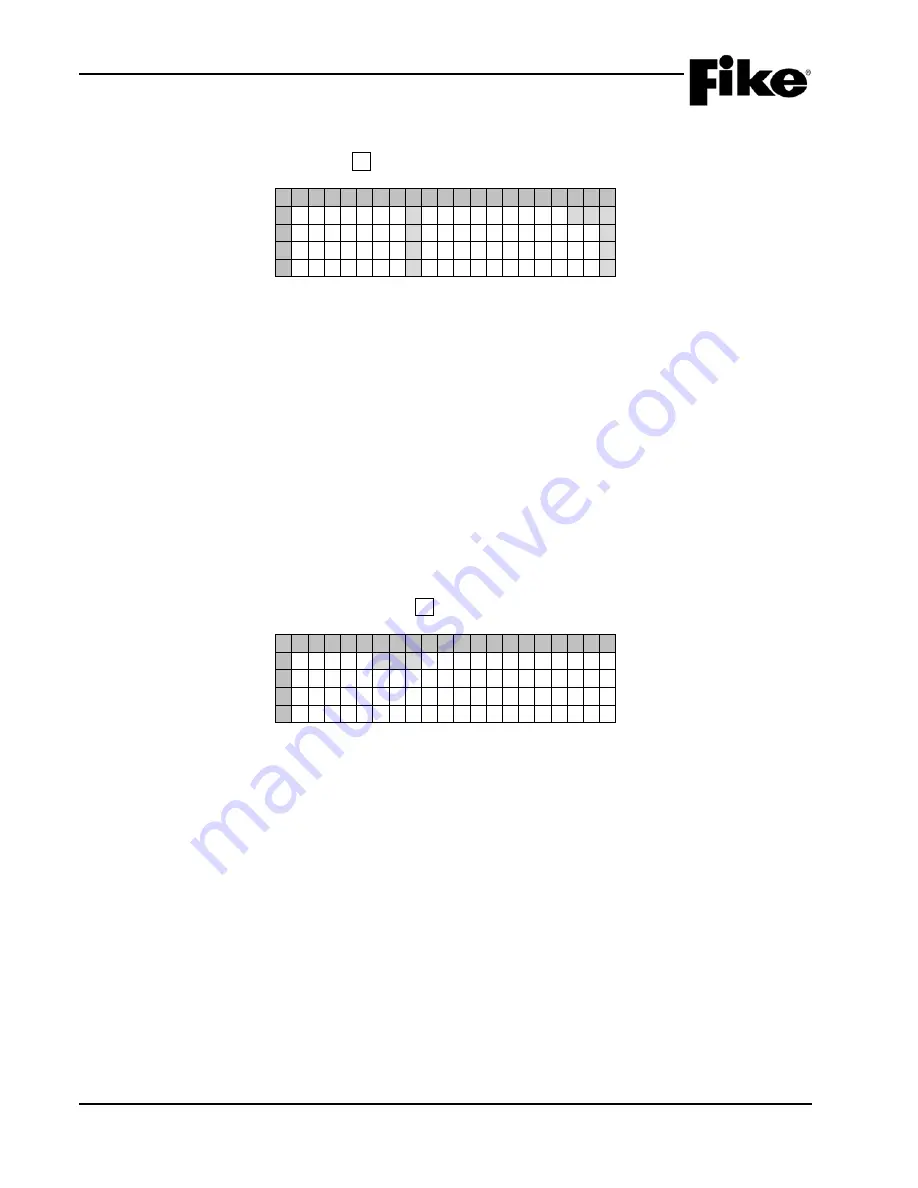
5.0 SYSTEM DIAGNOSTICS
5-22
CyberCat 254/1016 Operation Manual
UL S2203
Rev 6, 09/2015
P/N: 06-326-2
FM
5.7.3.1
VOICE ZONES STATUS
The Voice Zones Status screen allows you to view the enabled/disabled status of individual voice zones.
From the Voice Zones screen, press the F1 button to view the Voice Zones Status screen:
1 2 3 4 5 6 7 8 9 0 1 2 3 4 5 6 7 8 9 0
A
A L E R T : D Z O N E : 0 0 1
B
E V A C : D A L L P A G E : E
C
F P A G E : D M N S P A G E : D
D
F M S G : D M N S M S G : D
Exhibit 5-29: Voice Zones Status Screen
•
Row A (Zone:) - Allows you to select the zone that will be displayed.
Use the ◄► arrow keys to
position the cursor under the appropriate field; then use the +/- buttons to increment or decrement
the field value.
•
Rows A-D – Displays the
E
nabled/
D
isabled status of the selected zone’s output messages for
each of the following states:
“ALERT”
“EVACUATE”
“FIRE PAGE”
(includes Page with Record and Repeat)
“FIRE MESSAGE”
(per zone)
“ALL PAGE”
(Page to Alert, Page to EVAC, Page All, and Page All with Record and Repeat)
“MNS PAGE”
(per zone)
“MNS MESSAGE”
(per zone)
5.7.3.2
VOICE ZONES PRIORITIES
The Voice Zones Priorities screen allows you to view the current priority and status of the selected zone
number. From the Voice Zones screen, press the F2 button to view the Voice Zones Priorities screen:
1 2 3 4 5 6 7 8 9 0 1 2 3 4 5 6 7 8 9 0
A
Z O N E : 0 0 1 C U R E N T / P R E V
B
P R I O R I T Y : 0 0 0 / 0 0 0
C
S T A T U S : 0 / 0
D
A U T O - N O N E / A U T O - N O N E
Exhibit 5-30: Voice Zones Priorities Screen
•
Row A (Zone) -
Allows you to select the zone that will be displayed. Use the ◄► arrow keys to
position the cursor under the appropriate field; then use the +/- buttons to increment or decrement
the field value.
•
Row B (Priority) – Displays the current/previous priority levels for the zone selected in Row A.
•
Row C (Status) – Displays the zone status numbers for the current/previous conditions of the
zone selected in Row A.
Summary of Contents for CyberCat 1016
Page 135: ......






























