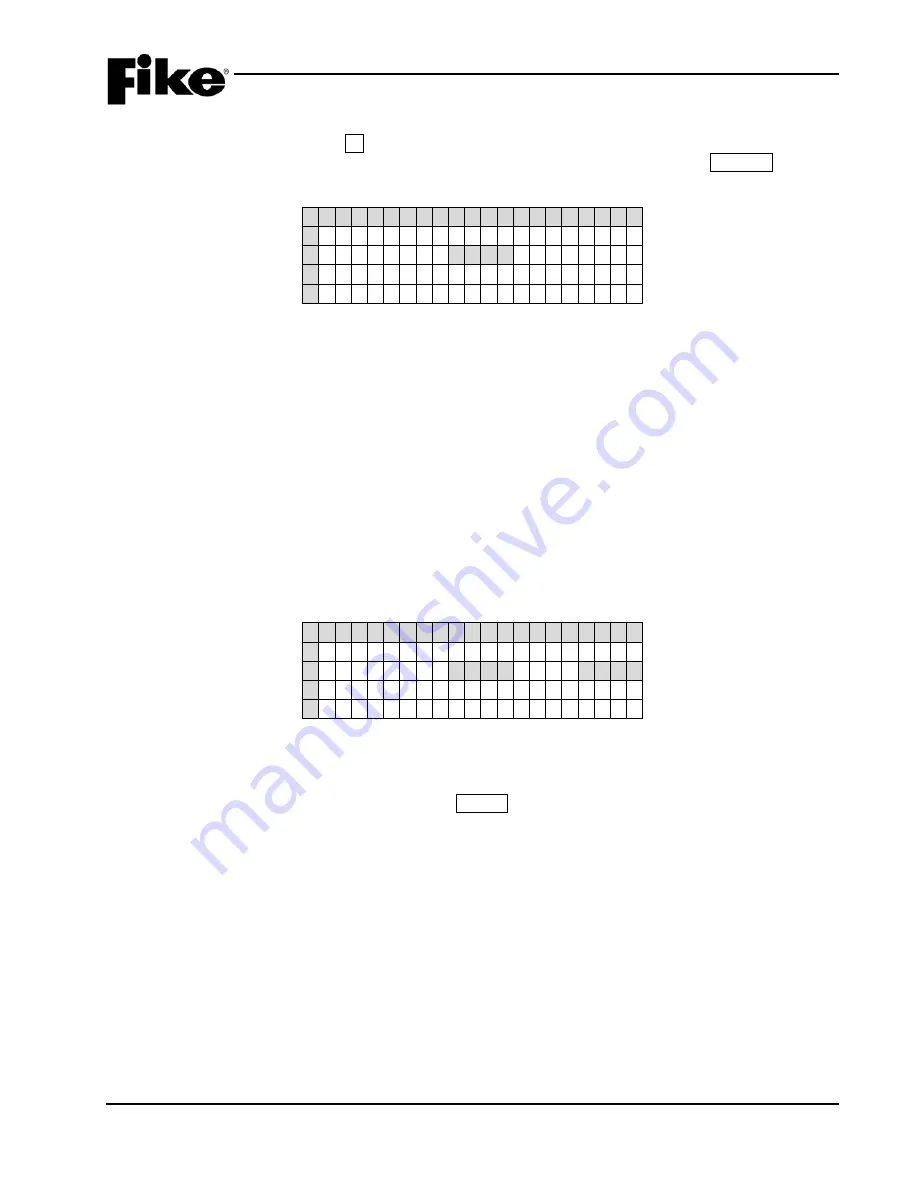
2.0 USER INTERFACE
UL S2203
CyberCat 254/1016 Operation Manual
2-9
FM
P/N: 06-326-2
Rev 6, 09/2015
2.2.1
LOGGING ONTO THE SYSTEM
To log onto the system, press the F4 function button from the Top Level Menu. The Password screen, as
shown in Exhibit 2-10 will be displayed. After entering a successful password, press the ESCAPE button to
return to the Top Level menu.
1 2 3 4 5 6 7 8 9 0 1 2 3 4 5 6 7 8 9 0
A
E N T E R P A S S W O R D
B
X X X X
C
A C C E S S : D E N I E D
D
C O D E : X X X X
Exhibit 2-10: Password Entry Screen
•
Row B - Allows entry of a 4 digit password. Use the
◄► navigation buttons to move the cursor to the
appropriate field and the +/- buttons (cycles through 0-9) to enter a password.
Note:
After entry of a Level 3 password, you have the ability to change the default administrator
password as detailed in 2.2.2.
•
Row C - Displays the access level (Denied, Level 2 (A-H), Sys Admin, Factory) allowed with the
password that has been entered.
•
Row D - Random 4 digit-code that changes periodically. Used by the factory to gain access to the
system if the Administrator password has been forgotten.
2.2.2
CHANGING THE SYSTEM ADMINISTRATOR PASSWORD
After entering a successful Administrator level password you can change the default administrator password
by changing the 4-digit number that appears on the far right of Row B, as shown in Exhibit 2-11.
1 2 3 4 5 6 7 8 9 0 1 2 3 4 5 6 7 8 9 0
A
E N T E R P A S S W O R D
B
P A S S < - - - P A S S
C
A C C E S S : D E N I E D
D
C O D E : X X X X
Exhibit 2-11: Password Entry Screen
•
Row B (far right) - Allows entry of a new 4 digit password. Use the
◄► navigation buttons to move
the cursor under each field and the +/- buttons to enter the new password (cycles through 0-9). After
completing the password change, press the ENTER button to confirm the change.
Note:
If the Administrator password is changed and then forgotten, you must contact Fike and
provide the 4-digit CODE displayed on Row D of the password entry screen along with a
completed password indemnification form.
Summary of Contents for CyberCat 1016
Page 135: ......






























