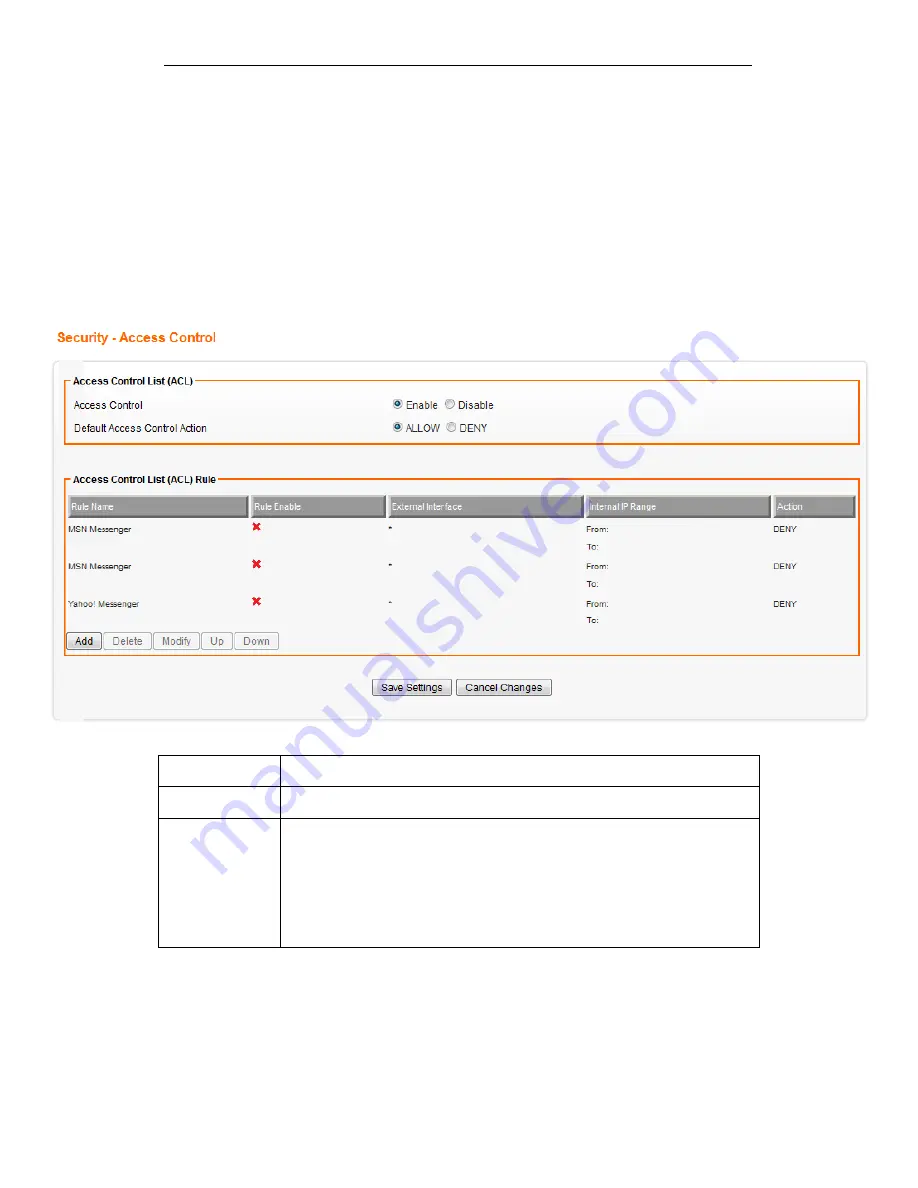
Fibrain FSR-R2 User’s Manual
71
20
Security - ACCESS CONTROL LIST (ACL)
SETUP Setting
This page allows you to change the setting for WPS (Wi-Fi
Protected Setup). Using this feature could let your wireless
client automatically syncronize its setting and connect to the
Access Point in a minute without any hassle.
From the Security menu, click on ACL. The following page is
displayed:
Field
Description
ACL
Select Enable to enable ACL. Select Disable to disable ACL.
Default ACL
Action
Check Enable to enable a specific MAC Filter rule.
Uncheck Enable to disable a specific MAC Filter rule. Type the MAC
address to permit a device to access to the network.
* Enabling MAC filtering blocks all MAC addresses which are not listed
in the MAC Filter Rule. Be aware that adding the MAC address of your
managing computer is required in order to access to the device.
Summary of Contents for FSR-R2
Page 1: ...Fibrain FSR R2 User s Manual 1 FIBRAIN FSR R2 WLAN AP ROUTER User s Manual...
Page 10: ...Fibrain FSR R2 User s Manual 10 Figure 2 Rear Panel Connections...
Page 15: ...Fibrain FSR R2 User s Manual 15 3 Double click on Internet Protocol TCP IP...
Page 24: ...Fibrain FSR R2 User s Manual 24 4 Double click on Internet Protocol Version 4 TCP IPv4...
Page 36: ...Fibrain FSR R2 User s Manual 36 2 Double click Network Connections...
Page 58: ...Fibrain FSR R2 User s Manual 58...






























