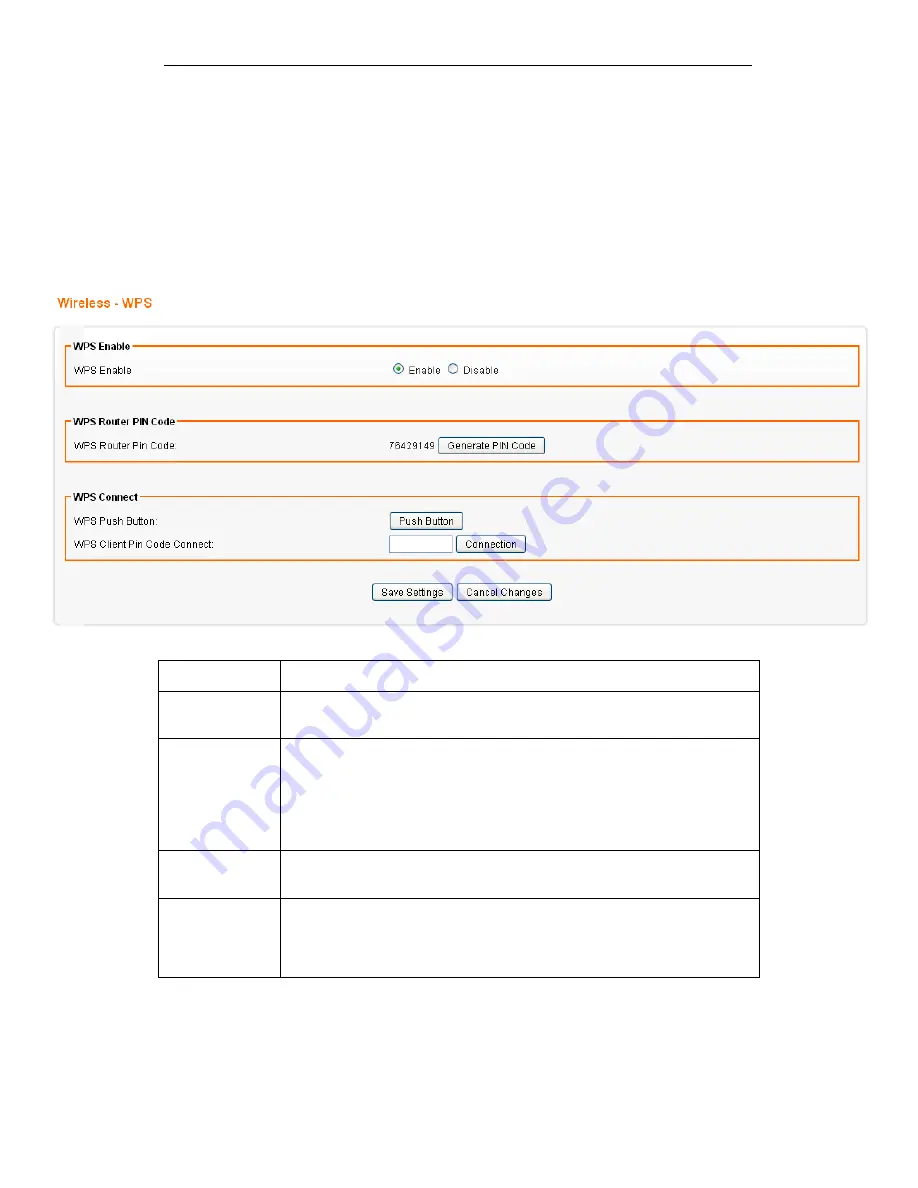
Fibrain FSR-R2 User’s Manual
68
18
Wireless - WPS Setting
This page allows you to change the setting for WPS (Wi-Fi
Protected Setup). Using this feature could let your wireless
client automatically syncronize its setting and connect to the
Access Point in a minute without any hassle.
From the Wireless menu, click on WPS. The following page is
displayed:
Field
Description
WPS Enable
Select Enable to enable WPS function. Select Disable to disable WPS
function.
WPS Router PIN
Code
“WPS Router PIN Code” is AP’s PIN. Whenever users want to change
AP’s PIN, they could click “Regenerate PIN” and then click “ Apply
Changes”. Moreover, if users want to make their own PIN, they could
enter four digit PIN without checksum and then click “ Apply Changes”.
However, this would not be recommended since the registrar side
needs to be supported with four digit PIN.
WPS Push
Button
Clicking this button will invoke the PBC method of WPS. It is only used
when AP acts as a registrar.
WPS Client Pin
Code Connect:
It is only used when users want their station to join AP’s network. The
length of PIN is limited to four or eight numeric digits. If users enter
eight digit PIN with checksum error, there will be a warning message
popping up. If users insist on this PIN, AP will take it.
Summary of Contents for FSR-R2
Page 1: ...Fibrain FSR R2 User s Manual 1 FIBRAIN FSR R2 WLAN AP ROUTER User s Manual...
Page 10: ...Fibrain FSR R2 User s Manual 10 Figure 2 Rear Panel Connections...
Page 15: ...Fibrain FSR R2 User s Manual 15 3 Double click on Internet Protocol TCP IP...
Page 24: ...Fibrain FSR R2 User s Manual 24 4 Double click on Internet Protocol Version 4 TCP IPv4...
Page 36: ...Fibrain FSR R2 User s Manual 36 2 Double click Network Connections...
Page 58: ...Fibrain FSR R2 User s Manual 58...






























