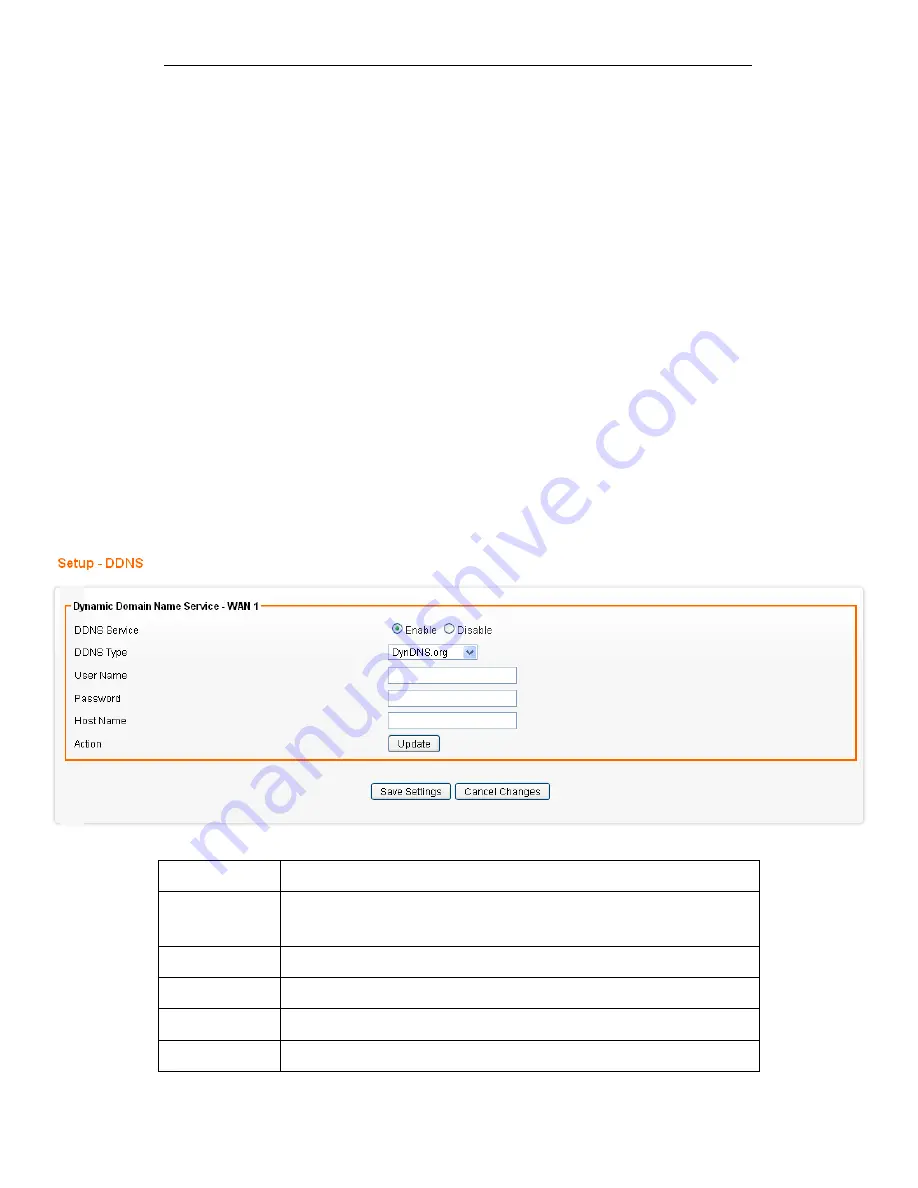
Fibrain FSR-R2 User’s Manual
53
11
DDNS Settings
DDNS (Dynamic Domain Name Service) allows an “internet
domain name” to be assigned to a computer/router which has a
dynamic IP address. This makes it possible for other internet
devices to connect to the computer/router without needing to
trace the changing IP addresses themselves. To enable DDNS,
you will first need to sign up for DDNS services from
DynDNS.org, TZO.com or ZoneEdit.com.
DDNS is useful when combined with the virtual server feature. It
allows other internet users to connect to your virtual server by
using a domain name, rather than an IP address. The DDNS
service helps users to locate the right IP address by the domain
name.
For example, you wish to set up a personal web server.
However, you obtain a different IP address from your ISP every
time you connect to the internet. The dynamic IP address you
have will cause difficulty for other internet users to find your web
server. In this case, you will need to enable DDNS, so other
users can connect to you through a fixed domain name to
disregard the potential varying IP addresses behind the server.
From the Configuration menu, click on DDNS. The following
page is displayed:
Field
Description
DDNS Service
Select Enable to enable DDNS service.
Select Disable to disable DDNS service.
DDNS Type
Select the desired DDNS service provider from the list.
User Name
Enter your username provided by DDNS Service
Password
Enter your password provided by DDNS Service
Host Name
Apply for a domain name, and make sure it is allocated to you
Summary of Contents for FSR-R2
Page 1: ...Fibrain FSR R2 User s Manual 1 FIBRAIN FSR R2 WLAN AP ROUTER User s Manual...
Page 10: ...Fibrain FSR R2 User s Manual 10 Figure 2 Rear Panel Connections...
Page 15: ...Fibrain FSR R2 User s Manual 15 3 Double click on Internet Protocol TCP IP...
Page 24: ...Fibrain FSR R2 User s Manual 24 4 Double click on Internet Protocol Version 4 TCP IPv4...
Page 36: ...Fibrain FSR R2 User s Manual 36 2 Double click Network Connections...
Page 58: ...Fibrain FSR R2 User s Manual 58...






























