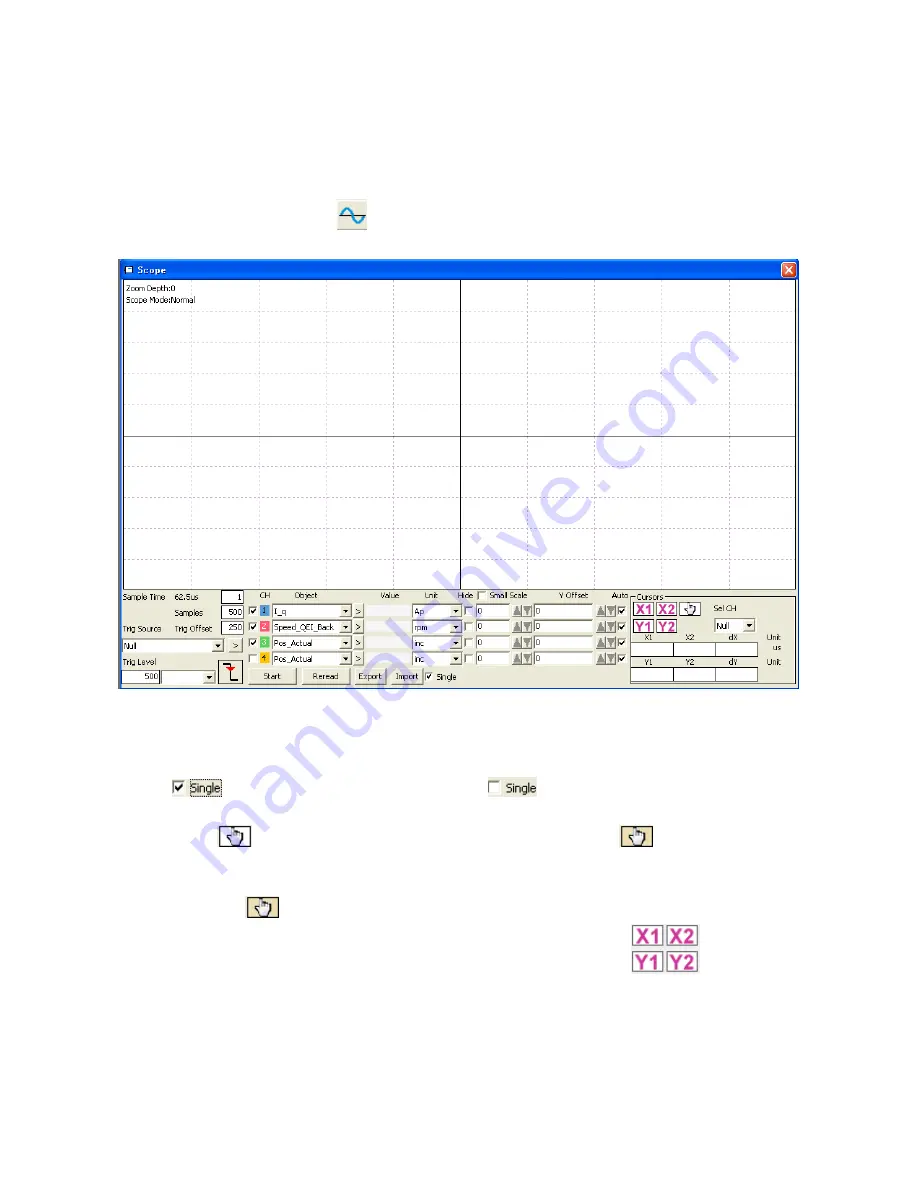
39
5.6 Scope
The scope function is for sampling the selected objects’ value with a flexible sample cycle (defined by
Sample Time) and a flexible total sample number (defined by Samples)
During operation, if performance does not meet the requirement or any other unexpected behaviour occurs,
it’s highly advisable to use the scope function to do the analysis.
Click Controller-->Scope or click
to open the scope window
Figure 5-13: Scope window
Trig offset: Number of samples before the trigger event occurs.
Object: Maximum 64-bit length data can be taken in one sample, e.g.: 2 Int32 objects bit or 4 Int16 objects.
Single:
means sample for one trigger event only.
means sample continuously.
Zoom in / zoom out the oscillogram: Press the right mouse key and drag to lower right / upper left. Left
mouse click on
activates the horizontally drag mode, the icon changes to
and inside the
oscillogram display area the mouse cursor changes to finger shape. A zoomed oscillogram can be moved
then in horizontal direction by pressing the left mouse button and dragging to left/right.
Left mouse click on
or any zoom-in or zoom-out action cancels the drag mode automatically.
Cursors: Up to 4 scope cursors can be selected by clicking the respective button:
. The scope
cursors appear in the oscillogram. Select a channel in the Sel CH list box. Move the mouse pointer to the
scope cursor. Press left mouse button and drag the scope cursor to move it. A sample value and the
differences of X1, X2 and Y1, Y2 appear in the following fields:






























