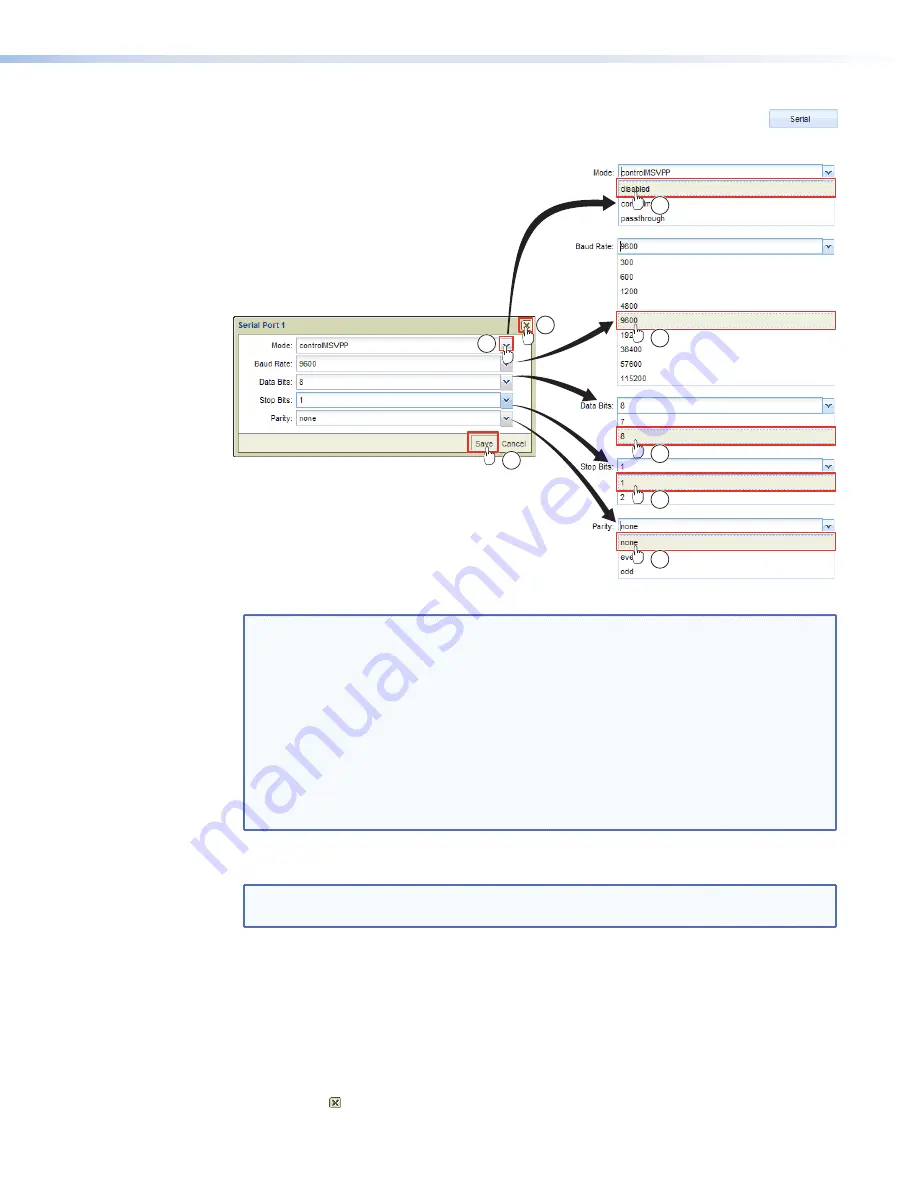
Serial Port Setup Dialog Box
The Serial Port setup dialog box provides tools to configure serial port Remote 1 (see figure
54
).
1
2
3
4
5
6
7
1
Figure 54.
Serial Port Setup Dialog Box Submenu
NOTES:
•
Serial port Remote 1 can be set to
disabled
,
controlmsvpp
(control the
player), or
passthrough
(pass the signals through the player to a controlled
device).
•
When you are using the
passthrough
mode
, ensure that the
Baud
Rate
,
Data
Bits
,
Stop
Bits
, and
Parity
are set to match the device that you
are controlling. Also, in your remote control program, set the IP port number
to 4001 and the IP address to that of media player. When the port is in
passthrough
mode, any TCP/IP control string that appears on port 4001 of
the JMP 9600 is passed to the Remote 1 port.
•
Serial port Remote 2 is for factory use only. The customer or end user cannot
control the player via the Remote 2 port.
Configure serial port Remote 1 as follows:
NOTE:
You do not need to perform those steps that make changes that are
unnecessary for your configuration.
1.
Click the
Mode
drop-down box and select among the settings (see
a
in figure
54
).
2.
Click the
Baud
Rate
drop-down box and select among the settings (
b
).
3.
Click the
Data
Bits
drop-down box and select among the settings (
c
).
4.
Click the
Stop
Bits
drop-down box and select among the settings (
d
).
5.
Click the
Parity
drop-down box and select among the settings (
e
).
6.
Click the
Save
button or the
Cancel
button to save or abandon the changes (
f
).
7.
Click the or the
Cancel
button to close the dialog box (
g
).
JMP 9600 Media Player • HTML Operation
51






























