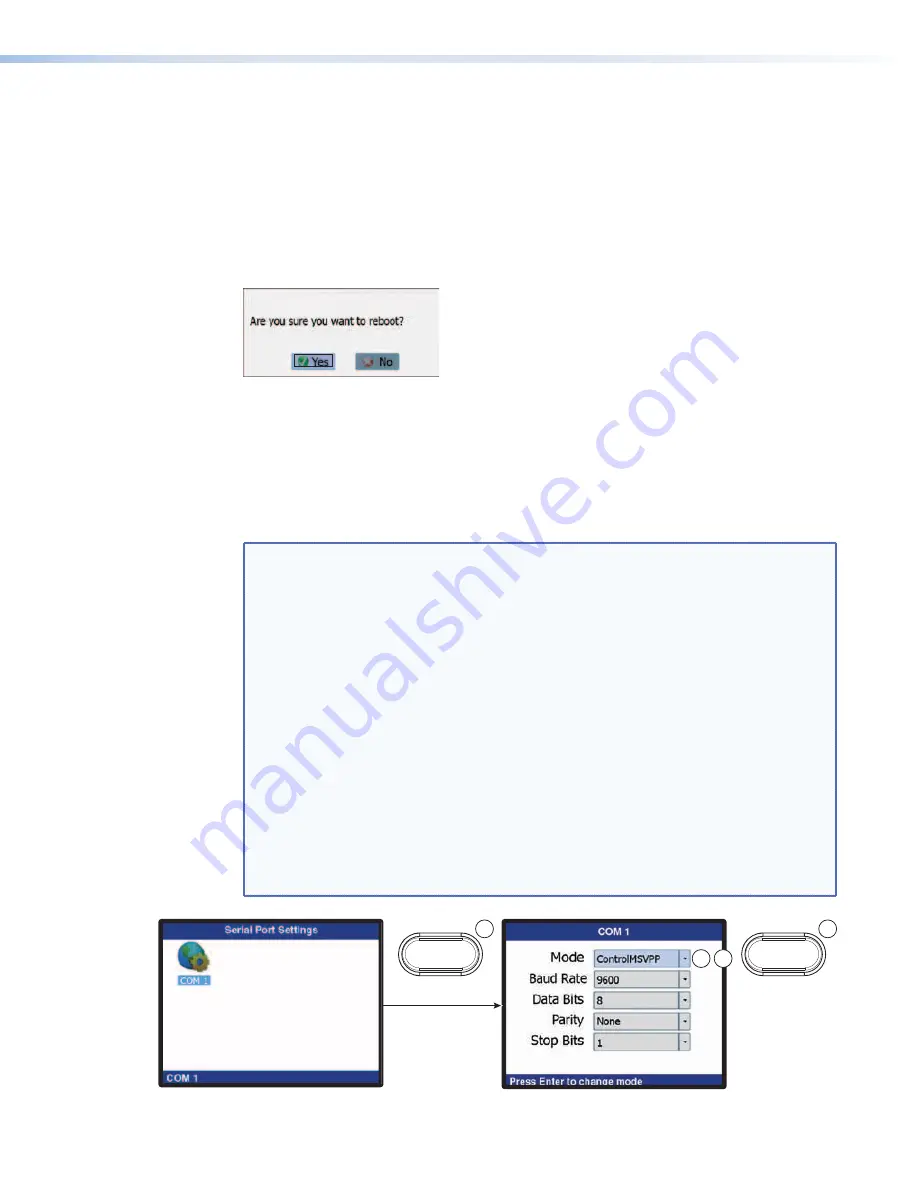
4.
Press the Enter button (
d
).
5.
Repeat steps
3
and
4
until the name or location is spelled out.
6.
Press the Previous button to save the value and return to the Player submenu (
e
).
7.
As desired, repeat steps
1
through
6
for the other identifier.
Reboot submenu
The Reboot submenu (see figure
25
) provides a prompt that allows you to reboot the media
player without powering it down. Reboot the player as follows:
Figure 25.
Reboot? Prompt
1.
Rotate the encoder as necessary to highlight
Yes
. (Highlight
No
to abandon the reboot.)
2.
Press the Enter button. The media player reboots.
Serial Ports submenu
The Serial Ports submenu provides a tool to configure serial port Remote 1
(see figure
26
, below).
NOTES:
•
Serial port Remote 1 can be set to ControlMSVPP (control the player),
Passthrough (pass the signals through the player to and from a controlled
device), or Disabled.
•
When you are using the Pass Through setting
, ensure that the Baud
Rate, Parity, Data Bits and Stop Bit are set to match the device that you are
controlling. Also, in your remote control program, set the IP port number to
4001 and the IP address to that of media player. When the port is in Pass
Through mode, any TCP/IP control string that appears on port 4001 of the
JMP 9600 is passed to the Remote 1 port and any strings on the port pass to
port 4001.
•
The media player can:
•
Operate at 300, 600, 1200, 1800, 2400, 4800, 9600, 19200, 38400,
57600, or 115200 baud rates
•
Use 7 or 8 data bits
•
Use no parity, even parity, or odd parity.
•
Use 1 or 2 stop bits
•
Serial port Remote 2 is for factory use only. The customer or end user cannot
control the player via the Remote 2 port.
ENTER
ENTER
2
3
4
1
Figure 26.
Serial Ports Submenu
JMP 9600 Media Player • Operation
29
















































