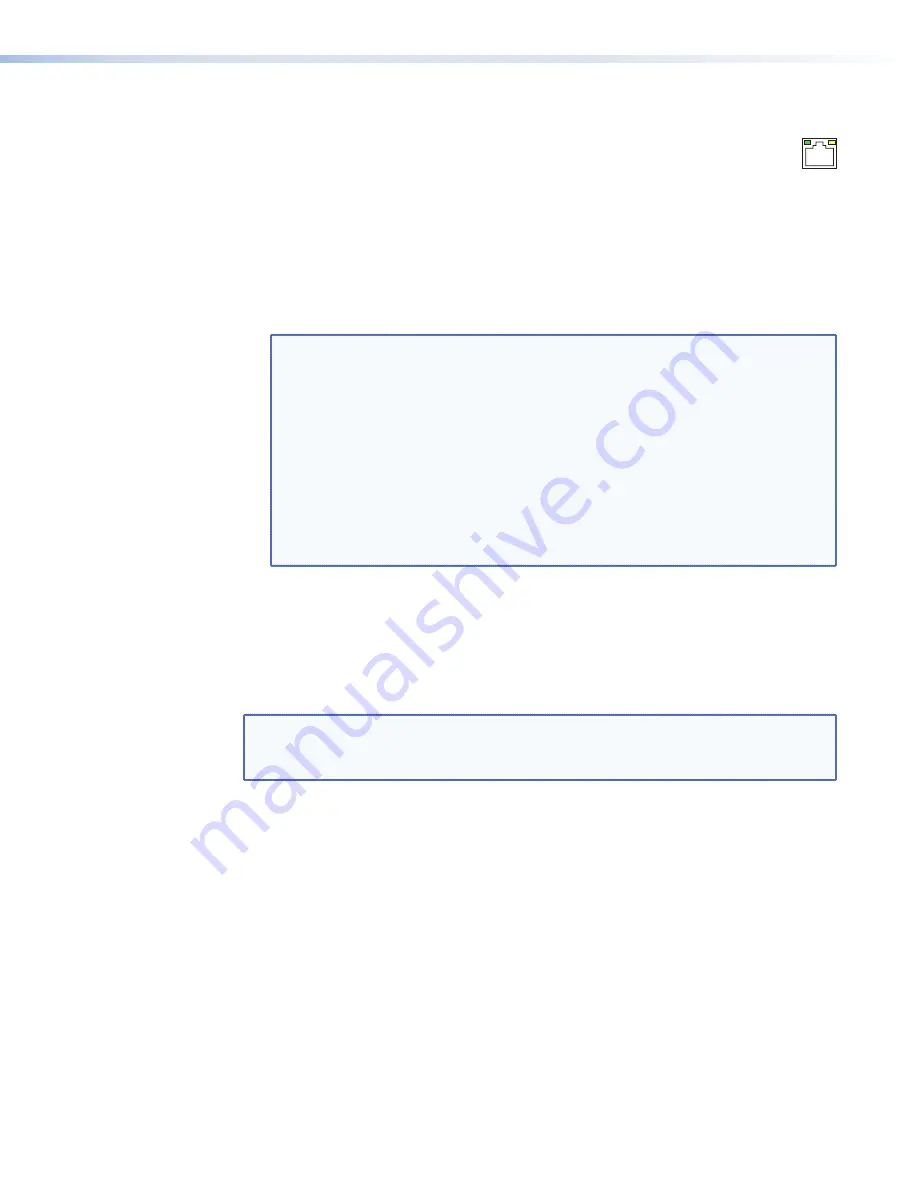
LAN Ports
g
LAN ports
— If desired, for IP control of the media player and content
transfer, connect the player to a PC or to an Ethernet LAN, via either of these
RJ-45 connectors. You can use a PC to control the networked player with MSVPP
commands from anywhere in the world. You can also control the player from any PC via
the built-in HTML pages or MSVPP commands and the Extron DataViewer utility.
Link (green) LED indicator —
The Link LED indicates that the player is properly
connected to an Ethernet LAN. This LED should light steadily.
Act (yellow) LED indicator —
The Act LED indicates transmission of data packets on
the RJ-45 connector. This LED should flicker as the player communicates.
NOTES:
•
Extron recommends that each LAN port have a unique IP address.
•
The factory default IP and netmask (subnet mask) addresses are as
follows:
LAN 1
:
IP address: 192.168.254.254
Netmask address: 255.255.0.0
LAN 2
:
IP address: 192.168.254.253
Netmask address: 255.255.0.0
Both ports
:
Gateway address: 0.0.0.0
DHCP: Off
•
Two LAN ports allow the media player to reside on two different subnets
simultaneously.
Cabling
It is vital that your Ethernet cables be the correct cable type and that they be properly
terminated with the correct pinout. Ethernet links use Category (CAT) 5e or CAT 6,
unshielded twisted pair (UTP) or shielded twisted pair (STP) cables, terminated with RJ-45
connectors. Ethernet cables are limited to a length of 328 feet (100 m).
NOTES:
•
Do not use standard telephone cables. Telephone cables do not support
Ethernet or Fast Ethernet.
•
Do not stretch or bend cables. Transmission errors can occur.
The cable used depends on your network speed. The player supports the following Ethernet
formats half-duplex and full-duplex Ethernet protocols, using the following cable:
•
10 Mbps (10Base-T — Ethernet) requires CAT 3 UTP or STP cable at a minimum.
•
100 Mbps (100Base-T — Fast Ethernet) requires CAT 5 UTP or STP cable at a minimum.
•
1000 Mbps (1000Base-T — Gigabit Ethernet) requires CAT 5 UTP or STP cable at a
minimum.
Snap one of the included ferrite beads on each network cable, as close to the unit as
practicable.
JMP 9600 Media Player • Installation
9
















































