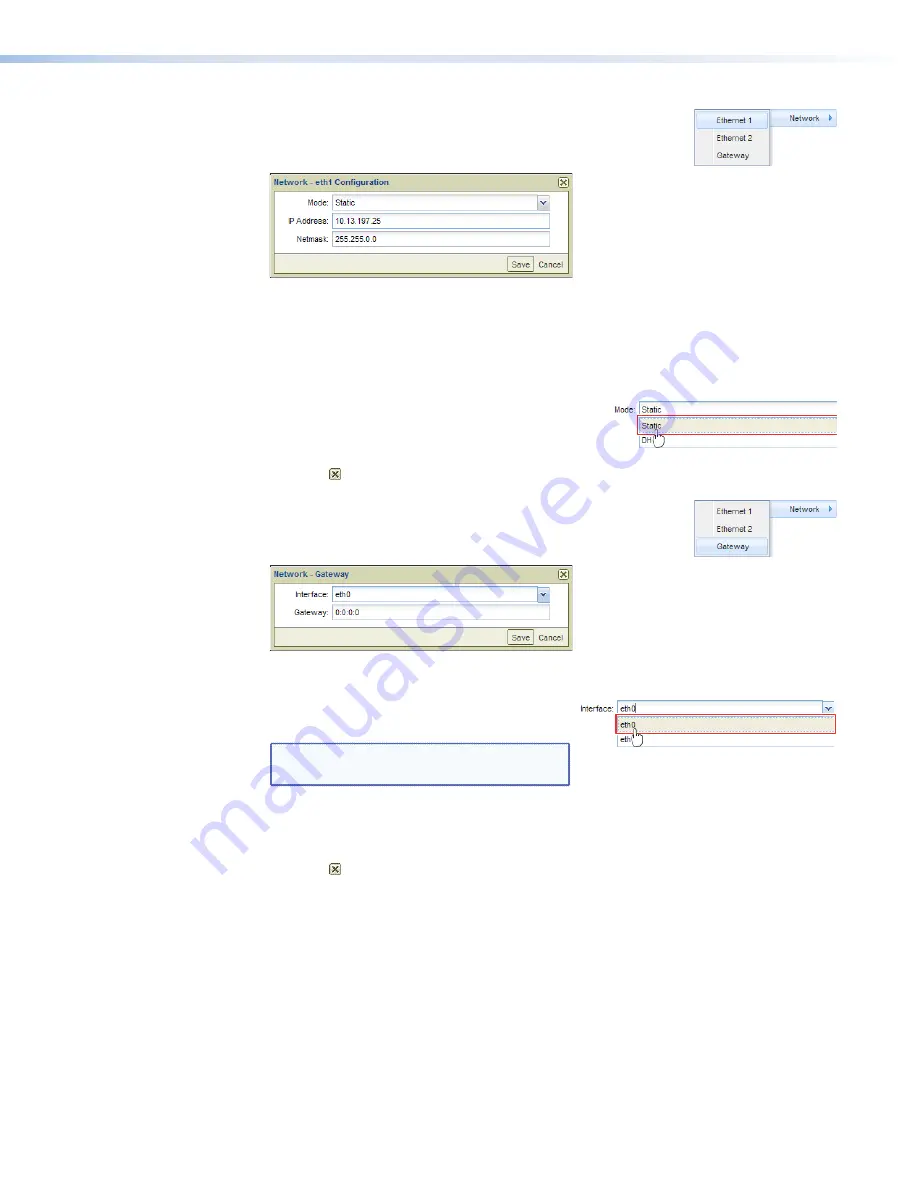
Network Ethernet setup dialog boxes
1.
Select
Network
>
Ethernet
1
or
Network
>
Ethernet
2
to
open the selected Ethernet setup dialog box (see figure
50
).
Figure 50.
Ethernet Setup Dialog Box
2.
For the
IP
Address
and
Netmask
(subnet mask) fields:
a.
Click in the desired field.
b.
Edit the address as desired.
3.
Click the
Mode
drop-down box and select either
Static
or
DHCP
.
4.
Click the
Save
button.
5.
Click the to close the dialog box.
Network Gateway setup dialog box
1.
Select
Network
>
Gateway
to open the Gateway dialog box
(see figure
51
).
Figure 51.
Gateway Setup Dialog Box
2.
Click the
Mode
drop-down box and select
either
eth0
or
eth1
.
NOTE:
eth0
= LAN port 1.
eth1
= LAN port 2.
3.
Edit the address as desired.
4.
Click the
Save
button.
5.
Click the to close the dialog box.
JMP 9600 Media Player • HTML Operation
49
















































