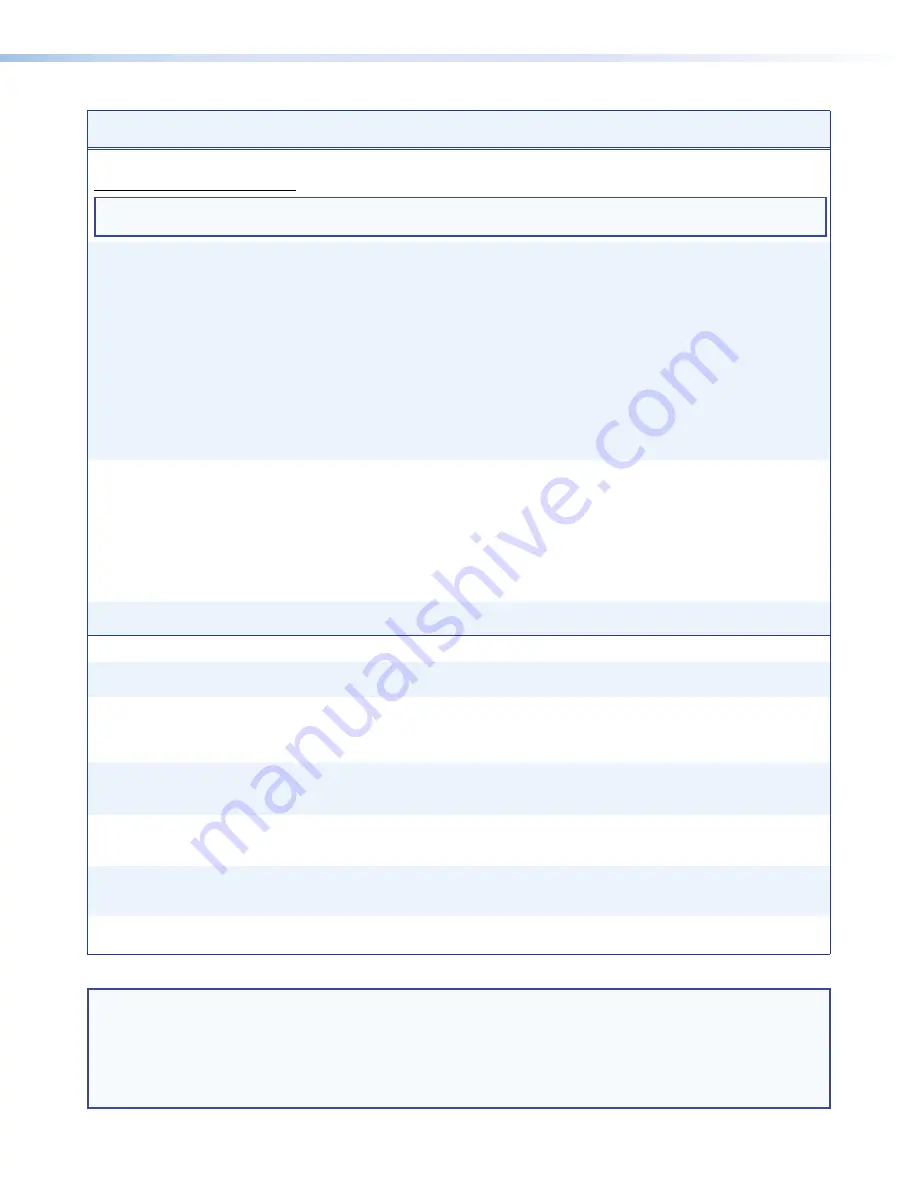
DXP DVI, DXP DVI Pro, and DXP HDMI Series • SIS Configuration and Control
66
Command
ASCII Command
(Host to Switcher)
Response
(Switcher to Host)
Additional Description
Information Requests (continued)
View File Directory Commands:
NOTE:
The response to the View File Directory command differs, depending on whether the command is sent via an
RS-232, RS-422, or Telnet connection, or via a web browser connection.
View file directory:
RS-232/RS-422 port and
Telnet
E
DF
}
filename
1,
date/time,length
]
filename
2,
date/time,length
]
filename
3,
date/time,length
]
•••
filename
n
,
date/time,length
]
space_remaining
Bytes
•
Left
]]
List user files that have
been uploaded to the unit
root (\) directory and any
subdirectories, followed
by the number of bytes of
space remaining in the entire
directory.
View file directory:
web browser
E
DF
}
Var
file
=
new array
();
File
[1]
=
‘
filename
1,
date
1,
filesize
1’;
File
[2]
=
‘
filename
2,
date
2,
filesize
2’;
File
[3]
=
‘
filename
3,
date
3,
filesize
3’;
...
File
[
n
]
=
‘
filename
n
,
date
n
,
filesize
n
’
;
File
[
n
+1]
=
space_remaining
Bytes•Left
List user-loaded files.
Erase user-supplied web
pages or files
E
filename
EF
}
Del
filename
]
EDID (Extended Display Identification Data) Commands
Assign EDID data to an input
E
A
X!
*
X1(
EDID
}
EdidA
X!
*
X1(]
Assign EDID file
X1(
to input
X!
.
Assign EDID data to all inputs
E
A
X1(
*EDID
}
EdidA00*
X1(]
Assign EDID information files
to all inputs. See the
EDID
Table
on page
56
for the
values for each EDID file.
Save output 1 EDID to user
location
(User-assigned file 37–40)
E
S
X1(
EDID
}
EdidS
X1(]
Store the EDID of Output 1 as
user-assigned EDID file
X1(
.
X1(
=
37
–
40
.
Export EDID file data
E
E
X1(
EDID
}
X2)]
Export binary data
X2)
contained in EDID file
X1(
to
the computer.
Import EDID file to a user file
location
E
I
X1(
EDID
}X2)
EdidI
X1(
Import EDID file binary data
X2)
to user-assigned EDID file
X1(
.
X1(
=
37
–
40
.
View EDID input data
assignment
E
A
X!
EDID
}
X1(]
View the number of the EDID
file assigned to Input
X!
.
NOTE:
X!
= Input number
1
– maximum number of inputs for your model
X#
= Output number
1
– maximum number of outputs for your model
X1)
= HDCP status
0
= No input or output is connected.
1
= Input or output is connected and is HDCP compliant.
2
= Input or output is connected but is not HDCP compliant.
X1(
= EDID file reference number
01
–
40
(
32
= default 720p @ 60 Hz). See the
EDID Table
on page
56
.
X2)
= EDID file data block
256 bytes of binary data
















































