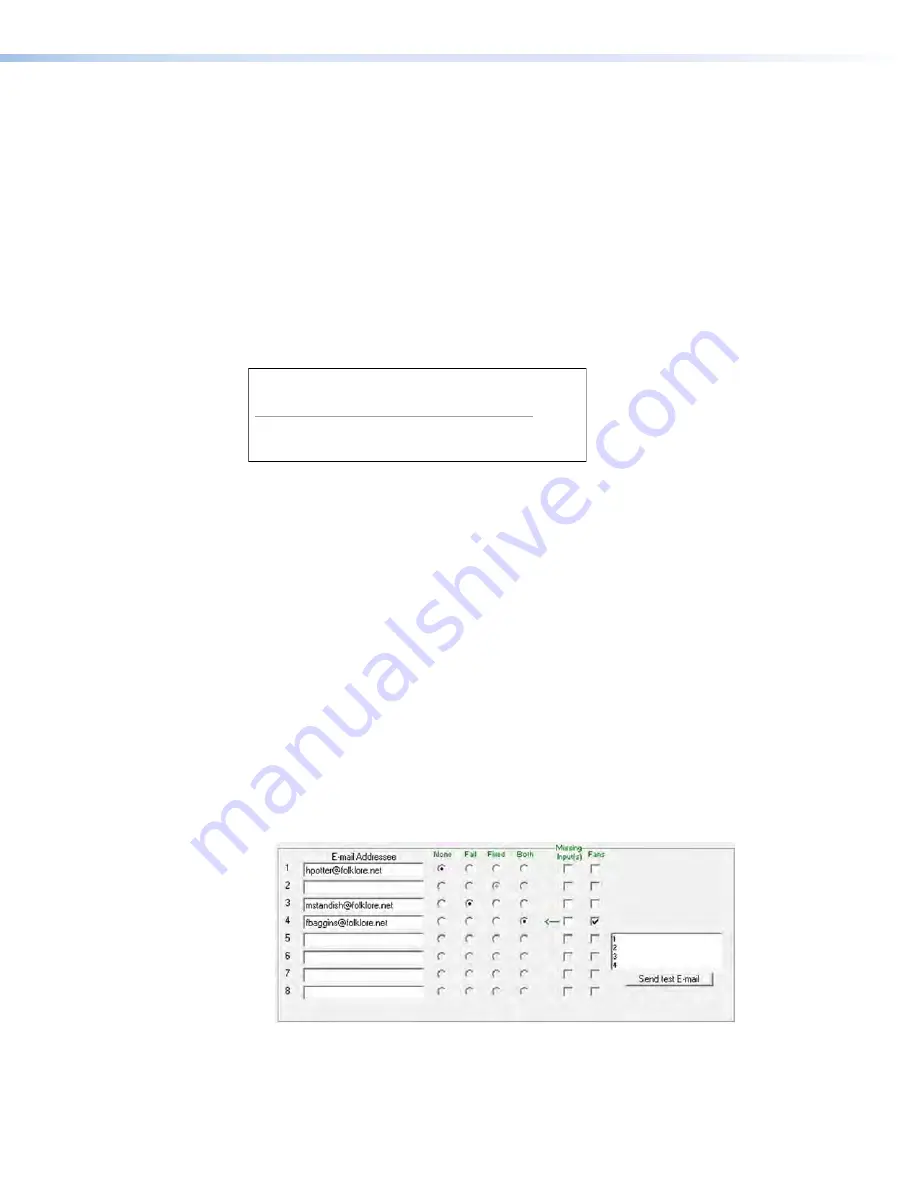
DXP DVI, DXP DVI Pro, and DXP HDMI Series • Matrix Software
84
Edit the
Server
Domain
Name
field as follows:
1.
Click in the
Server
Domain
Name
field. The graphic cursor becomes a text
cursor.
2.
Edit the name as desired.
3.
Press the <Tab> key on the keyboard or click in another field to exit the
Server
Domain
Name
field.
4.
Click the
Take
button for the name change to take effect.
Entering e-mail addressee information
The eight
Addressee
fields permit the administrator to identify the e-mail
addresses of the personnel to whom the DXP switcher e-mails notification of its failure and
repair status. Figure
80
shows a typical e-mail from the switcher.
DXP-DVI/HDMI-05-8E-15 - Power Supply Fixed
DXP-DVI/[email protected]
To: Charley Adams
Thu. 11 May 2010 13.02.37
Unit Name = DXP-DVI/HDMI-05-8E-15
Unit IP Address = 100.25.112.9
Figure 80.
Typical DXP E-mail
The radio buttons and check boxes associated with each address field permit the
administrator to specify specific e-mail requirements for each recipient.
Edit these fields and controls as follows:
1.
Click in the desired
Addressee
field. The graphic cursor becomes a text
cursor.
2.
Edit the e-mail address as desired. Standard e-mail address conventions
(such as
xxxxx
@
xxx
.com) apply.
3.
Press the <Tab> key on the keyboard or click in another field to exit the e-mail
addressee field.
4.
Use the check boxes associated with each addressee to select the items about which
the addressee will be e-mailed: missing inputs or fan function.
5.
When you select either a radio button or a check box for an addressee, a green arrow
appears in the row for the selected addressee and a floating box containing the input
numbers is displayed. Select the inputs that need monitoring by clicking on their
numbers in this box. Selected input numbers are displayed in white on a blue field.
To deselect an input number, click on it again.
Figure 81.
Selecting Inputs to Monitor
















































