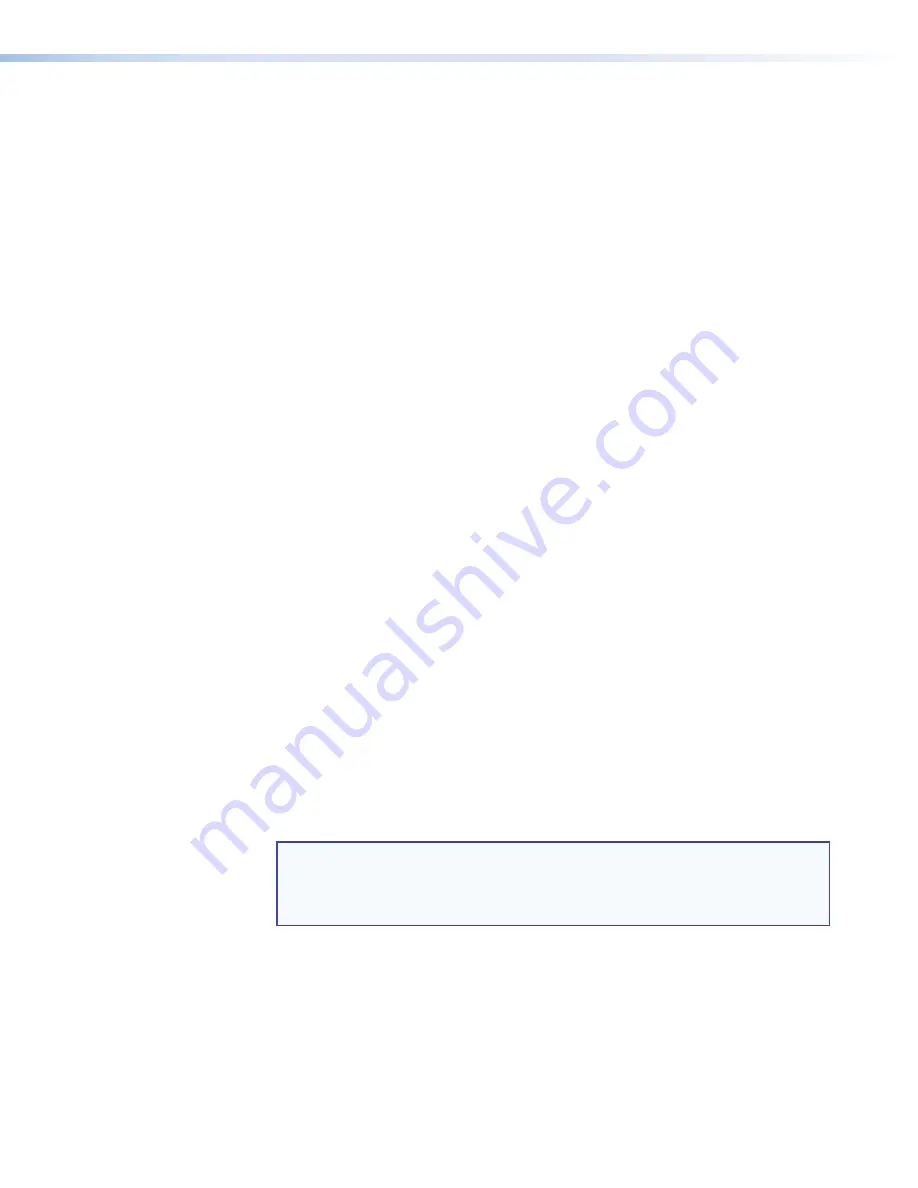
DXP DVI, DXP DVI Pro, and DXP HDMI Series • SIS Configuration and Control
50
Ethernet Port
The rear panel Ethernet connector on the switcher can be connected to a computer
network. Communication between the switcher and the controlling device can be
via Extron DataViewer or Telnet (a TCP socket using port 23). The Telnet port can be
changed, if necessary, via SIS. For information on connecting via Telnet, see “
Connecting
as a Telnet Client
” on page
127
.
The Ethernet connection makes SIS control of the switcher possible using a computer
connected to the same network. The SIS commands and behavior of the product
are identical to the commands and behavior the product exhibits when you are
communicating with it via a serial port.
Ethernet Cable
The Ethernet cable must be properly terminated for your application as either a straight-
through cable or a crossover cable. For pin assignments for these cables, see “
Ethernet
Connection
” on page
10
.
Default IP Addresses
To access the DXP switcher via the Ethernet port, obtain the IP address of the switcher
(and the subnet mask and gateway address if needed) from your network administrator.
If the IP address has been changed to an address comprised of words and characters,
you can determine the actual numeric IP address using the ping (ICMP) utility (see
“
IP Addressing
” on page
125
for more details). If the addresses have not been changed,
the factory-specified defaults are:
•
IP address: 192.168.254.254
•
Subnet mask: 255.255.0.0
•
Gateway address: 0.0.0.0
Establishing an Ethernet Connection
Establish a network connection to a DXP switcher as follows:
1.
Open a TCP connection to port 23, using the IP address of the switcher. A variety of
methods are available for making this connection, including Telnet or utilities such as
Extron DataViewer.
The switcher responds with a copyright message that includes the date, the name of
the product, firmware version, part number, and the current date and time.
NOTES:
•
If the switcher is not password-protected, the device is ready to accept
SIS commands immediately after it sends the copyright message.
•
If the switcher is password-protected, a
password
prompt appears
below the copyright message.
2.
If the switcher is password-protected, enter the appropriate administrator or user
password.
3.
If the password is accepted, the switcher responds with
Login
User
or
Login
Administrator
.
4.
If the password is not accepted, the
Password
prompt reappears.






























