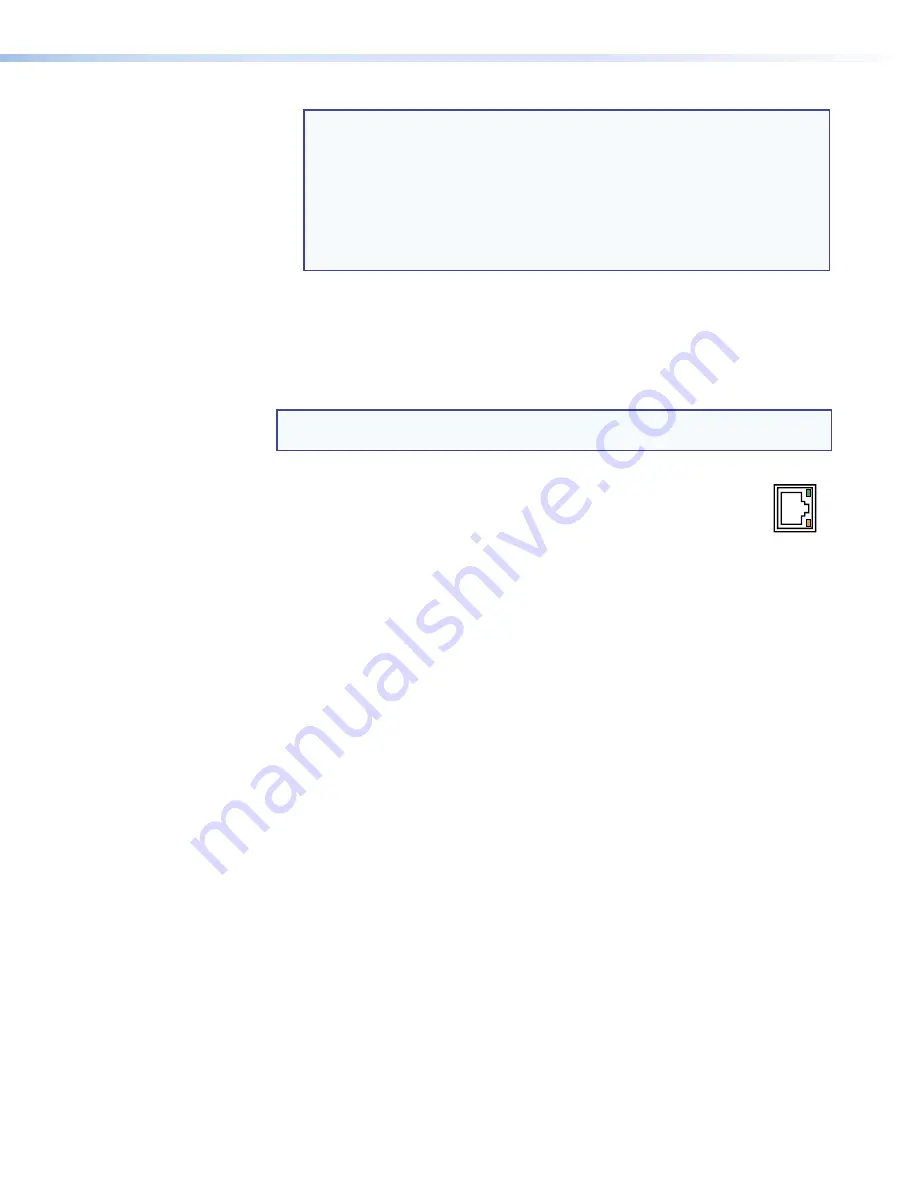
DXP DVI, DXP DVI Pro, and DXP HDMI Series • Installation
9
NOTE:
LockIt
®
cable lacing brackets, one for each HDMI input and output
connector, are provided with the DXP HDMI. These brackets can be
used to secure the HDMI cables to the DXP connectors to reduce
stress on the HDMI connectors and prevent signal loss due to loose
cable connections.
For information on attaching the LockIt brackets, see the
LockIt HDMI
Lacing Bracket Installation Guide
card, available on the Extron website
at
www.extron.com
.
c
Output connectors
—
•
DVI and DVI Pro series:
Connect DVI output devices to these female 29-pin
DVI-I output connectors.
•
HDMI series:
Connect HDMI output devices to these female 19-pin type A HDMI
output connectors.
NOTE:
The switchers do not alter the video signal in any way. The signal that is
output by the switcher is in the same format as the input signal.
d
Ethernet port
— If desired, connect the DXP switcher to a computer or
to an Ethernet LAN via this RJ-45 connector. You can use a computer
to control the networked switcher with SIS commands from a remote
location. You can also control the switcher from a PC that is either running
the Matrix Switchers Control Program or via the HTML pages that are pre-loaded on
the switcher (see “
Ethernet Connection
” on the next page).
Ethernet connection indicators
—
The Link and Act LEDs indicate the status of
the Ethernet connection. The green Link LED indicates that the switcher is properly
connected to an Ethernet LAN. This LED should light steadily. The amber Act (Activity)
LED indicates transmission of data packets on the RJ-45 connector. This LED should
flicker as the switcher communicates.
e
Reset/Power LED
— This green LED remains lit while the DXP has power. It also
blinks the appropriate number of times when the unit is being reset, indicating the
level (mode) of reset that has been performed.
f
Reset button
— This recessed button initiates four levels (modes) of reset on the
DXP switcher. To initiate the different reset levels, use a pointed object such as a
small Philips screwdriver or a stylus to press and hold the button while the switcher
is running or while it is being powered up (see “
Resetting
” on page
40
for more
information).
g
Remote RS232/RS422 connector
— Connect a host device, such as a computer,
touch panel control, or RS-232 capable PDA to the switcher via this 9-pin D
connector for serial RS-232 and RS-422 control (see “
RS-232 and RS-422 Remote
Connections
” on page
11
).
AC
T
LINK
ETHERNET














































