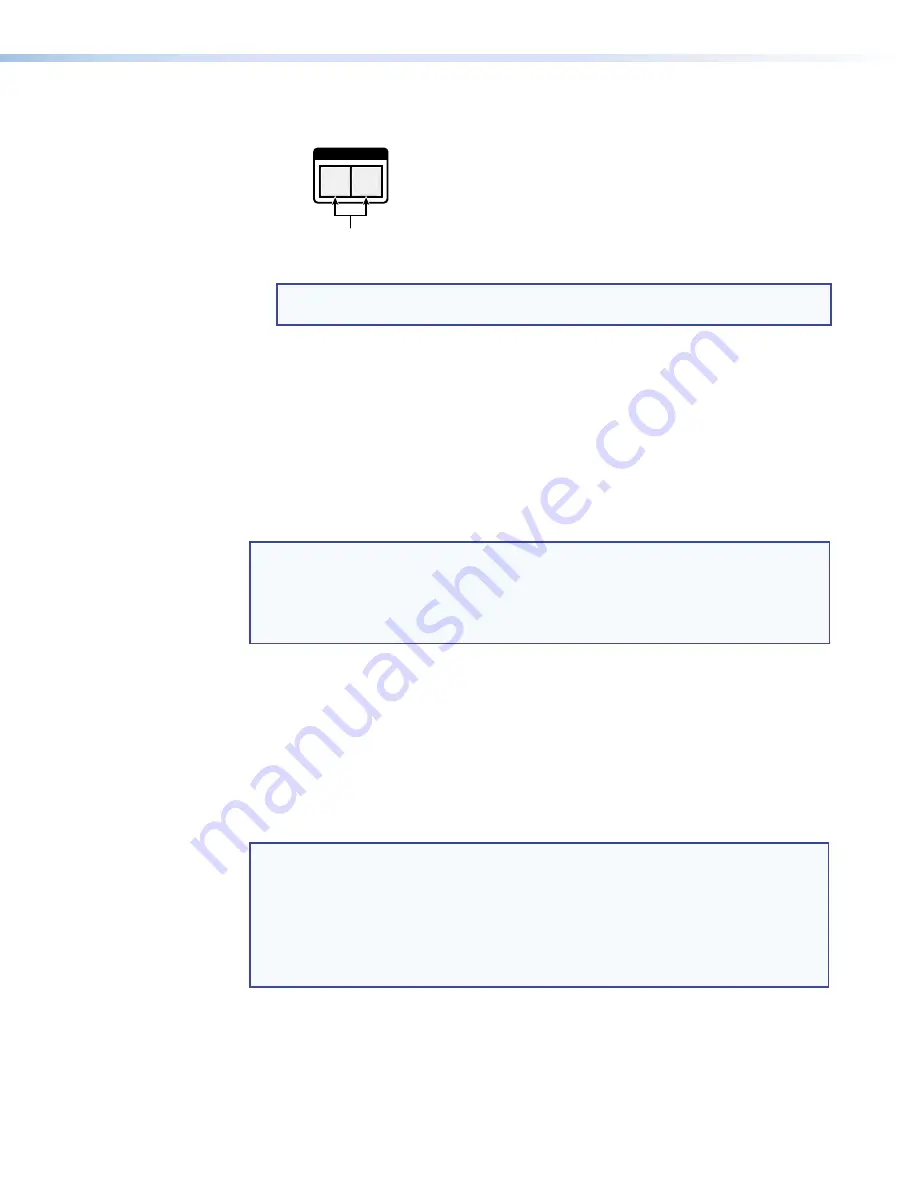
DXP DVI, DXP DVI Pro, and DXP HDMI Series • Operation
36
7.
Simultaneously press and release the Video and Audio buttons to exit I/O group
mode.
I / O
VIDEO
AUDIO
Press and release both buttons.
Figure 53.
Deselect I/O Group Mode
NOTE:
If you do not press any front panel buttons for approximately 30 seconds,
the front panel times out and the switcher exits I/O group mode.
In this example:
•
Group 1 consists of inputs and outputs 1 through 4.
•
Group 2 consists of inputs and outputs 5 through 8.
•
Outputs 1, 3, 4, and 8 remain tied to input 5, because those ties were created
before the groups were formed (examples 1 through 4).
Muting and Unmuting Video and Audio Outputs
Individual outputs can be muted or unmuted as follows:
NOTES:
•
Mutes are protected when front panel lock mode 2 is selected. You can view
the mute status of the output in lock mode 2 but you cannot change it from
the front panel (see “
Locking and Unlocking the Front Panel (Executive
Modes)
” on page
39
).
•
To enable changes to the mute settings, set the lock mode to
0
.
1.
Press the Esc button to clear any input, output, or control buttons that may be lit.
2.
Press and release the View button.
3.
Press the Video and Audio buttons as necessary to select video, audio, or both to
mute or unmute.
4.
One at a time, press and
hold
the buttons for the desired outputs until the selected
outputs blink to indicate the mute or return to their previous state to indicate the
unmute (approximately 2 seconds).
5.
Press and release the View button to return the switcher to normal operation.
NOTES:
•
You can mute video and audio, video-only, or audio-only outputs. Pressing
and releasing the Video button and the Audio button toggles each selection
on and off.
•
When the DXP enters view-only mode, the output LEDs light for all outputs
without ties.
•
Mutes are saved to non-volatile memory. When power is removed and
restored, the mute settings are retained.
















































