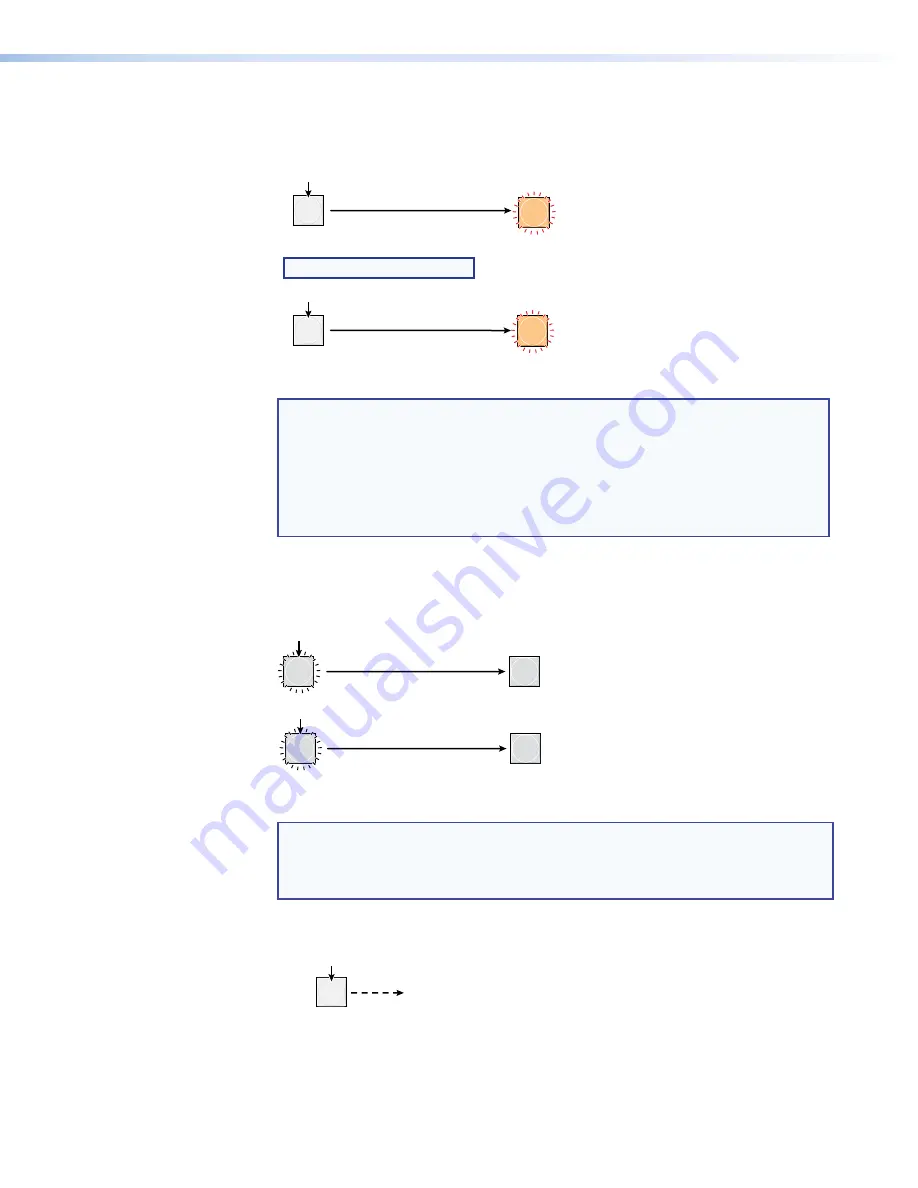
DXP DVI, DXP DVI Pro, and DXP HDMI Series • Operation
38
4.
One at a time
, press and
hold
the Output 3 button and then the Output 4 button
until each button begins to blink (approximately 2 seconds). The output 3 and
output 4 video and audio signals are muted.
3
4
3
The button blinks to indicate
that the output is muted.
Mute outputs one at a time.
2 seconds
2 seconds
Press and
hold
the Output 3 button.
Press and
hold
the Output 4 button.
Green
=
Video
is muted.
Red
=
Audio
is muted.
Amber
=
Video and audio
are muted.
(Amber is visible only
after you have selected the Video and Audio buttons
).
NOTE:
Video is muted in this example.
The button blinks to indicate
that the output is muted.
4
Figure 56.
Mute the Outputs
NOTES:
•
If both video and audio are selected, the mute action toggles both the
video and audio outputs. If either the video output or the audio output
is already muted, the unmuted output is muted and the muted output is
unmuted.
•
If both video and audio are selected and only video is muted, the output
button blinks between green and amber. If only audio is selected, the
output button blinks between red and amber.
5.
One at a time
, press and
hold
the Output 3 button and then the Output 4 button for
approximately 2 seconds until each button returns to its previous state. The video and
audio signals for outputs 3 and 4 are unmuted.
3
4
3
4
Unmute outputs one at a time.
2 seconds
2 seconds
Press and
hold
the Output 3 button.
Press and
hold
the Output 4 button.
The button returns to its previous indication
(either lit, background illuminated, or unlit)
to indicate that the output is unmuted.
The button returns to its previous indication
(either lit, background illuminated, or unlit)
to indicate that the output is unmuted.
Figure 57.
Unmute the Outputs
NOTE:
If both video and audio are selected, the unmute action toggles both the
video and audio outputs on and off. If either the video output or the audio
output is already unmuted, the muted output is unmuted and the unmuted
output is muted.
6.
Press and release the View button to exit view-only mode.
All input buttons and output buttons
return to unlit or background illumination.
VIEW
<
Press the View button
to exit view-only mode.
The View button returns to
unlit or background
illumination.
Figure 58.
Press the View Button to Exit View-only Mode






























