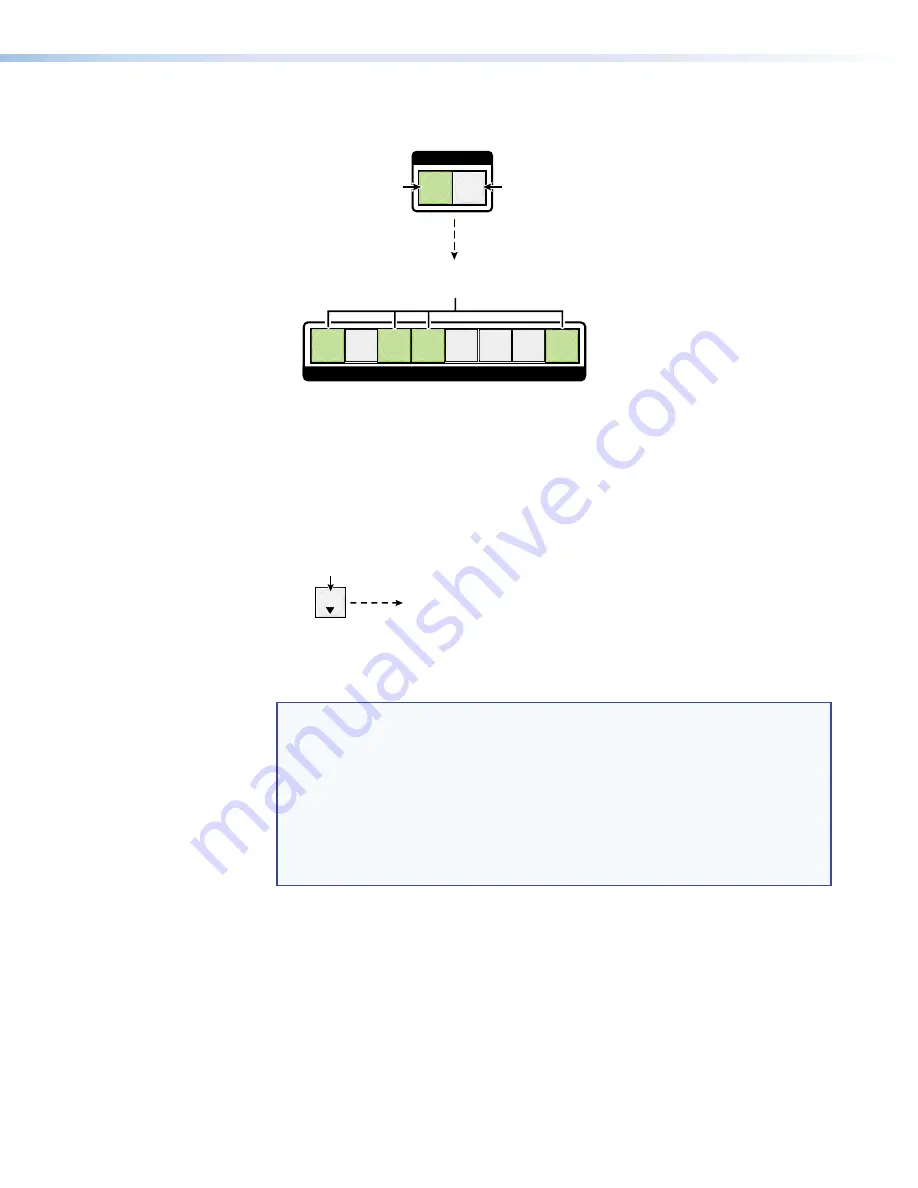
DXP DVI, DXP DVI Pro, and DXP HDMI Series • Operation
28
6.
Press and release the Video button to toggle it to green and the Audio button to
toggle it to either unlit or background-illuminated.
The output buttons for outputs that are
not
tied to Input 5
are either unlit or background illuminated.
The output buttons for outputs that
are
tied to Input 5 light
green
to indicate
Video
ties (audio breakaway).
Press the Video button
to select it.
The button lights
green
when selected.
Press the Audio
button to deselect it.
The button is
unlit
or
background
illuminated
when
deselected.
1 2 3 4 5 6 7 8
OUTPUTS
VIDEO
I / O
AUDIO
Figure 35.
Deselect Audio and Select Video to View Only Video Ties
If video ties are established for input 5, the output buttons light green for all video
outputs tied to input 5. If no ties are established for input 5, all output buttons return
to either unlit or background illumination.
7.
Press and release the View button to exit view-only mode.
All
input buttons
and
output buttons
return to unlit or background illumination.
VIEW
Press the View button
to exit view-only mode.
The View button returns to
unlit or background
illumination.
Figure 36.
Press the View Button to Exit View-only Mode
NOTE:
You can also view a set of ties by selecting a tied output. To demonstrate
this:
1.
Note the number of a lit output button.
2.
Press and release the unlit or background-illuminated button for an
untied output. Observe that the buttons for all of the untied outputs
light.
3.
Press the output button that you noted previously and observe that the
selected output button, the tied input button (Input 5), and the output
buttons light for all of the outputs that are tied to the input.
















































