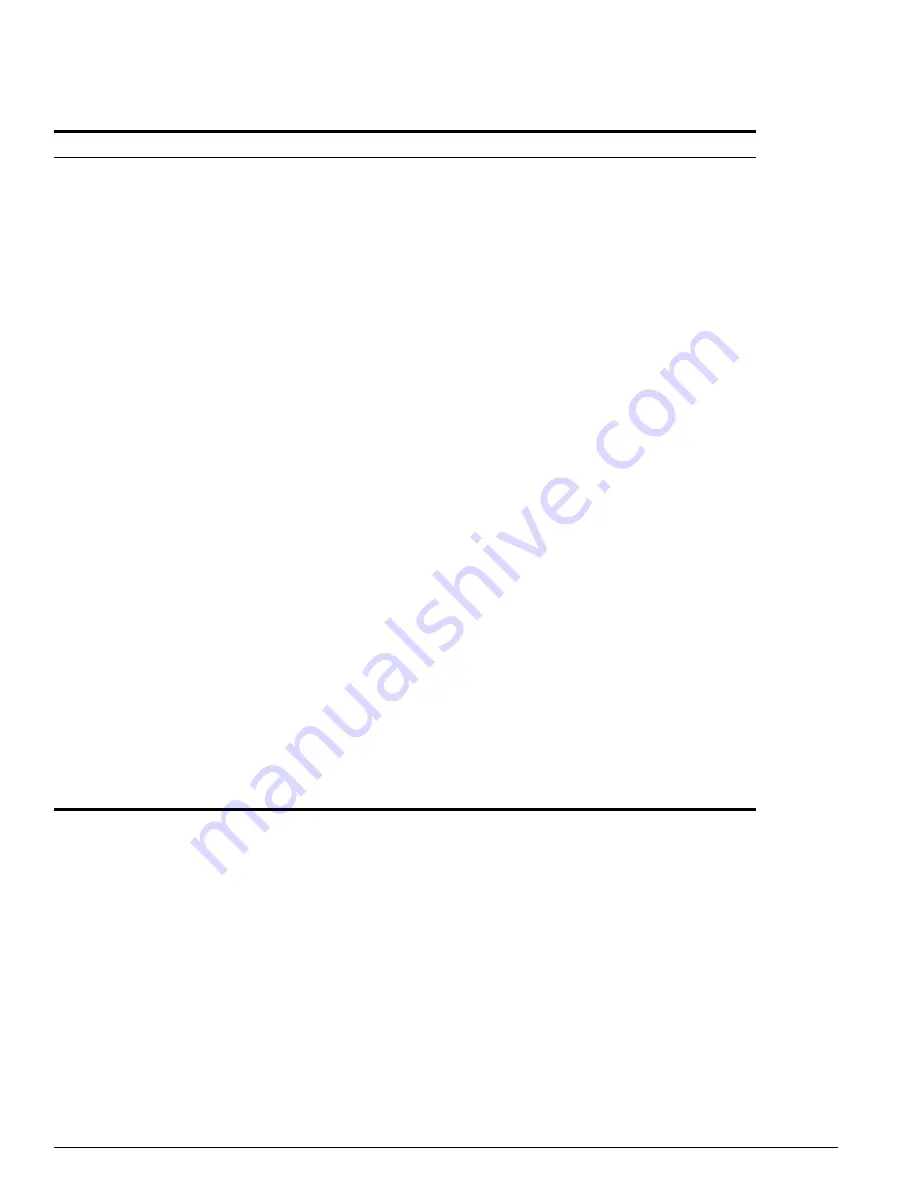
74
ExtremeWare 7.2e Installation and User Guide
Accessing the Switch
Configuring Management Access
ExtremeWare supports the following two levels of management:
•
User
•
Administrator
In addition to the management levels, you can optionally use an external RADIUS server to provide CLI
command authorization checking for each command. For more information on RADIUS, see “RADIUS
Client” in Chapter 2.
disable telnet
Disables Telnet access to the switch.
disable web
Disables web access to the switch.
enable bootp vlan [<vlan name> | all]
Enables BOOTP for one or more VLANs.
enable cli-config-logging
Enables the logging of CLI configuration commands to the
Syslog for auditing purposes. The default setting is enabled.
enable clipaging
Enables pausing of the screen display when
show
command
output reaches the end of the page. The default
setting is enabled.
enable idletimeouts
Enables a timer that disconnects all sessions (both Telnet
and console) after 20 minutes of inactivity. The default
setting is disabled.
enable license [ full_L3 ] <license_key>
Enables a particular software feature license. Specify
<
license_key
> as an integer.
The command
unconfigure switch {all}
does not
clear licensing information. This license cannot be disabled
once it is enabled on the switch.
enable ssh2 {access-profile [<access profile> |
none]} {port <tcp_port_number>}
Enables SSH2 sessions. By default, SSH2 is enabled with
no access profile, and uses TCP port number 22. To cancel
a previously configured access-profile, use the
none
option.
enable telnet {access-profile [<access_profile> |
none]} {port <tcp_port_number>}
Enables Telnet access to the switch. By default, Telnet is
enabled with no access profile, and uses TCP port number
23. To cancel a previously configured access-profile, use the
none
option.
enable web {access-profile [<access_profile> |
none]} {port <tcp_port_number>}
Enables ExtremeWare Vista™ web access to the switch. By
default, web access is enabled with no access profile, using
TCP port number 80. Use the
none
option to cancel a
previously configured access-profile.
history
Displays the previous 49 commands entered on the switch.
show banner
Displays the user-configured banner.
unconfigure switch {all}
Resets all switch parameters (with the exception of defined
user accounts, and date and time information) to the factory
defaults.
If you specify the keyword
all
, the switch erases the
currently selected configuration image in flash memory and
reboots. As a result, all parameters are reset to default
settings.
Table 18: Common Commands (Continued)
Command
Description
Summary of Contents for ExtremeWare 7.2e
Page 14: ...14 ExtremeWare 7 2 0 Software User Guide Contents...
Page 18: ...18 ExtremeWare 7 2e Installation and User Guide Preface...
Page 80: ...80 ExtremeWare 7 2e Installation and User Guide Accessing the Switch...
Page 102: ...102 ExtremeWare 7 2e Installation and User Guide Virtual LANs VLANs...
Page 108: ...108 ExtremeWare 7 2e Installation and User Guide Forwarding Database FDB...
Page 180: ...180 ExtremeWare 7 2e Installation and User Guide Security...
Page 194: ...194 ExtremeWare 7 2e Installation and User Guide Ethernet Automatic Protection Switching...
Page 218: ...218 ExtremeWare 7 2e Installation and User Guide Spanning Tree Protocol STP...
Page 248: ...248 ExtremeWare 7 2e Installation and User Guide Interior Gateway Protocols...
Page 256: ...256 ExtremeWare 7 2e Installation and User Guide IP Multicast Routing...
Page 308: ...308 ExtremeWare 7 2e Installation and User Guide Using ExtremeWare Vista on the Summit 400...
Page 316: ...316 ExtremeWare 7 2e Installation and User Guide Technical Specifications...
Page 324: ...324 ExtremeWare 7 2e Installation and User Guide Software Upgrade and Boot Options...
















































