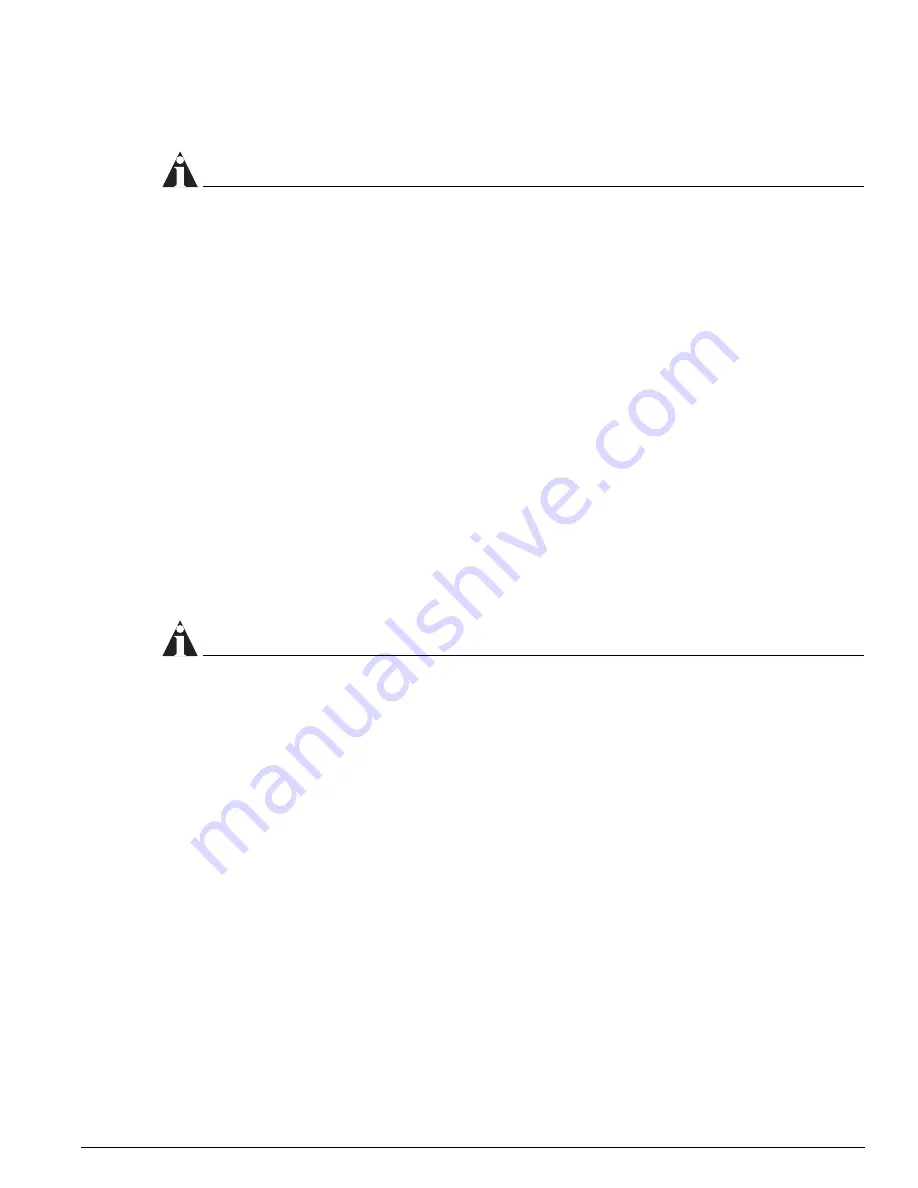
Secure Shell 2 (SSH2)
ExtremeWare 7.2e Installation and User Guide
177
attempting to administer the switch. is used to communicate between the switch and an
authentication database.
NOTE
You cannot use RADIUS and at the same time.
You can configure two servers, specifying the primary server address, secondary server
address, and UDP port number to be used for sessions.
Secure Shell 2 (SSH2)
Secure Shell 2 (SSH2) is a feature of ExtremeWare that allows you to encrypt Telnet session data
between a network administrator using SSH2 client software and the switch, or to send encrypted data
from the switch to an SSH2 client on a remote system. Image and configuration files may also be
transferred to the switch using the Secure Copy Protocol 2 (SCP2). The ExtremeWare CLI provides a
command that enable the switch to function as an SSH2 client, sending commands to a remote system
via an SSH2 session. It also provides commands to copy image and configuration files to the switch
using the SCP2.
The ExtremeWare SSH2 switch application is based on the Data Fellows
™
SSH2 server implementation.
It is highly recommended that you use the F-Secure
®
SSH client products from Data Fellows
corporation. These applications are available for most operating systems. For more information, see the
Data Fellows website at:
http://www.datafellows.com
.
NOTE
SSH2 is compatible with the Data Fellows SSH2 client version 2.0.12 or above. SSH2 is not compatible
with SSH1.
The ExtremeWare SSH2 switch application also works with SSH2 client and server (version 2.x or later)
from SSH Communication Security, and the free SSH2 and SCP2 implementation (version 2.5 or later)
from OpenSSH. The SFTP file transfer protocol is required for file transfer using SCP2.
Enabling SSH2 for Inbound Switch Access
Because SSH2 is currently under U.S. export restrictions, you must first obtain a security-enabled
version of the ExtremeWare software from Extreme Networks before you can enable SSH2. The
procedure for obtaining a security-enabled version of the ExtremeWare software is described in
“Security Licensing” on page 31.
You must enable SSH2 on the switch before you can connect to it using an external SSH2 client.
Enabling SSH2 involves two steps:
•
Enabling SSH2 access, which may include specifying a list of clients that can access the switch, and
specifying a TCP port to be used for communication.
By default, if you have a security license, SSH2 is enabled using TCP port 22, with no restrictions on
client access.
Summary of Contents for ExtremeWare 7.2e
Page 14: ...14 ExtremeWare 7 2 0 Software User Guide Contents...
Page 18: ...18 ExtremeWare 7 2e Installation and User Guide Preface...
Page 80: ...80 ExtremeWare 7 2e Installation and User Guide Accessing the Switch...
Page 102: ...102 ExtremeWare 7 2e Installation and User Guide Virtual LANs VLANs...
Page 108: ...108 ExtremeWare 7 2e Installation and User Guide Forwarding Database FDB...
Page 180: ...180 ExtremeWare 7 2e Installation and User Guide Security...
Page 194: ...194 ExtremeWare 7 2e Installation and User Guide Ethernet Automatic Protection Switching...
Page 218: ...218 ExtremeWare 7 2e Installation and User Guide Spanning Tree Protocol STP...
Page 248: ...248 ExtremeWare 7 2e Installation and User Guide Interior Gateway Protocols...
Page 256: ...256 ExtremeWare 7 2e Installation and User Guide IP Multicast Routing...
Page 308: ...308 ExtremeWare 7 2e Installation and User Guide Using ExtremeWare Vista on the Summit 400...
Page 316: ...316 ExtremeWare 7 2e Installation and User Guide Technical Specifications...
Page 324: ...324 ExtremeWare 7 2e Installation and User Guide Software Upgrade and Boot Options...
















































