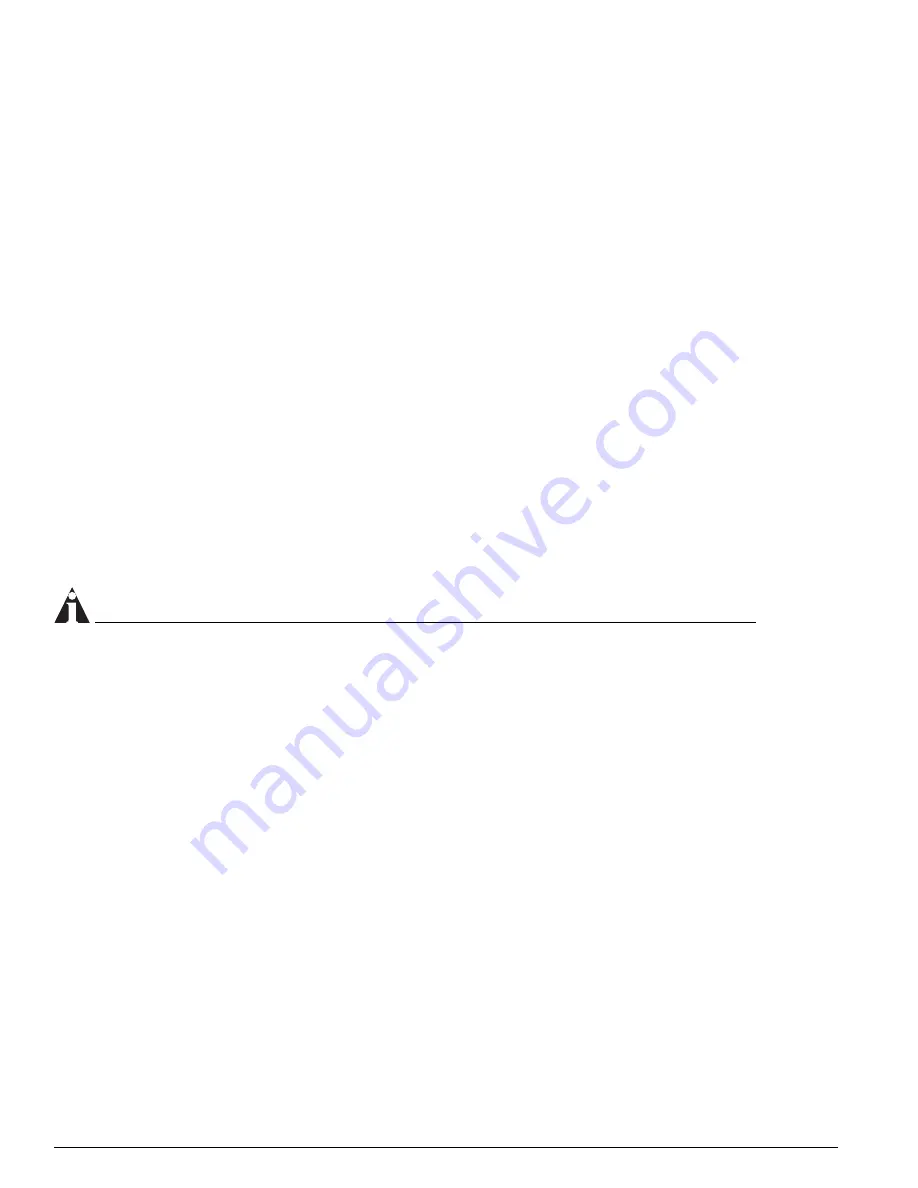
136
ExtremeWare 7.2e Installation and User Guide
Status Monitoring and Statistics
Trace Info 0 0 0
Occurred : # of times this event has occurred since last clear or reboot
Flags : (+) Debug events are not counted while log debug-mode is disabled
In(cluded): # of enabled targets whose filter includes this event
Notified : # of times this event has occurred when ’Included’ was non-zero
Output of the command:
show log counters stp.inbpdu.drop
will be similar to the following:
Comp SubComp Condition Severity Occurred In Notified
------- ----------- ----------------------- ------------- -------- -- --------
STP InBPDU
Drop Error 0 1 0
Displaying Debug Information
By default, a switch will not generate events of severity
Debug-Summary
,
Debug-Verbose
, and
Debug-Data
unless the switch is in debug mode. Debug mode causes a performance penalty, so it
should only be enabled for specific cases where it is needed. To place the switch in debug mode, use the
following command:
enable log debug-mode
Once debug mode is enabled, any filters configured for your targets will still affect which messages are
passed on or blocked.
NOTE
Previous versions of ExtremeWare used the debug-trace command to enable debugging. Not all
systems in ExtremeWare were converted to use EMS in the initial release. As a result, some debug
information still requires you to use the corresponding debug-trace command. The show log component
command displays the systems in your image that are part of EMS. Any systems in EMS will not have
debug-trace commands, and vice-versa
Compatibility with previous ExtremeWare commands
Since EMS provides much more functionality, there are a number of new commands introduced to
support it. However, if you do not require the enhanced capabilities provided by EMS, you can continue
to use many of the logging commands that existed in earlier versions of ExtremeWare. For consistency,
the earlier commands are still supported. Listed below are earlier commands with their new command
equivalents.
Enable / disable log display
The following commands related to the serial port console:
enable log display
disable log display
are equivalent to using the console-display option in the following commands:
Summary of Contents for ExtremeWare 7.2e
Page 14: ...14 ExtremeWare 7 2 0 Software User Guide Contents...
Page 18: ...18 ExtremeWare 7 2e Installation and User Guide Preface...
Page 80: ...80 ExtremeWare 7 2e Installation and User Guide Accessing the Switch...
Page 102: ...102 ExtremeWare 7 2e Installation and User Guide Virtual LANs VLANs...
Page 108: ...108 ExtremeWare 7 2e Installation and User Guide Forwarding Database FDB...
Page 180: ...180 ExtremeWare 7 2e Installation and User Guide Security...
Page 194: ...194 ExtremeWare 7 2e Installation and User Guide Ethernet Automatic Protection Switching...
Page 218: ...218 ExtremeWare 7 2e Installation and User Guide Spanning Tree Protocol STP...
Page 248: ...248 ExtremeWare 7 2e Installation and User Guide Interior Gateway Protocols...
Page 256: ...256 ExtremeWare 7 2e Installation and User Guide IP Multicast Routing...
Page 308: ...308 ExtremeWare 7 2e Installation and User Guide Using ExtremeWare Vista on the Summit 400...
Page 316: ...316 ExtremeWare 7 2e Installation and User Guide Technical Specifications...
Page 324: ...324 ExtremeWare 7 2e Installation and User Guide Software Upgrade and Boot Options...
















































