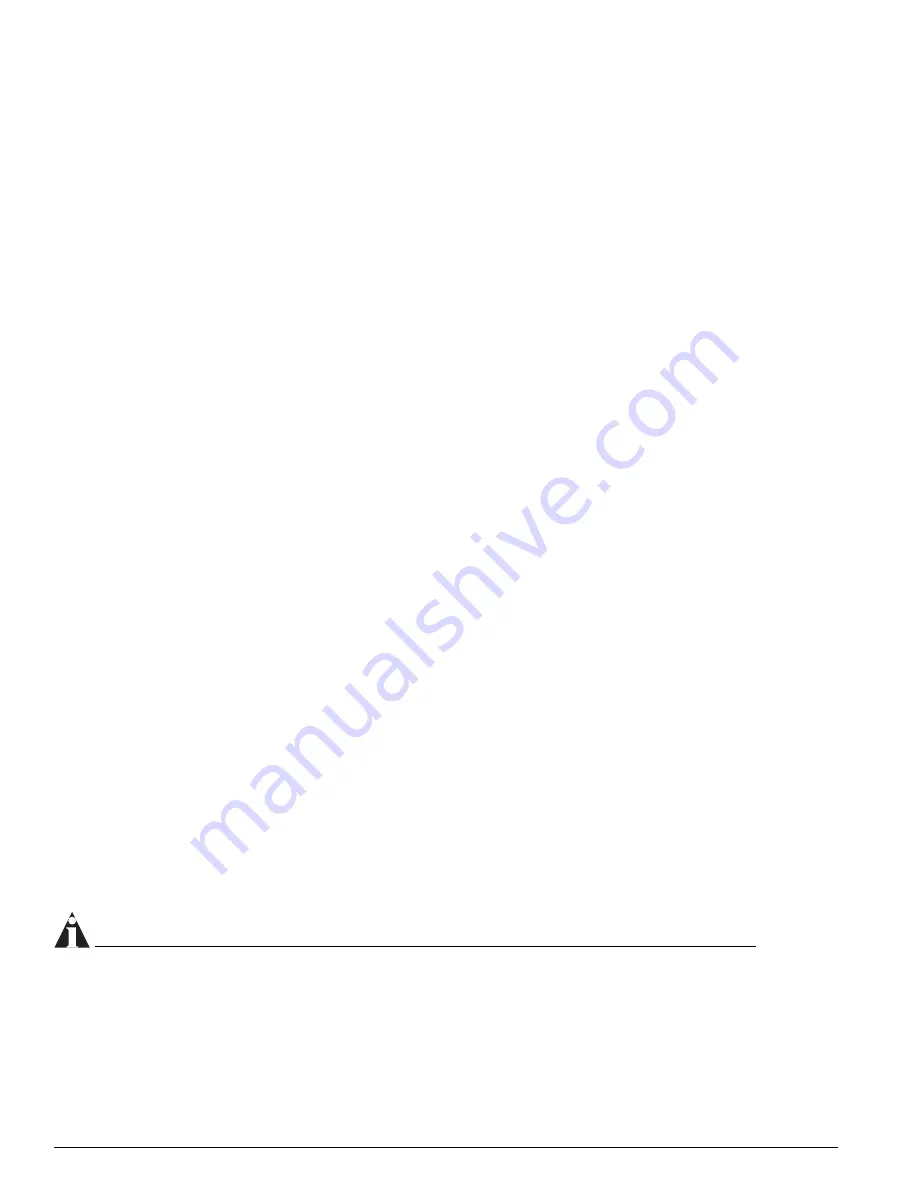
328
ExtremeWare 7.2e Installation and User Guide
Troubleshooting
Check that SNMP access was not disabled for the system.
Permanent entries remain in the FDB:
If you have made a permanent entry in the FDB (which requires you to specify the VLAN to which it
belongs and then delete the VLAN), the FDB entry will remain. Though causing no harm, you must
manually delete the entry from the FDB if you want to remove it.
Default and Static Routes:
If you have defined static or default routes, those routes will remain in the configuration independent of
whether the VLAN and VLAN IP address that used them remains. You should manually delete the
routes if no VLAN IP address is capable of using them.
You forget your password and cannot log in:
If you are not an administrator, another user having administrator access level can log in, delete your
user name, and create a new user name for you, with a new password.
Alternatively, another user having administrator access level can log in and initialize the device. This
will return all configuration information (including passwords) to the initial values.
In the case where no one knows a password for an administrator level user, contact your supplier.
Port Configuration
No link light on 10/100/1000 Base port:
If patching from a hub or switch to another hub or switch, ensure that you are using a CAT5 cross-over
cable. This is a CAT5 cable that has pins 1&2 on one end connected to pins 3&6 on the other end. Also
try running the cable diagnostics, as described in “Cable Diagnostics” on page 326.
Excessive RX CRC errors:
When a device that has auto-negotiation disabled is connected to a Extreme switch that has
auto-negotiation enabled, the Extreme switch links at the correct speed, but in half duplex mode. The
Extreme switch 10/100/1000 physical interface uses a method called parallel detection to bring up the
link. Because the other network device is not participating in auto-negotiation (and does not advertise
its capabilities), parallel detection on the Extreme switch is only able to sense 10Mbps versus 100Mbps
speed, and not the duplex mode. Therefore, the switch establishes the link in half duplex mode using
the correct speed.
The only way to establish a full duplex link is to either force it at both sides, or run auto-negotiation on
both sides (using full duplex as an advertised capability, which is the default setting on the Extreme
switch).
NOTE
A mismatch of duplex mode between the Extreme switch and another network device will cause poor
network performance. Viewing statistics using the
show ports rxerrors
command on the Extreme
switch may display a constant increment of CRC errors. This is characteristic of a duplex mismatch
between devices. This is NOT a problem with the Extreme switch.
Summary of Contents for ExtremeWare 7.2e
Page 14: ...14 ExtremeWare 7 2 0 Software User Guide Contents...
Page 18: ...18 ExtremeWare 7 2e Installation and User Guide Preface...
Page 80: ...80 ExtremeWare 7 2e Installation and User Guide Accessing the Switch...
Page 102: ...102 ExtremeWare 7 2e Installation and User Guide Virtual LANs VLANs...
Page 108: ...108 ExtremeWare 7 2e Installation and User Guide Forwarding Database FDB...
Page 180: ...180 ExtremeWare 7 2e Installation and User Guide Security...
Page 194: ...194 ExtremeWare 7 2e Installation and User Guide Ethernet Automatic Protection Switching...
Page 218: ...218 ExtremeWare 7 2e Installation and User Guide Spanning Tree Protocol STP...
Page 248: ...248 ExtremeWare 7 2e Installation and User Guide Interior Gateway Protocols...
Page 256: ...256 ExtremeWare 7 2e Installation and User Guide IP Multicast Routing...
Page 308: ...308 ExtremeWare 7 2e Installation and User Guide Using ExtremeWare Vista on the Summit 400...
Page 316: ...316 ExtremeWare 7 2e Installation and User Guide Technical Specifications...
Page 324: ...324 ExtremeWare 7 2e Installation and User Guide Software Upgrade and Boot Options...
















































