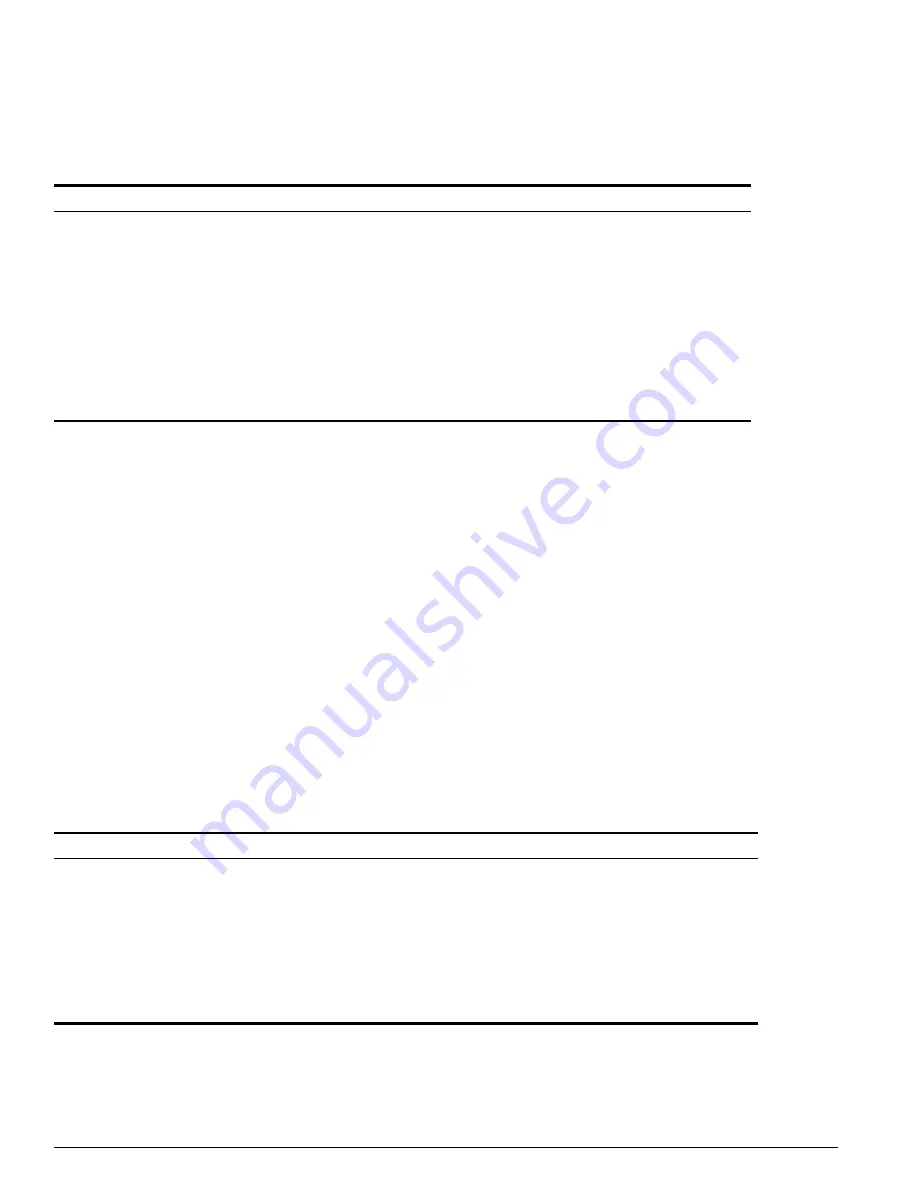
204
ExtremeWare 7.2e Installation and User Guide
Spanning Tree Protocol (STP)
RSTP assigns one of four port roles to bridge ports in the network, as described in Table 36.
When RSTP stabilizes, all:
•
Root ports and designated ports are in the forwarding state
•
Alternate ports and backup ports are in the blocking state
RSTP makes the distinction between the alternate and backup port roles to describe the rapid transition
of the alternate port to the forwarding state if the root port fails.
Ports that connect to non-STP devices are edge ports. Edge ports do not participate in RSTP, and their
role is not confirmed. Edge ports immediately enter the forwarding state.
Link Types
You can configure the link type of a port in an STPD. RSTP tries to rapidly move designated
point-to-point links into the forwarding state when a network topology change or failure occurs. For
rapid convergence to occur, the port must be configured as a point-to-point link.
Table 37 describes the link types.
Table 36: RSTP port roles
Port Role
Description
Root
Provides the shortest path to the root bridge. There is only one root port per bridge; the root bridge
does not have a root port. If a bridge has two or more ports with the same path cost, the port with
the best port identifier becomes the root port.
Designated
Provides the shortest path connection to the root bridge for the attached LAN segment. To prevent
loops in the network, there is only one designated port on each LAN segment. To select the
designated port, all bridges that are connected to a particular segment listen to each other’s
BPDUs and agree on the bridge sending the best BPDU. The corresponding port on that bridge
becomes the designated port. If there are two or more ports connected to the LAN, the port with
the best port identifier (lowest MAC address) becomes the designated port.
Alternate
Provides an alternate path to the root bridge and the root port.
Backup
Supports the designated port on the same attached LAN segment. Backup ports only exist when
the bridge is connected as a self-loop or to a shared-media segment.
Table 37: RSTP link types
Port Role
Description
Auto
Specifies the switch to automatically determine the port link type. An auto link behaves like a
point-to-point link if the link is in full duplex mode or if link aggregation is enabled on the port.
Otherwise, the link behaves like a broadcast link used for 802.1w configurations.
Edge
Specifies a port that does not have a bridge attached. An edge port is placed and held in the STP
forwarding state unless a BPDU is received by the port.
Broadcast
Specifies a port attached to a LAN segment with more than two bridges. A port with a broadcast
link type cannot participate in rapid reconfiguration. By default, all ports are broadcast links.
Point-to-point Specifies a port attached to a LAN segment with only two bridges. A port with port-to-port link type
can participate in rapid reconfiguration. Used for 802.1w configurations.
Summary of Contents for ExtremeWare 7.2e
Page 14: ...14 ExtremeWare 7 2 0 Software User Guide Contents...
Page 18: ...18 ExtremeWare 7 2e Installation and User Guide Preface...
Page 80: ...80 ExtremeWare 7 2e Installation and User Guide Accessing the Switch...
Page 102: ...102 ExtremeWare 7 2e Installation and User Guide Virtual LANs VLANs...
Page 108: ...108 ExtremeWare 7 2e Installation and User Guide Forwarding Database FDB...
Page 180: ...180 ExtremeWare 7 2e Installation and User Guide Security...
Page 194: ...194 ExtremeWare 7 2e Installation and User Guide Ethernet Automatic Protection Switching...
Page 218: ...218 ExtremeWare 7 2e Installation and User Guide Spanning Tree Protocol STP...
Page 248: ...248 ExtremeWare 7 2e Installation and User Guide Interior Gateway Protocols...
Page 256: ...256 ExtremeWare 7 2e Installation and User Guide IP Multicast Routing...
Page 308: ...308 ExtremeWare 7 2e Installation and User Guide Using ExtremeWare Vista on the Summit 400...
Page 316: ...316 ExtremeWare 7 2e Installation and User Guide Technical Specifications...
Page 324: ...324 ExtremeWare 7 2e Installation and User Guide Software Upgrade and Boot Options...
















































